5 Tips to Open Old Excel Files in New Excel

Have you ever come across an old Excel file from years ago and found yourself unable to open it in the latest version of Microsoft Excel? With continuous updates, Microsoft Office evolves, and this can sometimes cause compatibility issues with older file formats or add-ins. Let's dive into the nuances of opening those venerable Excel files in new environments and explore five actionable tips to bridge the gap between past and present.
1. Understand the File Format

One of the primary reasons for compatibility issues lies in the file format itself. Excel has transitioned through several file formats:
- .xls: The original format for Excel files up until Excel 2003.
- .xlsx: Introduced with Excel 2007, this format uses XML for a more open and secure file structure.
- .xlsm: Similar to .xlsx but for macro-enabled workbooks.
- .xlsb: A binary file format used for large datasets to reduce file size.
When trying to open an older Excel file, understanding which format it uses can save time and prevent frustration.
🔍 Note: Always check the file extension first. If you're working with an .xls file, ensure your Excel version supports it.
2. Enable Legacy Mode or Use Compatibility Mode

Newer versions of Excel often include legacy support:
- Upon opening an older file, Excel might prompt you with a warning or automatically open the file in Compatibility Mode, which can limit some of Excel’s newer features for seamless backward compatibility.
- If you don’t see compatibility mode, you might need to Check File Type Support under Excel Options to ensure the file is supported.
Enabling this mode ensures your old files can be edited and saved without issues.
3. Use the Open and Repair Tool
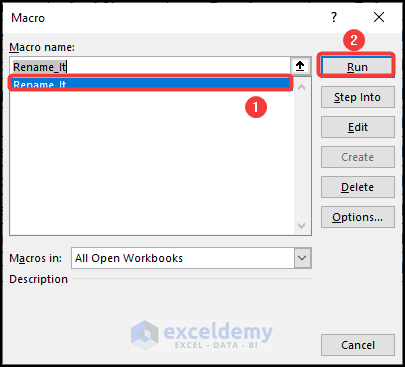
Excel offers a handy tool called “Open and Repair”:
- Navigate to File > Open in Excel.
- Click on the Open button’s dropdown and select Open and Repair.
- Excel will attempt to open and repair corrupt or damaged files.
💡 Note: This tool is particularly useful for files that have been corrupted due to incomplete downloads, network errors, or software crashes.
4. Convert to Newer Formats

To ensure future compatibility and enhance security, converting files to a newer format is advisable:
- Open the old file in a compatible version of Excel.
- Go to File > Save As and choose a newer format like .xlsx or .xlsm.
- Save the file with a new name or in a new location to preserve the original for archiving.
5. Manual Troubleshooting

Sometimes, manual troubleshooting steps are necessary:
- Remove External Links: Old files might contain references to other workbooks that are outdated. Removing these links can help open the file.
- Disable Macros: Macros might cause issues. Disable them via Excel Options > Trust Center > Trust Center Settings > Macro Settings > Disable all macros without notification.
- Check for Add-ins: If an add-in is necessary for opening the file, ensure it’s installed and enabled.
- Restore File from Backup: If backups exist, try opening them. If successful, compare to see what might have been corrupted.
Remember, each step should be taken with caution, as some changes might alter the original data or functionality of the file.
So there you have it, five practical tips to help you conquer the challenge of opening old Excel files in the latest versions of the software. While these solutions can often resolve compatibility issues, sometimes the intricacies of file corruption or outdated features can present unexpected hurdles. In such cases, patience, a bit of troubleshooting, and perhaps a nod to the past, can go a long way in bringing your old data back to life in the new Excel environment. By following these guidelines, you're not just preserving data but also ensuring its accessibility and usability for the future.
What should I do if Excel gives me an error message when trying to open an old file?
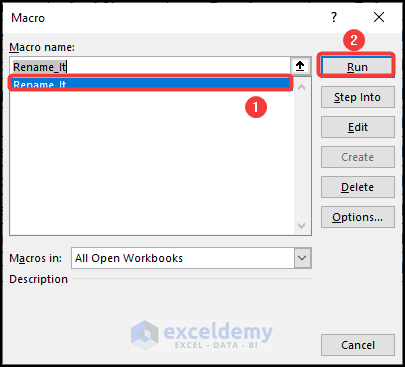
+
If Excel shows an error when opening an old file, try the “Open and Repair” tool or convert the file to a newer format. Also, ensure you have the latest updates for Excel installed.
Can I still use macros from an older version of Excel?

+
Yes, you can use macros from older versions. However, you might need to adjust the macro code for compatibility with newer Excel versions or use an .xlsm format to save the file with macros enabled.
How can I tell if an Excel file is corrupted?

+
Signs of a corrupted Excel file include inability to open the file, random cell values, missing content, or error messages when accessing specific parts of the spreadsheet.