Duplicate Sheets in Excel 2016 Easily - Quick Guide

Managing large datasets or multiple projects often requires you to work with several sheets in Microsoft Excel 2016. One handy feature that can save time and reduce errors is the ability to duplicate sheets. Whether you're looking to create backups, standardize templates, or analyze different data scenarios, understanding how to duplicate sheets in Excel 2016 is crucial. This guide will walk you through the process step-by-step, ensuring that even beginners can follow along with ease.
Why Duplicate Sheets?

Before we dive into the how-to, let's briefly explore why duplicating sheets can be beneficial:
- Backup: Create a copy of the original sheet as a safety net against accidental data loss or modification.
- Standardization: Use one sheet as a template for others, ensuring uniformity across documents.
- Data Analysis: Duplicate sheets to perform what-if scenarios or to compare different data sets.
- Version Control: Keep historical versions or variations of the same data for reference or collaboration.
How to Duplicate Sheets in Excel 2016
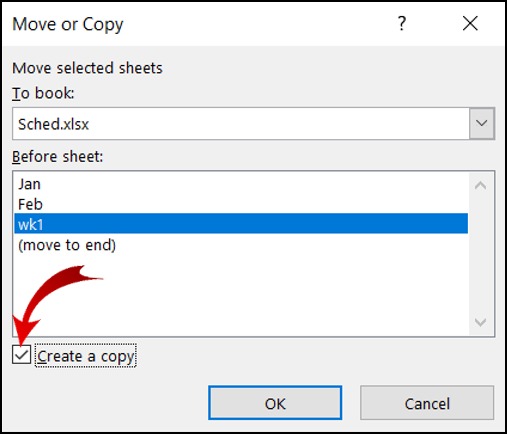
Method 1: Using the Mouse
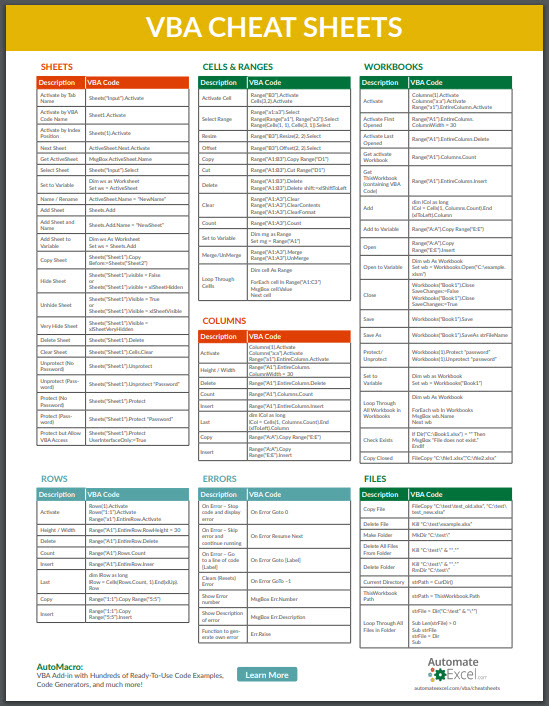
Here’s a straightforward method using the mouse:
- Select the Sheet: Click on the sheet tab you wish to duplicate at the bottom of the Excel window.
- Right-Click the Sheet: A context menu will appear.
- Choose “Move or Copy…”: From the menu, select the “Move or Copy…” option.
- Create a Copy: In the dialog box that appears:
- Select where you want to place the new sheet in the “Before sheet” section. You can choose to place it before or after any existing sheet.
- Check the box labeled “Create a copy.”
- Click “OK.”
Method 2: Keyboard Shortcut

If you prefer using keyboard shortcuts for efficiency:
- Select the Sheet: Click on the tab of the sheet you wish to duplicate.
- Hold Ctrl: While holding the Ctrl key, start dragging the sheet tab.
- Drag and Release: Drag it to the desired position and release. Excel will create a copy of the sheet in the new location.
💡 Note: Ensure the new sheet tab is placed in the correct order for your analysis or project workflow.
Method 3: Using VBA for Repeated Duplication

For those who frequently need to duplicate sheets, or who work with complex Excel files, using VBA (Visual Basic for Applications) can automate the process:
- Open VBA Editor: Press Alt + F11 or go to Developer > Visual Basic to open the VBA editor.
- Insert a New Module: In the VBA editor, right-click on any of the objects in the “Project Explorer,” choose “Insert” > “Module.”
- Paste the Code: Copy and paste the following VBA code into the new module:
- Run the Macro: Close the VBA editor, select the sheet you want to duplicate, then press Alt + F8, select “CopySheet,” and click “Run.”
Sub CopySheet()
Dim ws As Worksheet
Set ws = ActiveSheet
ws.Copy After:=ws
End Sub
Troubleshooting Common Issues
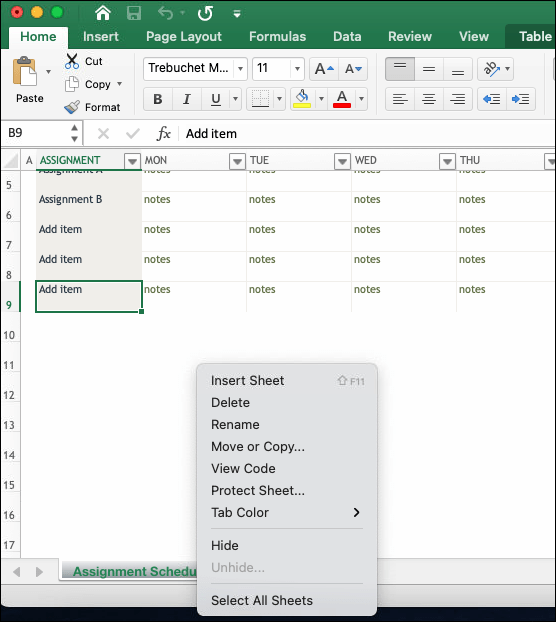
Sheet Names

Excel does not allow duplicate sheet names within the same workbook:
- If Excel encounters an existing name, it will append numbers like “Sheet1 (2).” It’s good practice to rename sheets immediately if necessary.
Macros

Be aware that macros assigned to buttons or shapes will not copy over to the new sheet:
- You’ll need to manually reassign these or edit the VBA code to handle this.
📌 Note: When using VBA, make sure to enable macros in your Excel settings or you'll be prompted each time you open the workbook.
Formatting and Links

When duplicating a sheet, consider:
- Excel will keep formatting, but any external links might need manual updates.
- Formulas that reference other sheets or workbooks might break if not set correctly.
This guide has laid out various methods for duplicating sheets in Excel 2016, catering to different needs and levels of technical comfort. Whether you're looking to back up important data, create templates, or analyze data scenarios, duplicating sheets efficiently can enhance your productivity. Remember, while these methods make duplication easy, maintaining accuracy and managing potential issues like sheet naming, macro functionality, and formula references is equally important. Now that you know how to duplicate sheets, explore the possibilities it opens up for your data management and analysis in Excel.
Can I duplicate multiple sheets at once?
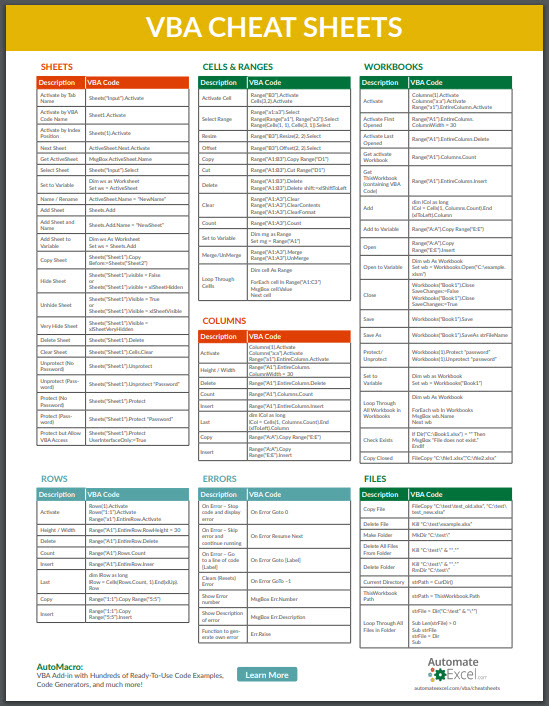
+
Excel doesn’t provide a direct option to duplicate multiple sheets at once, but you can achieve this through VBA by selecting and copying all required sheets simultaneously.
What happens to the data connections when I duplicate a sheet?
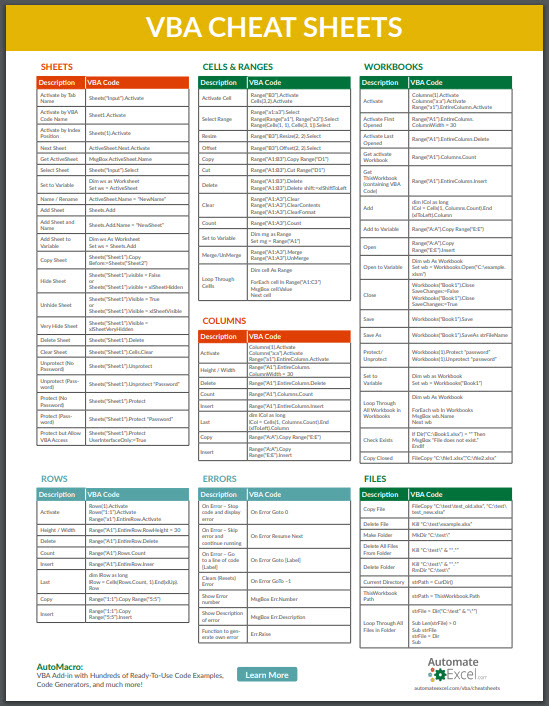
+
Data connections are typically copied over when you duplicate a sheet. However, it’s a good practice to review and verify these connections to ensure they work as intended in the new sheet.
Is there a limit to the number of sheets I can have in Excel 2016?

+
The practical limit in Excel 2016 is typically the system’s available memory. However, most users won’t reach this limit in typical scenarios, but for reference, Excel supports up to 1,048,576 rows and 16,384 columns in a worksheet.



