5 Ways to Open Google Sheets in Excel Instantly

If you often work with data and find yourself switching between different tools like Google Sheets and Microsoft Excel, you'd know how tedious the process can be. But what if you could open and edit your Google Sheets directly in Excel? This blog post delves into five effective methods to achieve just that, ensuring you can seamlessly integrate Google Sheets into your Excel environment with ease and efficiency.
1. Using Google Sheets Excel Import Feature

One of the simplest methods to transfer data from Google Sheets to Excel involves using the built-in Excel functionality to import web data. Here’s how:
- Open Excel.
- Navigate to the “Data” tab and select “From Web”.
- Enter the URL of the Google Sheet you wish to open, ensuring it’s set to public or shared with the necessary permissions.
- Follow the prompts to navigate through the file import wizard, select your desired data, and load it into Excel.
Notes:

📝 Note: The data import method might not update automatically. You’ll need to repeat the import process to fetch new data from Google Sheets.
2. Exporting Google Sheets to Excel Format

If you prefer to work offline or have limited internet access, exporting your Google Sheets to Excel format is the best way to go:
- Open the Google Sheet.
- Go to File > Download as > Microsoft Excel (.xlsx).
- Download the file and open it with Excel.
Notes:
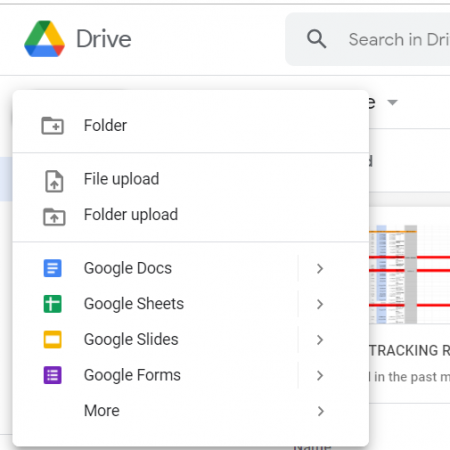
📝 Note: This method involves manual downloading each time changes are made in Google Sheets, which might not be ideal for collaborative work.
3. Using Microsoft Power Query

Power Query in Excel is an incredibly powerful tool for data transformation and can also be used to pull data from Google Sheets:
- Open Excel, go to the “Data” tab, and click on “Get Data” then “From Other Sources” > “From Web”.
- Input the Google Sheets URL and proceed through the import wizard.
- Use the query editor to filter or transform data as needed.
| Feature | Google Sheets | Excel |
|---|---|---|
| Formula Capabilities | Robust but different syntax | Advanced with extensive functions |
| Real-Time Collaboration | Native support | Limited (Add-ons/Office 365) |
| Data Analysis Tools | Basic pivot tables and charting | Advanced analysis (Power Query, Power BI) |
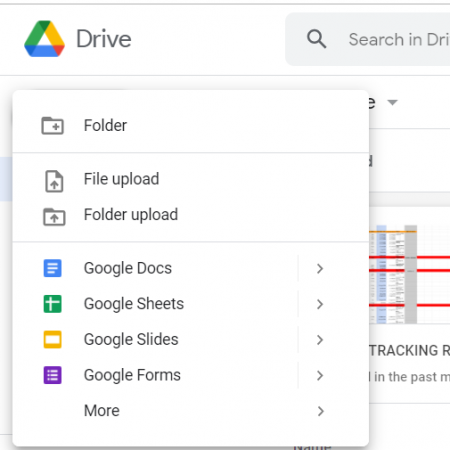
Notes:

📝 Note: This method allows for automated updates of data, making it suitable for regularly updated sheets.
4. Using Google Sheets API with VBA or Add-ins

For those comfortable with coding or using third-party tools, integrating Google Sheets with Excel through APIs can provide real-time synchronization:
- Set up a Google Cloud project, enable the Sheets API, and create credentials.
- Use Visual Basic for Applications (VBA) in Excel to call the Sheets API, retrieve data, and insert it into Excel sheets.
- Alternatively, use add-ins like “Office 365 Connect” or “Gmail to Excel” which already have this integration built-in.
Notes:

📝 Note: This method might require ongoing API quota management, especially if you’re dealing with large datasets or frequent updates.
5. Linking Google Sheets and Excel via OneDrive

Microsoft OneDrive can act as a bridge between Google Sheets and Excel if both are linked to your OneDrive account:
- Save your Google Sheet as an Excel workbook (.xlsx) to your Google Drive.
- Set up OneDrive to automatically sync files from Google Drive.
- Open the synced Excel file in Excel, and your changes can be synced back to Google Sheets through the same path.
Notes:

📝 Note: The synchronization depends on the cloud service’s sync settings and might not be immediate. Adjust settings for optimal performance.
In summary, there are various approaches to seamlessly integrate Google Sheets with Excel, each with its own merits. Whether you’re looking for a simple import solution, real-time synchronization, or something in-between, these methods can significantly enhance your productivity by merging the best features of both platforms. Understanding which method suits your workflow best will streamline your data management and analysis tasks, making your work not only more efficient but also more enjoyable.
Can I edit Google Sheets data directly in Excel?

+
Yes, by using the Google Sheets Excel Import Feature or Microsoft Power Query, you can load data into Excel and make changes, which can then be saved or re-exported to Google Sheets manually or through scheduled updates.
Do I need coding skills to integrate Google Sheets with Excel?

+
While methods like using Google Sheets API with VBA require some coding knowledge, other solutions like Power Query, exporting/importing, or using add-ins do not require coding expertise.
Will these methods work for shared Google Sheets?

+
Most of these methods, especially those involving cloud services like OneDrive or web-based import, will work for shared Google Sheets, provided you have the necessary permissions.



