5 Easy Ways to Share an Excel Sheet with Your Class

Collaboration is a cornerstone of modern education. With the widespread use of digital tools, sharing files like Excel spreadsheets among class members has become an integral part of group projects, assignments, and data analysis activities. Here are five straightforward methods to efficiently share an Excel sheet with your class:
1. Email Attachments

- Steps: Save your Excel sheet, open your email client, compose a new email, attach the Excel file, type in the recipients, and hit send.
This method remains one of the simplest ways to distribute documents:
📧 Note: Consider the file size when sending emails; large files might get flagged or not be delivered.
2. Cloud Storage Services

Cloud storage platforms like Google Drive, Dropbox, or Microsoft OneDrive allow you to:
- Upload your Excel file to the cloud.
- Generate a shareable link.
- Set permissions (view, edit, or comment).
- Share this link with your class members via email or a messaging platform.
Google Drive Example:

| Step | Description |
|---|---|
| 1 | Upload your Excel sheet to Google Drive. |
| 2 | Right-click the file, select ‘Get link’. |
| 3 | Change sharing settings to allow anyone with the link to view or edit. |
| 4 | Copy and share the link with your class. |

☁️ Note: Ensure you're managing permissions correctly to prevent unauthorized editing or sharing.
3. Learning Management Systems (LMS)

Many educational institutions use LMS like Canvas, Blackboard, or Moodle:
- Upload your Excel file to the specific course or project section.
- Assign access levels to students or groups.
- Optionally, integrate with external tools for real-time collaboration.
These platforms provide a controlled environment for document sharing, ensuring that only registered users can access the files:
4. Real-time Collaborative Tools
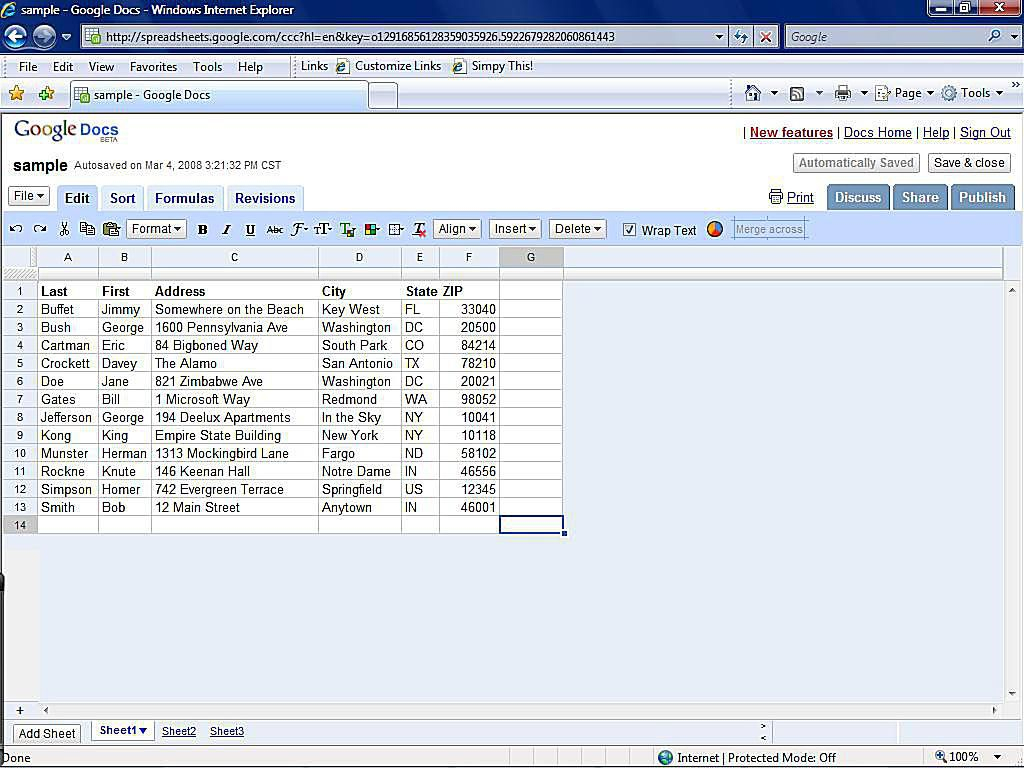
Microsoft Teams, Google Sheets, or Zoom’s file sharing capabilities facilitate real-time interaction:
- Directly share your Excel sheet within these platforms.
- Allow real-time editing and commenting by multiple users.
- Create specific channels or folders for projects to keep discussions organized.
💡 Note: Ensure all participants are familiar with the tool to avoid technical hiccups during collaborative sessions.
5. Social Media and File Sharing Apps
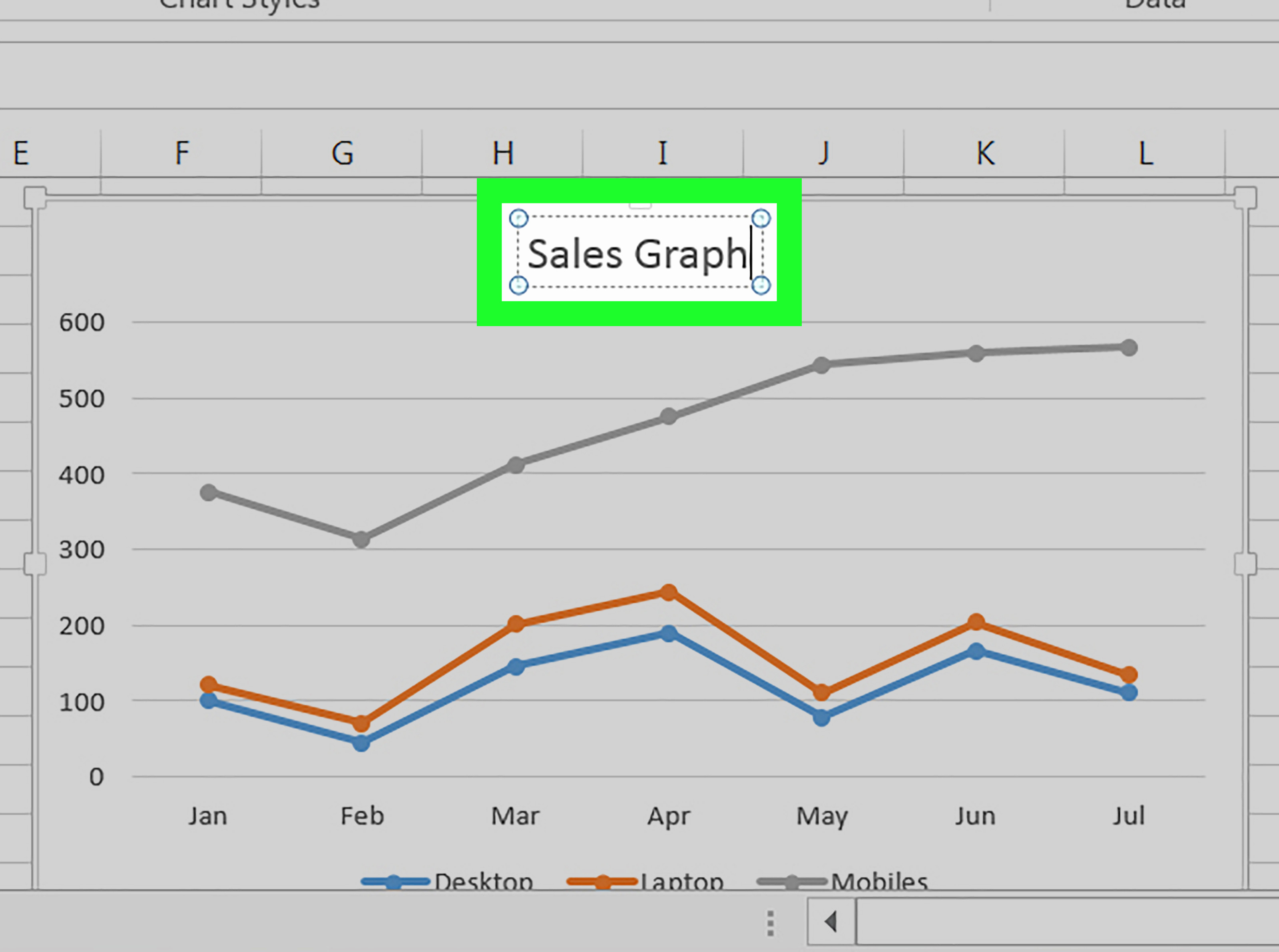
If your educational institution allows, consider using social media or apps like Slack:
- Upload your Excel file to a group or class workspace.
- Discuss and share feedback using built-in messaging features.
This method can foster a more informal environment for sharing documents:
In this digital age, sharing an Excel sheet with your class can be done in numerous efficient ways, each with its advantages. Whether you prefer the simplicity of email, the robust collaboration of cloud services, or the streamlined environment of an LMS, there's an option to suit every class's needs. It's important to:
- Ensure that the chosen method aligns with your educational institution's policies.
- Consider the ease of access for all students.
- Provide clear instructions or tutorials on how to access or edit the shared file.
Keep in mind that each method offers different levels of control over document editing and sharing. Choose the approach that best serves your teaching style and the class project requirements.
What’s the easiest way to share an Excel sheet with my entire class?

+
If simplicity is what you’re after, consider using email attachments or shareable links from cloud storage services like Google Drive or OneDrive. Both methods require minimal setup.
How can I allow students to edit the Excel sheet?

+
Use real-time collaborative tools like Microsoft Teams, Google Sheets, or Zoom’s file sharing feature. These platforms enable multiple users to edit the sheet simultaneously.
What if some students can’t open Excel files?

+
Consider converting the Excel file to another format, like CSV or Google Sheets, which can be opened by more applications. Also, ensure you provide instructions on how to access or edit the file.



