5 Ways to Efficiently Reference Excel Sheets

In today's fast-paced business environment, efficiency is key to maintaining a competitive edge. Excel, known for its versatility in handling data, offers powerful features to enhance productivity, one of which is referencing cells, ranges, or sheets within a workbook. Here, we explore five efficient methods to reference Excel sheets that can transform your workflow from cumbersome to streamlined.
1. Using Named Ranges for Quick References

Named ranges are one of Excel’s most underutilized features for quick and accurate data referencing. By naming a range, you can reference it easily across multiple worksheets, making your formulas cleaner and less prone to errors.
- Create Named Range: Select the range, then go to Formulas > Define Name > enter a name, and click OK.
- Reference: In another sheet, use the named range like this:
=Sum(MyNamedRange).
2. Indirect Function for Dynamic References
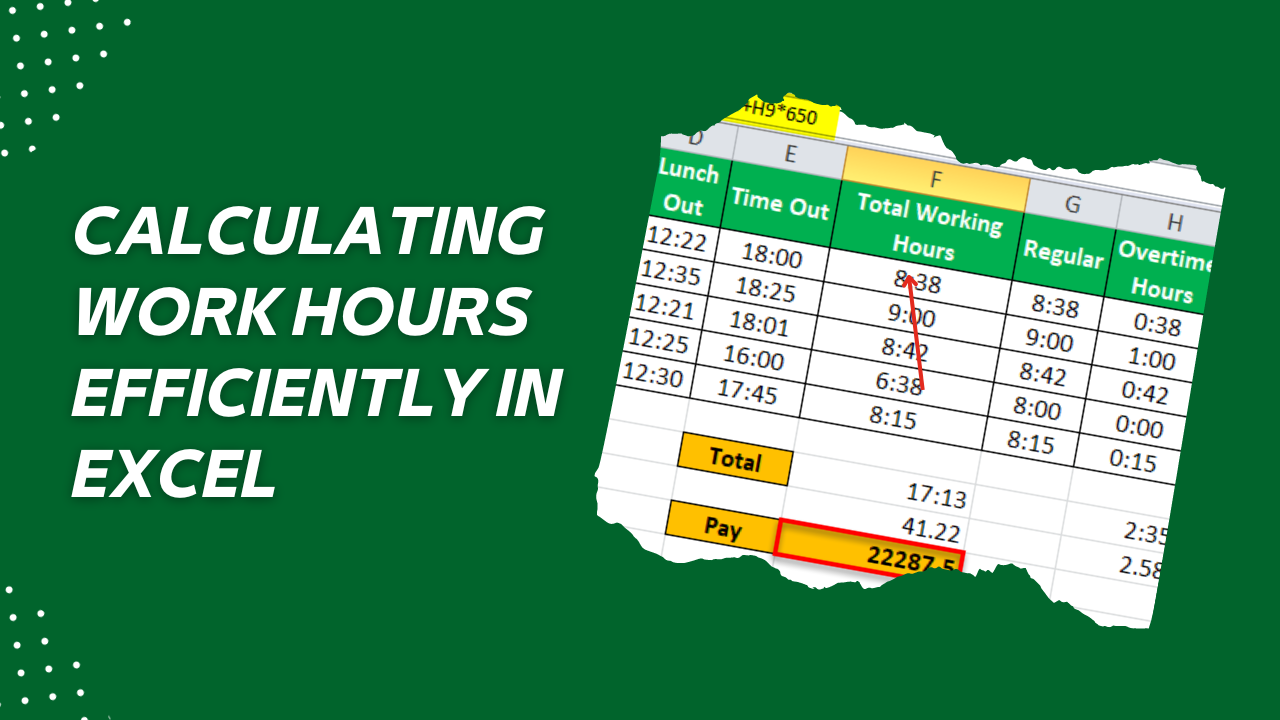
The INDIRECT function is incredibly useful for creating dynamic cell references, especially when dealing with data that changes frequently.
- How it Works: INDIRECT converts a text string into a cell reference. For instance,
=INDIRECT(“Sheet2!A1”)will reference cell A1 in Sheet2. - Dynamic Sheet Reference: Combine INDIRECT with other functions to dynamically change the sheet or cell reference based on user input or other cells’ values.
🎯 Note: While INDIRECT is powerful, it’s volatile and can slow down large worksheets. Use sparingly for performance-critical workbooks.
3. Hyperlinks for Direct Navigation

Excel Hyperlinks provide a visual cue for users to jump directly to referenced cells, sheets, or even external files, enhancing navigation.
- Insert Hyperlink: Right-click on a cell, choose Hyperlink, then select “Place in This Document.”
- Referencing: You can reference cells, ranges, or sheets in the workbook or link to other documents.
4. 3D References for Multi-Sheet Calculations

When you need to perform calculations across multiple sheets that follow the same structure, 3D references come in handy.
- Example: If you have monthly sheets named Jan, Feb, March, etc., you can sum the same cell across all sheets with
=SUM(Jan:Dec!A1).
🧮 Note: Ensure all sheets have the same layout for accurate 3D references.
5. Using Power Query for Data Transformation and Referencing

Power Query, also known as Get & Transform in Excel, allows you to connect, combine, and transform data from multiple sources, including sheets within the same workbook.
- Load Data: Go to Data > Get Data > From Other Sources > From Table/Range or From Excel Workbook.
- Transform: Use Power Query to apply transformations and then reference the resultant table in your workbook.
In conclusion, understanding how to efficiently reference Excel sheets can greatly enhance your productivity. These five methods - Named Ranges, INDIRECT function, Hyperlinks, 3D References, and Power Query - offer various ways to manage and analyze data with agility and precision. By mastering these techniques, you can streamline your work processes, reduce errors, and focus more on insights rather than data manipulation.
What are the main advantages of using Named Ranges in Excel?
+
Using Named Ranges in Excel provides clarity in formulas, reduces errors, simplifies navigation, and makes your workbooks more understandable to others.
Can I reference cells across different Excel workbooks using these methods?
+
Yes, some of these methods like INDIRECT and Hyperlinks allow for cross-workbook referencing, though Power Query provides a more robust solution for linking data from multiple files.
How can the INDIRECT function be performance-intensive?

+
The INDIRECT function is recalculated every time any change is made in the workbook because it relies on volatile references, potentially slowing down larger files with many references.
Are there any Excel versions that don’t support some of these features?

+
Older versions of Excel might not support Power Query or some advanced features of Hyperlinks and Named Ranges. Ensure your Excel is up to date for full functionality.



