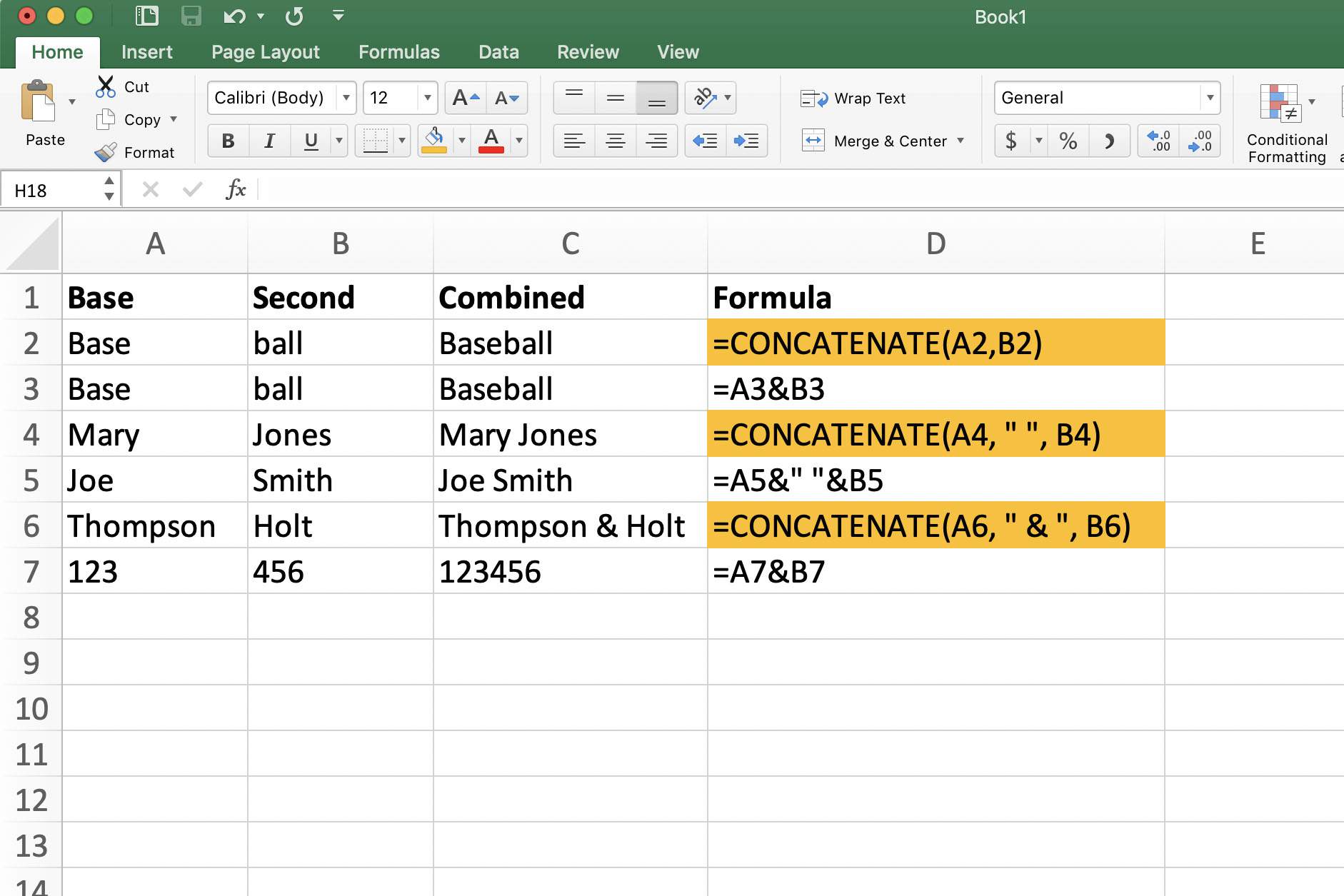3 Ways to Send Only One Excel Sheet Easily

Sending only one Excel sheet can be a necessity in various professional and personal scenarios, especially when sharing specific data without the need for entire workbook transmission. Here are three effective methods to send just one Excel sheet efficiently:
Method 1: Exporting a Single Sheet as a New File

Excel provides a simple way to export a single sheet as a new file:
- Open the Excel workbook containing the sheet you want to send.
- Right-click on the sheet tab you wish to share and select “Move or Copy.”
- In the dialog box, choose “(new book)” from the “To book:” drop-down menu.
- Leave the “Before sheet:” blank or choose an existing sheet in a new workbook.
- Ensure the “Create a copy” checkbox is ticked if you want to retain the original data.
- Click “OK” to open the new workbook with the sheet.
- Save this new workbook with a meaningful file name, ensuring it retains the .xlsx extension for compatibility.
⚠️ Note: Always check the compatibility with your recipients before sending. Some older versions of Excel might not support newer file formats.
Method 2: Using Excel’s Quick Access Toolbar
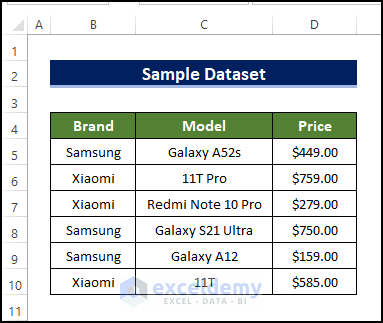
If you regularly send specific sheets, you can streamline the process by adding custom buttons:
- Right-click on the Quick Access Toolbar (QAT) and choose “Customize Quick Access Toolbar.”
- From the “Choose commands from” drop-down, select “All Commands.”
- Find and add “Move or Copy Sheet” to your QAT for quick access.
- Repeat the same steps above for moving a sheet to a new workbook, but use the QAT shortcut this time.
Using the QAT shortcut, the process becomes much more intuitive, especially for users who frequently need to share specific sheets from different workbooks.
Method 3: Sharing through Cloud Services
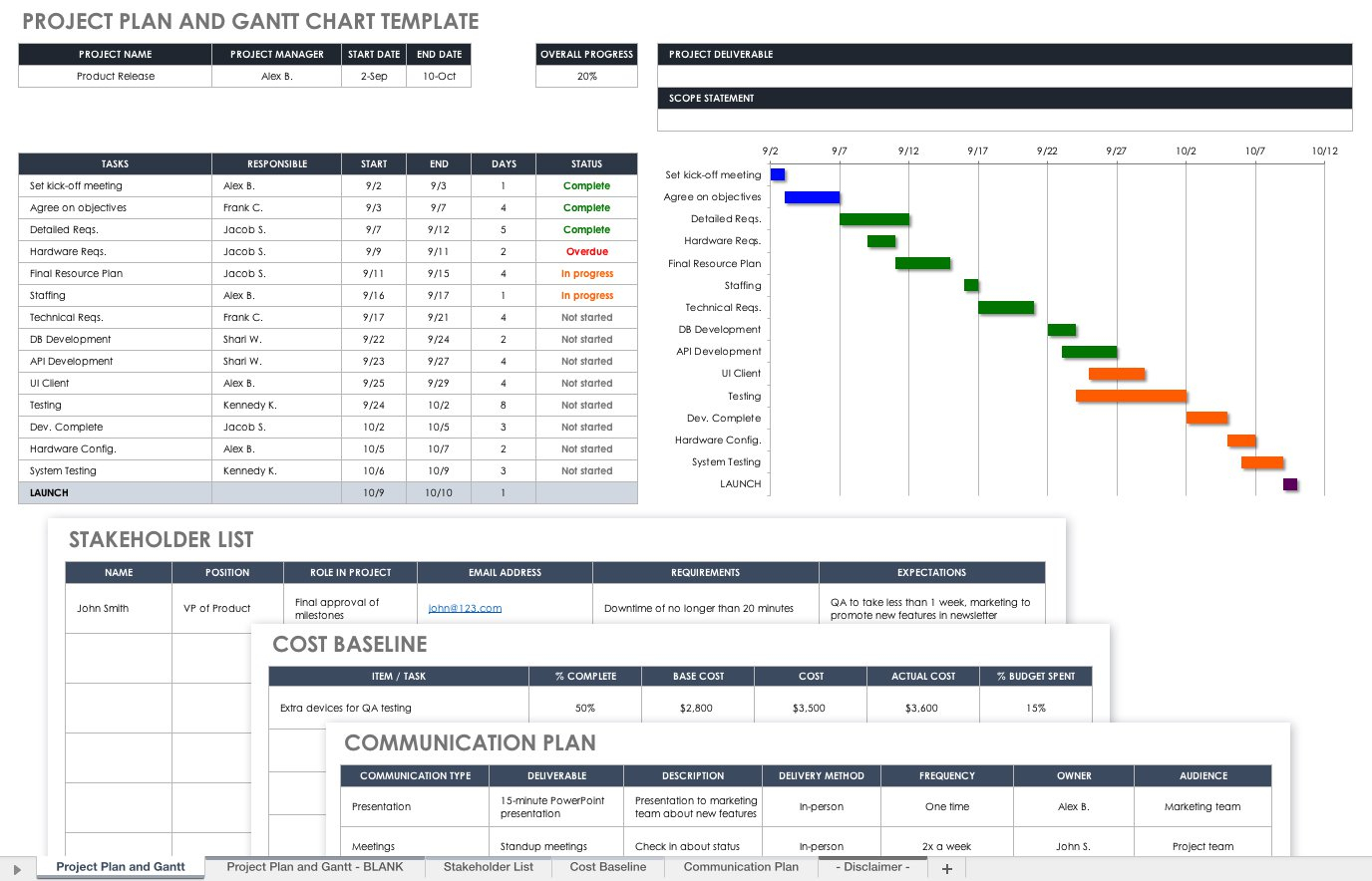
For collaboration and sharing purposes, cloud services like Microsoft OneDrive or Google Drive can be ideal:
- Save your Excel file to your chosen cloud storage.
- Right-click the file in the cloud storage and select “Share.”
- Choose the sheet you want to share by navigating to the specific tab within the workbook.
- Set permissions to allow view-only or edit access based on your requirements.
- Generate a sharing link or send an invitation directly to the recipients.
This method enables real-time collaboration, version control, and easy access for all parties involved, minimizing the need to send entire workbooks.
💡 Note: Ensure recipients have access to the cloud service and the sheet's content remains confidential when shared with external parties.
Final Thoughts

Sending just one Excel sheet can be both straightforward and secure using the methods outlined above. Whether you prefer the simplicity of exporting, the convenience of custom toolbar buttons, or the collaborative advantages of cloud sharing, these techniques cater to various needs, ensuring efficient and secure data sharing.
Can I share an Excel sheet with someone who doesn’t have Excel installed?

+
Yes, if you use cloud services, recipients can view and sometimes edit Excel files directly in a web browser. Services like OneDrive and Google Drive offer web-based versions of Excel for basic functionality.
How can I ensure the shared sheet remains secure?
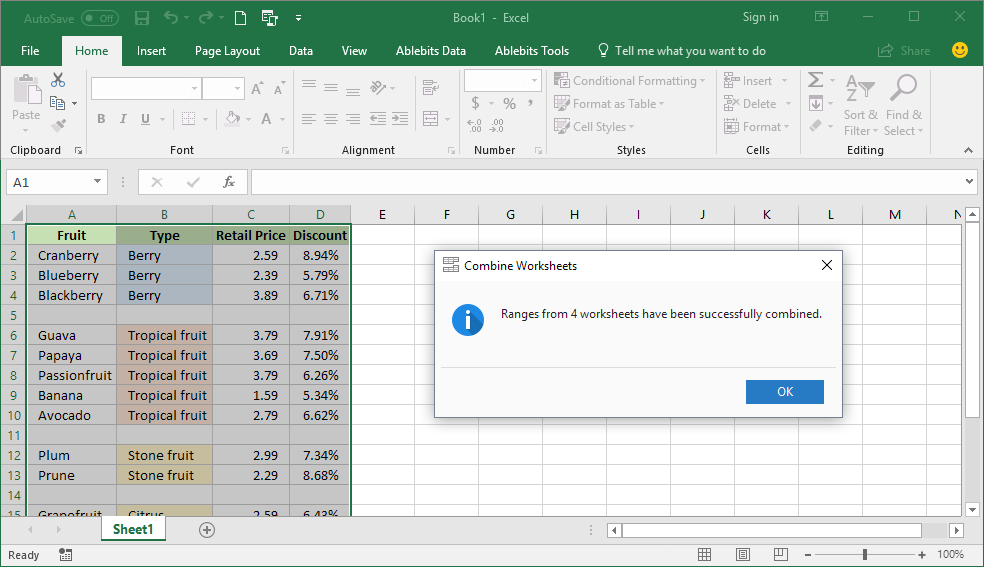
+
Use password protection for the workbook, manage permissions carefully in cloud storage services, and consider sharing through encrypted email if necessary.
What happens if I accidentally send the wrong sheet?

+
If using cloud services, you can revoke access or change sharing permissions. For direct file sending, inform the recipient promptly to delete the incorrect file and resend the correct one.