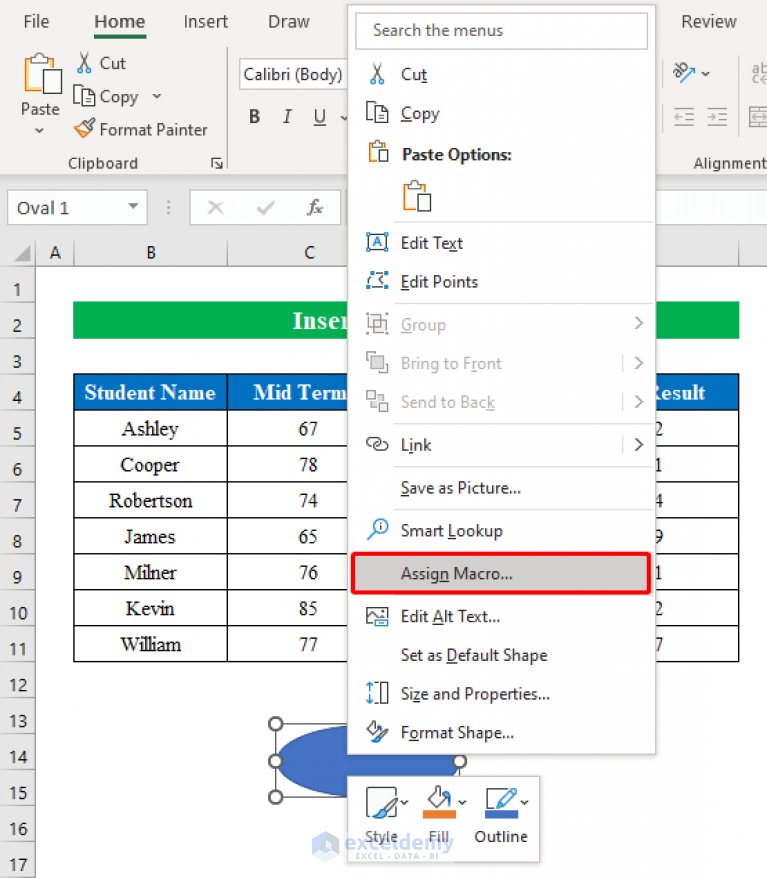Master Online Excel Sheet Search Techniques Today

Embarking on a journey to master online Excel sheet search techniques can significantly enhance productivity and efficiency in managing data. Whether you're a professional dealing with large datasets, a student handling projects, or someone simply looking to manage personal finances, Excel's powerful search tools are invaluable. In this comprehensive guide, we'll explore various search techniques in online Excel sheets, providing insights and step-by-step instructions to ensure you can extract the maximum value from your data.
The Basics of Excel Search
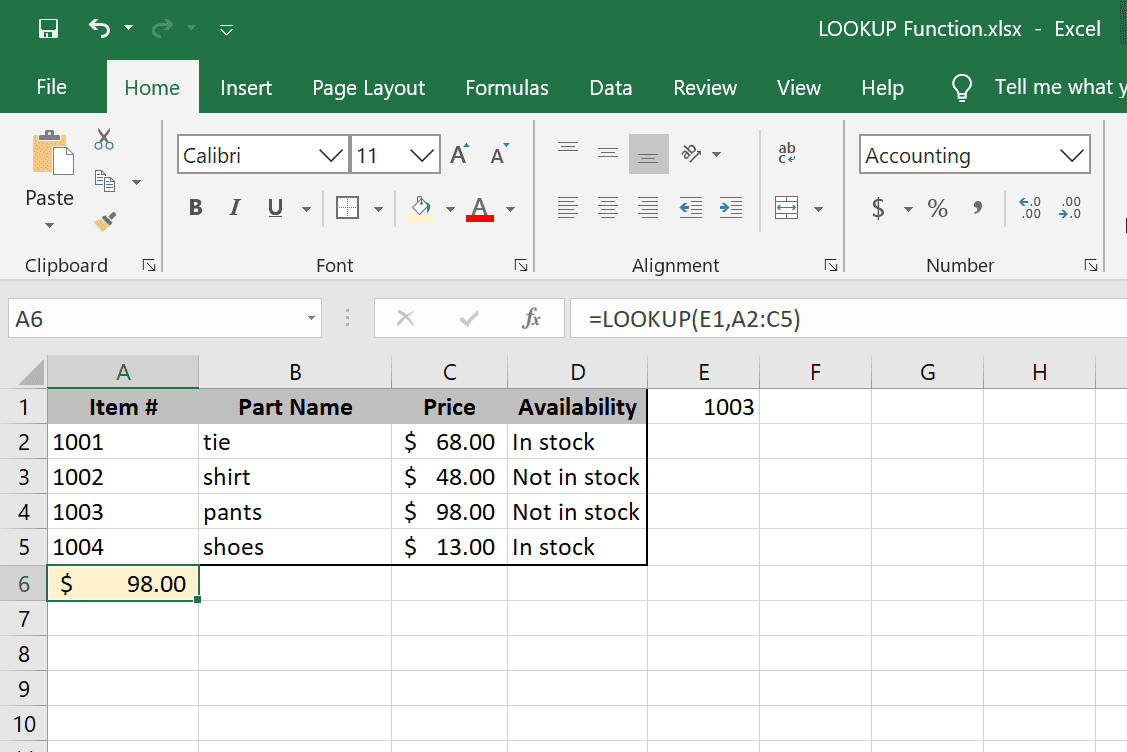
Excel offers several basic search functionalities that act as the foundation for more complex searches:
- Find and Replace: Use this to search for and replace text or numbers within cells.
- Filter and Sort: These features allow you to organize and display data based on specific criteria.
🔍 Note: Remember, mastering these basics will serve as a springboard to advanced search techniques.
Advanced Search Techniques

Once you’re comfortable with the fundamentals, delve into these advanced search techniques:
Wildcard Searches

Wildcards are special characters that replace or represent other characters or a series of characters within your search criteria:
- Asterisk (): Represents any number of characters. For example, typing “s” in the search will find all entries starting with “s”.
- Question mark (?): Represents a single character. For example, “s?n” would match “sun”, “sin”, and “son”.
Conditional Search with Functions

Utilize Excel functions for conditional searching:
| Function | Description |
|---|---|
| FILTER | Filters data based on criteria and returns a filtered range. |
| IFS | Checks multiple conditions and returns a value corresponding to the first true condition. |
| SEARCH or FIND | Locate the position of text within a cell. |

Using Lookup Functions

Functions like VLOOKUP, HLOOKUP, XLOOKUP, and INDEX-MATCH are designed to search for and retrieve data from a table based on specific criteria.
🔍 Note: The XLOOKUP function, available in newer Excel versions, is particularly useful for complex searches as it provides more flexibility than traditional lookups.
Dynamic Array Functions

Newer versions of Excel introduce dynamic arrays which can make search operations more powerful:
- SORT: Dynamically sorts an array of data.
- FILTER: Filters an array based on criteria, returning a dynamic spill range.
- UNIQUE: Returns a list of unique values from a range.
Optimizing Search Performance

Efficiency in Excel is key, especially when dealing with large datasets:
- Use Shortcuts: Learn and use keyboard shortcuts for search operations to speed up your workflow.
- Avoid Volatile Functions: Functions like OFFSET, INDIRECT, and TODAY() are volatile, causing Excel to recalculate them every time any cell changes, slowing down search operations.
- Limit Range: Narrow down the search range to decrease computation time.
Advanced Tips and Tricks

Here are some additional tips for enhancing your Excel search experience:
Regular Expressions (Regex)

While Excel does not natively support Regex, third-party add-ins can provide this capability, allowing for extremely sophisticated text searches.
Array Formulas

Array formulas, indicated by curly braces {}, can perform multiple calculations on one or more items in an array. They’re especially useful for searching and processing large data sets.
Data Validation for Searches

Set up data validation lists for search criteria, ensuring users input correct and relevant data for searches.
Search with Power Query

Excel’s Power Query is a powerful tool for data transformation, enabling you to search, filter, and manipulate data before loading it into your workbook.
Mastering online Excel sheet search techniques can dramatically improve how you handle, analyze, and present data. From basic Find and Replace to sophisticated dynamic array functions and Power Query, these techniques empower you to work smarter. Remember, practice is key to gaining proficiency. As you incorporate these techniques into your daily tasks, you'll find Excel becoming an even more indispensable tool in your professional and personal life.
What is the difference between FIND and SEARCH functions in Excel?

+
The FIND function is case-sensitive, meaning it will only match the text if the case matches exactly. The SEARCH function, on the other hand, is not case-sensitive, so it will match text regardless of its case.
Can I use wildcards in Excel’s functions?
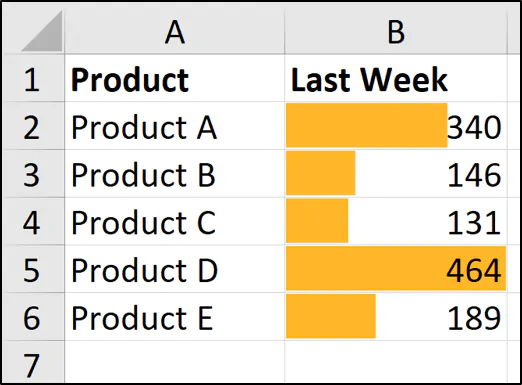
+
Yes, Excel’s search functions like FIND, SEARCH, and COUNTIF can use wildcards (* and ?) to represent characters.
What are some ways to improve search performance in Excel?
+To boost search performance, limit the range you’re searching through, avoid volatile functions, use named ranges, and consider using dynamic array functions where appropriate.
How can I search for partial text in Excel?
+Use wildcard characters in functions like SEARCH or FIND. For example, “find” would search for any cell containing the word “find” or any part of that word.