5 Simple Steps to Save Excel as PDF

Whether you're a business professional sharing reports, a student submitting assignments, or just someone who needs to present data in a universally readable format, knowing how to save an Excel file as a PDF is an invaluable skill. This process ensures that your data, formatting, and formulas are preserved in a way that can be viewed on virtually any device. In this comprehensive guide, we'll walk you through the five simple steps to convert your Excel spreadsheets into PDF files, ensuring accuracy and ease of distribution.
Step 1: Open Your Excel Workbook

Begin by opening the Microsoft Excel application on your computer. Navigate to the Excel file you want to convert into a PDF or open a new workbook if you’re working on a new document.
- Click on 'File' in the top-left corner of the Excel window.
- Select 'Open' to locate and open your file or click 'New' to start a fresh workbook.
📝 Note: Make sure all your data is entered, formatted, and finalized before proceeding to save as PDF.
Step 2: Review and Finalize Your Spreadsheet

Before you save your Excel file as a PDF, take a moment to review your document:
- Check for errors in formulas and data entry.
- Ensure all charts, tables, and other elements are formatted correctly.
- Adjust print settings if necessary (page orientation, margins, etc.) by going to ‘Page Layout’.
This step is crucial because once converted to PDF, any changes must be made in Excel before exporting again.
Step 3: Save as PDF

With your workbook ready, proceed to save it as a PDF:
- Go to the ‘File’ tab.
- Select ‘Save As’.
- In the ‘Save As’ dialog box, choose a location where you want to save the PDF file.
- In the ‘Save as type’ dropdown menu, scroll down and select ‘PDF (*.pdf)’.
- You can then customize the PDF settings:
- Optimize for: Choose ‘Standard’ for printing quality or ‘Minimum Size’ for web sharing.
- Options: Select what you want to include in the PDF, like document properties or comments.
- Finally, click ‘Save’ or ‘Publish’ depending on your Excel version.
| Setting | Description |
|---|---|
| Optimize for | Adjusts file size and quality for different purposes. |
| Options | Allows you to include document properties, comments, or change how hyperlinks work. |

Here, you'll notice that Excel gives you control over how your PDF will look, which is particularly useful for professional presentations or when sharing data.
Step 4: Verify Your PDF

After your file has been converted, open the PDF to:
- Check if all data, charts, and formatting have been preserved accurately.
- Ensure that all pages are correctly included if your workbook has multiple sheets.
- Verify that hyperlinks, bookmarks, and table of contents (if any) are functional.
If something looks off, go back to Excel, make the necessary changes, and export again.
Step 5: Share Your PDF
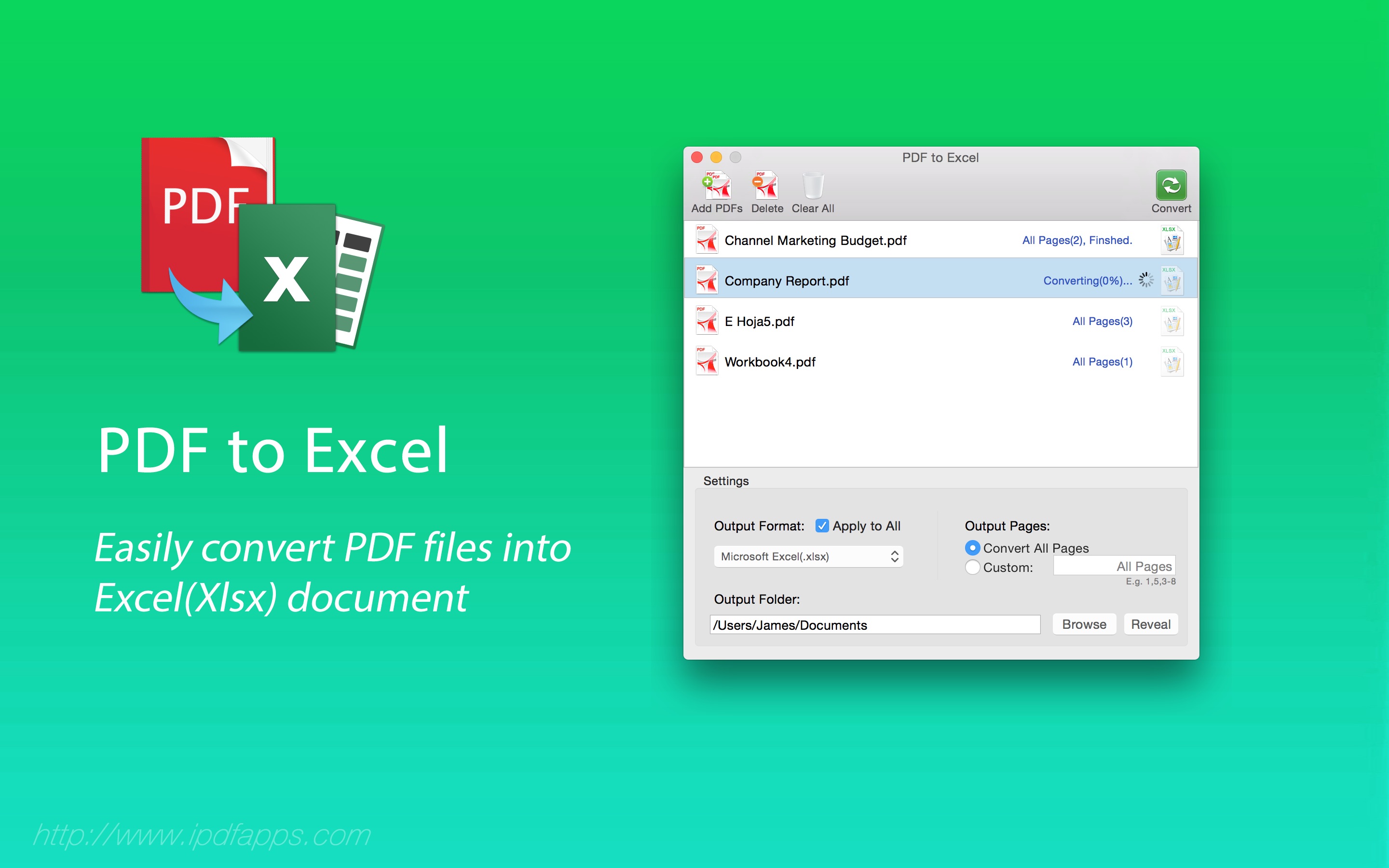
Now that your Excel file is successfully converted into a PDF, you can:
- Send it via email.
- Upload it to cloud storage for sharing.
- Print copies for physical distribution.
PDFs are perfect for sharing because they maintain the integrity of your data, regardless of the recipient's software setup.
By following these steps, you've transformed your Excel data into a PDF, ensuring its accessibility and consistency across various platforms. This process is not only simple but also effective in maintaining the integrity of your work when you need to share or present it. Remember, accuracy in this process begins with thorough preparation in Excel. Making sure everything is correct in your spreadsheet before exporting will save you from potential issues after conversion.
Can I save multiple Excel sheets as one PDF?

+
Yes, when saving as PDF, choose the option to save all sheets or select specific ones for inclusion in the PDF file.
What happens if my Excel file contains macros?

+
PDFs do not support Excel macros. If your file has macros, they won’t function in the PDF, but the visual output of the macros will be preserved as static data.
Is it possible to edit the PDF after exporting?

+
Basic editing tools in PDF readers allow for annotation or text addition, but for substantial changes, you’ll need to edit the original Excel file and re-export as PDF.



