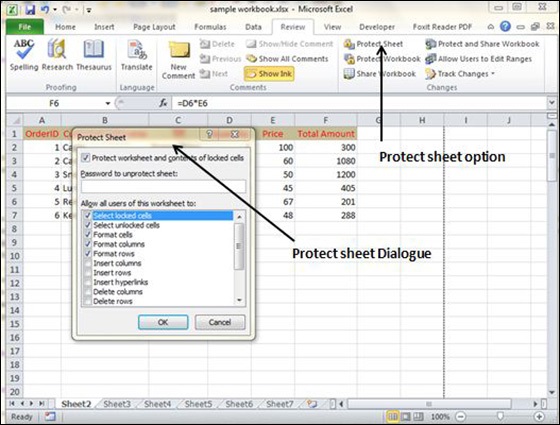5 Ways to Embed an Excel Sheet in Word

When working on documents in Microsoft Word, you might often find the need to include data from Microsoft Excel. Embedding an Excel sheet into a Word document can streamline your work by keeping related information together in one place. Whether you need to display tables, charts, or raw data, Word offers several methods to integrate Excel spreadsheets. Here are five effective ways to do just that:
1. Using Object Linking and Embedding (OLE)

Object Linking and Embedding, or OLE, is a proprietary technology developed by Microsoft that allows embedding and linking to documents and other objects.
- Open your Word document and place your cursor where you want to insert the Excel sheet.
- Go to the Insert tab, click on Object in the Text group.
- In the Object dialog box, select Create from File, then Browse to locate your Excel file.
- Click on OK. You can choose to Link to the file or not. Linking means changes in the Excel file will automatically update in Word, but this increases file size.
📌 Note: If you link the file, ensure you send or share both the Word document and the Excel file to maintain the connection.
2. Copy and Paste as a Linked Object

A quick way to embed Excel data into Word while retaining a dynamic link is by copying and pasting:
- Select the data range in Excel you wish to embed into Word.
- Right-click and select Copy or press Ctrl + C.
- In Word, right-click where you want to place the data, choose Paste Options, and select Paste Link (the button with a clipboard and chain link icon).
📝 Note: This method works best when embedding tables or charts, but it's not ideal for embedding entire sheets.
3. Using Paste Special

Another method involves using the Paste Special feature, which allows for more control over how data is inserted:
- Copy your desired Excel range.
- Go to your Word document, click Home, then Paste Special from the dropdown.
- Choose Paste and then select Microsoft Excel Worksheet Object or Excel Chart Object, and click OK.
4. Inserting Excel as an Embedded Object

This method embeds Excel directly within Word, allowing for in-document editing:
- In Word, go to Insert > Object > Create New.
- From the list, select Microsoft Excel Worksheet.
- An Excel-like spreadsheet will appear in your document where you can enter or edit data directly.
🖥️ Note: This option enables inline editing, making it convenient if you need to make changes to the data directly in Word.
5. Screenshot Method

If you only need to display static information or if you don't want the file size to increase:
- Open your Excel sheet and adjust the view to see only the area you want to include.
- Press PrtScn or Fn + PrtScn on Windows, or Command + Shift + 4 on a Mac to capture the screenshot.
- Paste the screenshot into Word, adjust its size, and place it where necessary.
To wrap up, embedding an Excel sheet into a Word document can significantly enhance the functionality of your reports, proposals, or any documentation where data presentation is crucial. Each method has its advantages:
- Linking and Embedding are perfect for keeping documents dynamically updated with changes in Excel.
- Paste Special provides flexibility in how the data is presented in Word.
- Direct Embedding allows for direct editing, which is great for on-the-fly adjustments.
- Screenshot Method offers a simple, size-efficient option for static data.
Choose the method that best suits your document's needs and the level of interactivity required. Remember that while linking can save on file size, it might cause complications if files are not kept together. On the other hand, embedding might increase the document's size, but it ensures all data is self-contained within the Word document.
Can I edit the Excel sheet after embedding it in Word?

+
Yes, if you embed an Excel sheet using OLE or direct embedding, you can double-click the object to edit the data directly within Word. However, for linked objects, you’ll need to edit the source Excel file.
How do I ensure the Excel data in Word updates when changes are made in Excel?

+
Use the linking feature when inserting the object or pasting special. Ensure you save the Excel file after changes, and in Word, right-click the embedded object and select “Update Link” to reflect the changes.
What happens if I move or delete the original Excel file after linking it in Word?

+
If you delete or move the linked Excel file, Word will not be able to update the data. You’ll need to update the file path or re-link the data in the Word document.