Effortlessly Remove Excel Formulas: Keep Data Intact

Dealing with Excel formulas can be a rewarding experience for those who delve into the depth of data analysis, but it often comes with its own set of challenges. Excel, a tool known for its robust calculation abilities, allows you to automate calculations, perform complex data operations, and much more. However, there are instances when you might want to remove Excel formulas to maintain data integrity or to prepare your spreadsheet for sharing. In this post, we'll explore why and how to remove Excel formulas, keeping your data intact throughout the process.
Why Remove Excel Formulas?

Before we dive into the “how,” let’s understand the “why.” Here are a few reasons you might choose to remove formulas from an Excel sheet:
- Data Integrity: Sometimes, you may want to preserve the result of a calculation for future reference or reporting without the risk of the formula changing the output due to external modifications or errors.
- Data Privacy: Excel files can contain sensitive information in formulas that you might not want to share. Removing formulas while keeping the data can protect your proprietary methods.
- Document Compatibility: Older versions of Excel or other spreadsheet software might not support all the formulas used, which could lead to errors or data loss when opening the file.
- Presentational Purposes: For presentations or reports where only the final numbers are necessary, you might prefer a clean sheet with no visible formulas.
Methods to Remove Excel Formulas

The removal of Excel formulas can be accomplished in various ways, each suited to different scenarios. Here are some reliable methods:
Copy and Paste Special
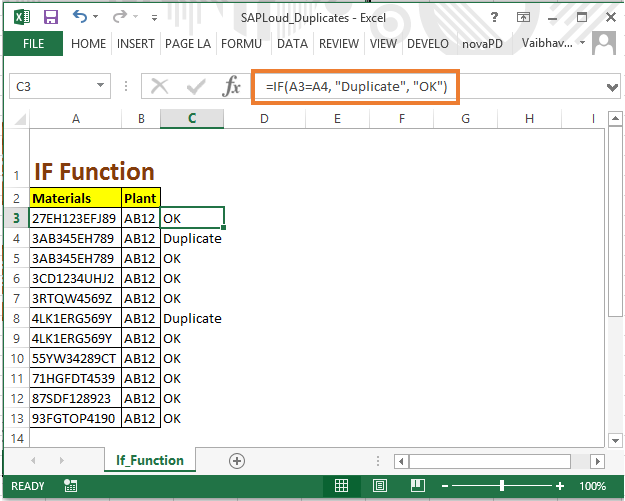
One of the simplest methods involves the use of Excel’s “Paste Special” feature:
- Select the cells with formulas.
- Right-click, choose “Copy,” or use the keyboard shortcut Ctrl + C.
- Right-click on a destination cell, hover over “Paste Special,” and select “Values.”
💡 Note: This method keeps the data in place while removing the underlying formulas. It’s an excellent choice when you want to keep the cell formatting as well.
Paste into Notepad

This method is handy if you want to remove formulas from a large dataset:
- Copy the cells with formulas as in the previous method.
- Paste the copied content into Notepad or any text editor to remove all formatting.
- Select all the text in Notepad.
- Copy it back into Excel, overwriting the original cells.
Using Excel’s “Convert to Values” Feature

Excel has a built-in option to convert cells to their value:
- Select the cells.
- Go to the “Formulas” tab.
- Click on “Convert to Values.”
Ensure that the Convert to Values option is set to display values instead of formulas before proceeding.
Using VBA Macro

For those comfortable with VBA, writing a simple macro can automate the process:
- Open the Visual Basic Editor with Alt + F11.
- Insert a new module and paste the following code:
Sub RemoveFormulasAndKeepValues()
Dim rng As Range
For Each rng In ActiveSheet.UsedRange
If rng.HasFormula Then rng.Formula = rng.Value
Next rng
End Sub
|

This macro will go through each cell in the active sheet and replace the formula with its value.
Important Considerations When Removing Formulas

Before you go about removing formulas, keep these points in mind:
- Data Verification: Ensure that the formulas are returning the correct values before removing them.
- Backup: Always make a backup of your workbook before performing actions that modify cell contents extensively.
- Dependencies: Check if other parts of your spreadsheet depend on the formulas you intend to remove; you might need to update or remove these dependencies as well.
- Recalculation Needs: If you’re using the data for further calculations, ensure you have a way to reintroduce or replicate those calculations if necessary.
⚠️ Note: After removing formulas, any cell references or links to other cells or sheets will be lost. Remember to account for this in your workflow.
By following these methods and considering these key points, you can remove Excel formulas from your spreadsheets without losing the crucial data they represent. Whether it's for sharing, archival, or data integrity, understanding how to manage Excel formulas effectively can streamline your work processes and ensure the accuracy of your datasets.
The overarching aim when removing Excel formulas is to maintain the integrity of your data while also protecting any proprietary logic or sensitive information that might be embedded within those formulas. Taking a thoughtful approach to this task can save time, prevent errors, and ensure your spreadsheets remain both functional and informative.
Can I revert my data back to formulas after using these methods?

+
Once you’ve replaced the formulas with their values, the formulas are gone. You’ll need to manually enter or import them again if you want to revert back to formulas.
What happens if I mistakenly overwrite important cells with values?

+
If you have a backup of your workbook, you can restore from that. Without a backup, you’d need to manually recreate or retrieve the data or formulas from another source.
Is there a way to automate the process of removing formulas for large datasets?

+
Yes, using VBA macros or Excel’s Power Query feature can automate the process for large datasets.



