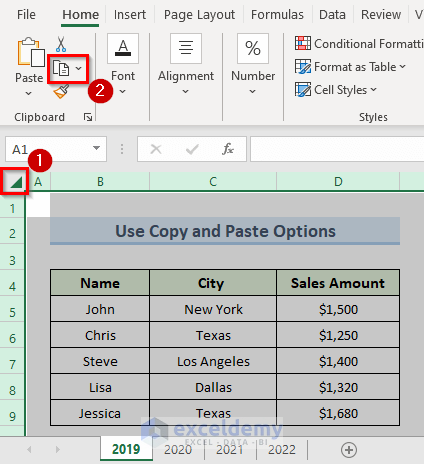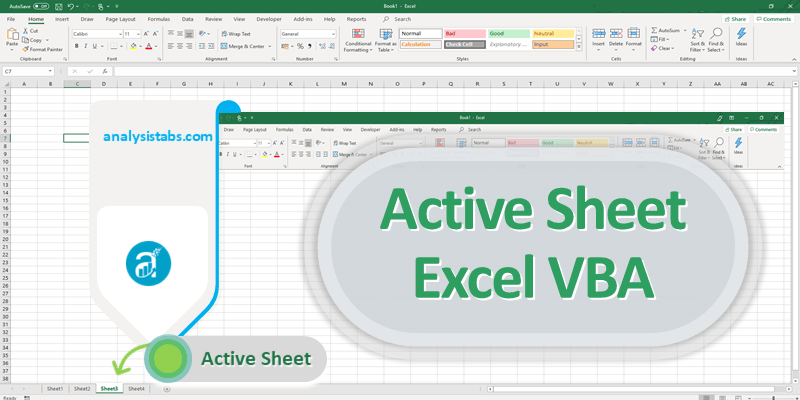Mastering Excel: How to Link Data Across Two Sheets

When it comes to data management, Microsoft Excel stands out as an indispensable tool, especially for its ability to handle complex datasets with ease. Among its many features, the ability to link data across multiple sheets can significantly boost your productivity and data accuracy. This comprehensive guide will walk you through the process of linking data between two sheets in Excel, ensuring your data stays synchronized and analysis is streamlined.
Understanding the Importance of Linking Sheets

Linking data between sheets is not just about creating a reference; it's about establishing a data relationship that can be dynamically updated. Here's why this feature is crucial:
- Streamlined Data Management: Keep your data organized and accessible from a central location.
- Efficiency in Updates: Change the data in one place, and see those changes reflected across linked sheets.
- Enhanced Collaboration: Allows multiple users to work on different sheets while maintaining consistency.
- Accuracy and Time-Saving: Avoid the need to manually replicate data, reducing the chance of errors.
How to Link Data Across Two Sheets in Excel

1. Set Up Your Workbook

Before linking, ensure you have two sheets where you intend to link data. For simplicity, let’s assume Sheet1 contains source data, and Sheet2 is where we will link this data.
2. Using a Direct Cell Reference

The most straightforward method involves directly referencing a cell from another sheet:
- Click on the cell in Sheet2 where you want to link the data.
- Type the equal sign (=) followed by the sheet name (in single quotes if there’s a space), an exclamation mark (!), and the cell address. For example, to link data from cell A1 in Sheet1 to cell B1 in Sheet2, type in cell B1:
=Sheet1!A1. - Press Enter. The value from Sheet1 will now appear in Sheet2 and will update automatically when changes occur in the source cell.
3. Creating a Named Range for Clarity

If your data range is large or you frequently reference the same cell or range, using named ranges can make your formulas cleaner and easier to manage:
- Select the range or cell in Sheet1 that you want to link.
- Go to Formulas > Define Name and give the range a name. Let’s name it “SourceData”.
- Now in Sheet2, you can reference this named range by typing:
=SourceDatainto a cell.
4. Linking Data Using VLOOKUP or Index Match

For more complex data linking where you need to match specific criteria:
- VLOOKUP: Use when looking for a value in the first column of a table and return a value in the same row from another column.
Formula:=VLOOKUP(lookup_value, Table_array, Col_Index, [Range_lookup])
Example:=VLOOKUP(A2,Sheet1!A1:B10,2,FALSE)will look up A2 from Sheet2 in Sheet1’s A column, and return the value from the B column. - Index Match: When your data is not in the first column or you want more flexibility.
Formula:=INDEX(Return_range, MATCH(lookup_value, Lookup_range, 0))
Example:=INDEX(Sheet1!B:B, MATCH(A2, Sheet1!A:A, 0))will return the value in the B column corresponding to A2 in Sheet1’s A column.
5. Updating Links Automatically

Once you’ve established the link:
- Any change made in the source cell in Sheet1 will reflect in Sheet2.
- To disable automatic updates, you can copy and paste the value (not the formula) into Sheet2 using Paste Values.
📌 Note: Make sure the source and destination sheets are in the same workbook for simple linking. If they are in different workbooks, additional steps for linking between workbooks are necessary.
6. Troubleshooting Common Issues
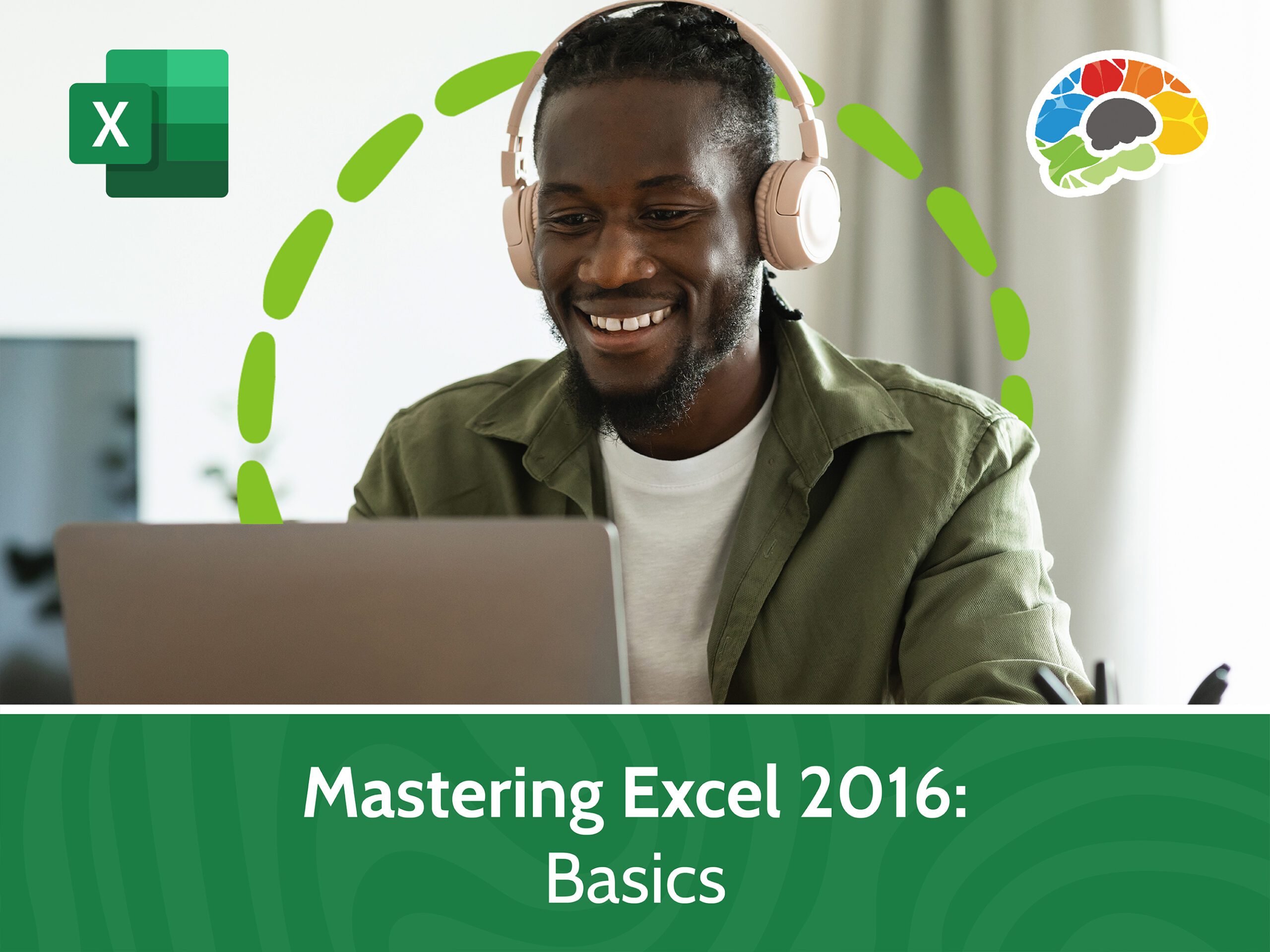
When linking data, you might encounter the following issues:
- Link References Not Working: Check for typos in cell references or sheet names.
- Data Not Updating: Ensure the source cell has a formula or data that can update. Sometimes, pasting values can break dynamic links.
- Formula Errors: Review the syntax of VLOOKUP, Index, and Match for accuracy.
The ability to link data between two sheets in Excel transforms the way we work with large datasets. By automating updates, minimizing errors, and ensuring consistency, this functionality allows for better data integration, collaboration, and analysis. Whether you're managing inventory, tracking financial records, or analyzing sales data, mastering data linking will undoubtedly enhance your Excel experience.
Can I link data across workbooks?

+
Yes, you can link data between workbooks, but you'll need to use the full file path and name in the formula. This requires ensuring both workbooks are open or using external references.
What happens when I close the source workbook?

+
If the source workbook is closed, Excel will either prompt you to update the links or display an error if the workbook can't be found. Regularly update links or keep the source workbook open to prevent this.
Can I link charts or tables?

+
While direct linking isn't available for charts or tables, you can use dynamic references in the chart data source or table formulas to pull data from another sheet.
To wrap up, mastering the art of linking data in Excel not only enhances your efficiency but also improves the accuracy and flow of your data management tasks. With these techniques, you’ll be well-equipped to handle any data linking challenge that comes your way. Keep practicing, and soon, these steps will become second nature, transforming your approach to data analysis in Excel.