Mastering Sheet Selection in VBA: A Quick Excel Guide
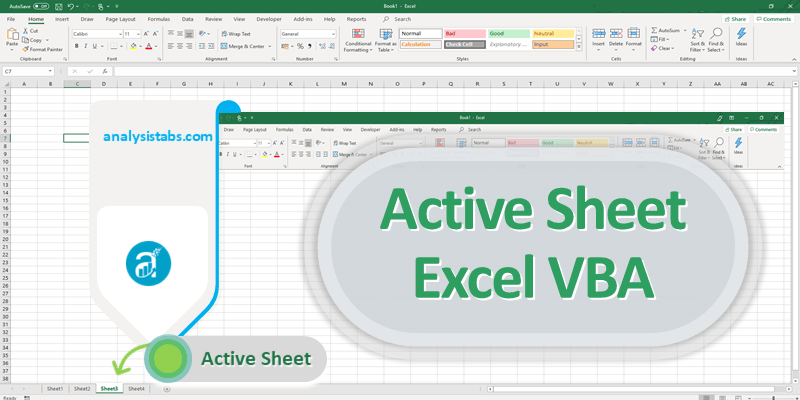
Mastering the art of sheet selection in VBA (Visual Basic for Applications) for Excel can significantly enhance productivity and efficiency for users, from beginners to seasoned developers. Whether you're automating financial reports or just organizing daily worksheets, knowing how to select and manipulate sheets dynamically can save you hours of manual work. This guide will explore various techniques and best practices for selecting sheets in VBA.
Understanding VBA and Excel Sheets

VBA is a programming language embedded in Microsoft Office applications, like Excel, that allows users to automate tasks. Each workbook in Excel can contain multiple sheets, and these can be selected individually or collectively depending on your automation needs.
The Basics of Sheet Selection

- To select a sheet by its name, you use the
Worksheets(“SheetName”).Selectcommand. - For selecting a sheet by its index, the code would look like
Sheets(1).Select.
Code Example:

Sub SelectSheetByName() Worksheets(“Dashboard”).Select End Sub
Sub SelectSheetByIndex() Sheets(1).Select End Sub
⚠️ Note: Selecting sheets by name is often more reliable because index positions can change as sheets are added or removed.
Dynamic Sheet Selection

Often, the sheet you need might change, so using hard-coded names or indices can lead to errors. Here’s how to dynamically select sheets:
- Using Variables: You can store the sheet name or index in a variable and then select the sheet:
Sub DynamicSelection()
Dim SheetName As String
SheetName = "Summary" ' Change this based on condition or user input
Worksheets(SheetName).Select
End Sub
Sub LoopThroughSheets()
Dim ws As Worksheet
For Each ws In ThisWorkbook.Worksheets
If ws.Name = "SheetToSelect" Then
ws.Select
Exit Sub
End If
Next ws
MsgBox "Sheet not found."
End Sub
📝 Note: Using loops allows for error handling if the specified sheet does not exist.
Advanced Techniques

- Handling Workbooks: If your macro involves switching between different workbooks, use the following:
Sub SelectSheetInOtherWorkbook()
Dim wb As Workbook
Set wb = Workbooks.Open(“C:\path\to\your\workbook.xlsx”)
wb.Worksheets(“SheetName”).Select
End Sub
Sub SelectByCodeName()
Sheet1.Select ‘ “Sheet1” here is the CodeName, not the sheet name
End Sub
Wrapping Up

The ability to select and manipulate sheets in Excel through VBA scripting opens up a vast range of automation possibilities. By understanding how to use methods like Select, Activate, along with variables, loops, and error handling, you can create scripts that adapt to varying conditions, making your Excel work seamless and efficient.
What is the difference between selecting a sheet and activating a sheet?

+
Selecting a sheet makes it the active sheet within the active workbook, whereas activating a sheet does the same but might also change the active workbook if the sheet belongs to another workbook.
Can I select multiple sheets at once?

+
Yes, you can select multiple sheets by holding down the Ctrl key and clicking on sheet tabs or by using Sheets(Array(“Sheet1”, “Sheet2”)).Select in VBA.
Why does my VBA script fail when selecting sheets?

+
Common reasons include sheet names with spaces or special characters, incorrect syntax, or the sheet not existing in the active workbook. Always ensure proper error handling in your scripts.