5 Easy Ways to Reference Cells Across Sheets in Excel

Mastering the art of referencing cells across different sheets in Microsoft Excel can significantly enhance your productivity, especially when dealing with complex data sets and reports. Whether you're consolidating financial reports, managing inventories, or creating dynamic dashboards, knowing how to link data between sheets is a crucial skill. In this blog post, we'll explore five easy ways to reference cells across sheets in Excel, providing both beginners and seasoned Excel users with practical insights to streamline their data management tasks.
1. Simple Cell Reference

The most straightforward method for referencing a cell from another sheet is using a simple cell reference. Here’s how you can do it:
- Click on the cell where you want the reference to appear.
- Type the equal sign (=), then switch to the sheet you want to reference by clicking its tab.
- Select the cell or range you want to reference.
- Press Enter, and the formula will automatically update with the sheet name followed by an exclamation mark and the cell reference. For example,
Sheet2!A1.
💡 Note: Remember that if you rename the sheet, you'll need to manually update all references to it.
2. 3D References
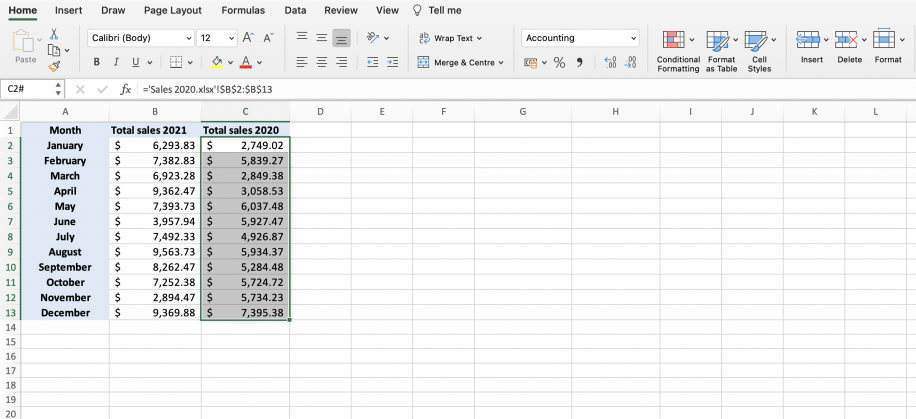
3D references allow you to reference the same cell or range across multiple sheets. This is particularly useful for summarizing data:
- Select the cell for your result.
- Enter the formula by selecting cells in the first and last sheet of the range, for example,
Sheet1:Sheet3!A1. This formula will sum A1 across Sheets 1, 2, and 3.
Here's a simple example:
| Sheet Name | Cell A1 |
|---|---|
| Sheet1 | 5 |
| Sheet2 | 10 |
| Sheet3 | 15 |

If you use the formula =SUM(Sheet1:Sheet3!A1), the result will be 30.
💡 Note: All sheets must be grouped together, and the order matters in 3D references.
3. Using Named Ranges

Named ranges provide an easy way to reference data, making formulas cleaner and more manageable:
- Go to the Formulas tab, choose “Define Name,” and create a name for your range.
- When entering a formula, use the name instead of the cell reference. For example, if you named a cell on Sheet1 as “Sales,” you can reference it with just “Sales” in any sheet’s formula.
4. Indirect Function
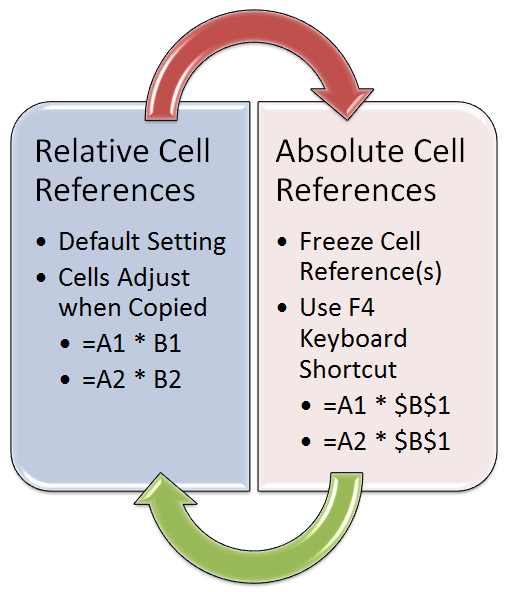
The INDIRECT function lets you reference cells dynamically:
- Use the formula:
=INDIRECT(“‘” & A1 & “’!B2”), where A1 contains the name of the sheet you want to reference.
This function creates a reference that adjusts automatically when sheet names or cell references change, making it highly versatile.
5. Hyperlink to Another Sheet
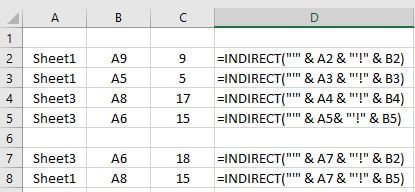
For more than just referencing, you might want to create a clickable link to another sheet:
- Use the HYPERLINK function like this:
=HYPERLINK(“#‘SheetName’!A1”, “Go to SheetName”).
These methods of referencing cells across sheets in Excel can greatly enhance your workflow, allowing you to organize and manage data more effectively. Here's a wrap-up of the key takeaways:
By incorporating these techniques into your Excel routine, you can:
- Save time: Automate data aggregation and reduce the need for manual updates.
- Increase accuracy: Dynamic references minimize errors associated with manual input.
- Improve data management: Organize large datasets across multiple sheets for clarity and efficiency.
Whether you are compiling financial reports, managing projects, or setting up interactive dashboards, understanding how to navigate and link data across sheets will give you a competitive edge in Excel proficiency. Keep experimenting with these techniques, and remember that Excel's versatility allows for a multitude of ways to approach the same problem, often with innovative solutions.
What is the difference between relative and absolute cell references?
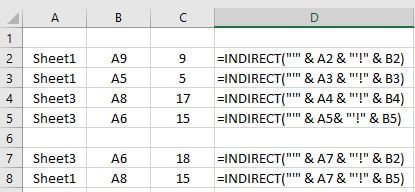
+
Relative cell references change when copied to another cell, while absolute cell references remain constant (e.g., using the dollar sign like A1). When referencing across sheets, you typically use absolute references to ensure accuracy.
How can I reference data from another workbook?

+
To reference data from another workbook, use the workbook’s full file path, for example, ’[WorkbookName.xlsx]SheetName’!A1. Remember, both workbooks need to be open for the formula to work.
What should I do if the referenced sheet name changes?

+
If the sheet name changes, you’ll need to update all the formulas manually or use functions like INDIRECT, which can handle dynamic references.



