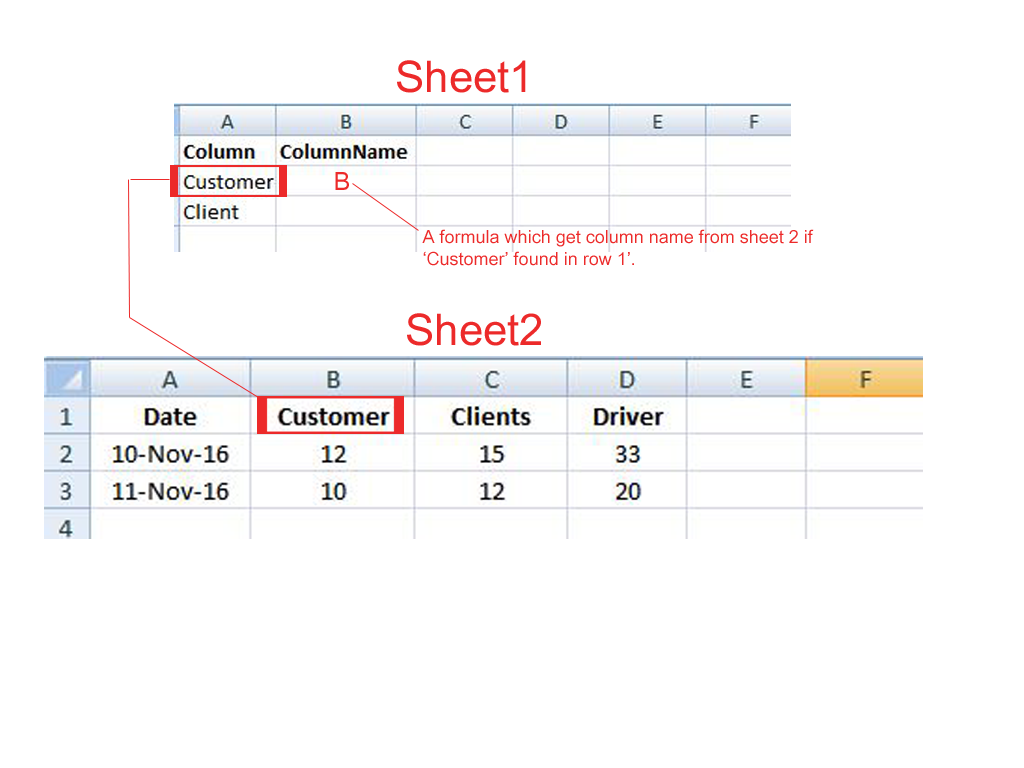5 Ways to Average Cells Across Excel Sheets Quickly

Working with multiple sheets in Excel can be a daunting task, especially when you need to analyze data by averaging cells across them. Whether you're consolidating financial data, tracking project statuses, or managing inventory, knowing how to average cells efficiently across multiple Excel sheets can save you a significant amount of time and reduce errors. In this post, we'll explore five different methods to help you average cells across Excel sheets quickly and effectively.
1. Using the Consolidate Feature

Excel's built-in Consolidate feature is a versatile tool for combining data from different sheets. Here's how to use it:
- Navigate to your Excel workbook: Open the workbook containing the sheets you want to consolidate.
- Select the destination cell: Click where you want the result to appear.
- Open Data tab: Go to the 'Data' tab on the Ribbon and click on 'Consolidate'.
- Set function to Average: In the function dropdown, choose 'Average'.
- Add ranges: Click on 'Add' and select ranges from each sheet. Remember to reference the cell or range in the following format: SheetName!A1:A10.
- Update references: Make sure to check 'Create links to source data' if you want the averages to update automatically.
- Click OK: Once you've added all necessary ranges, click OK to get your results.
⚠️ Note: This method works best when the structure of your sheets is consistent. If the data is not aligned, you might need to adjust each range manually.
2. 3D References

3D references in Excel allow you to refer to the same cell or range across multiple sheets. Here's how to set up a 3D formula for averaging:
- Select your starting cell: Click where you want the average to appear.
- Write the formula: Type
=AVERAGE(into the formula bar. - Specify sheets: Type the first sheet name, then a colon, and the last sheet name for your range, e.g.,
Sheet1:Sheet3!A1. This means cell A1 from Sheet1 through Sheet3. - Complete the formula: Close the bracket and press Enter to see the result.
3D references are particularly useful for datasets where the structure remains the same across sheets, allowing for quick averaging and dynamic updates if the data changes.
3. Power Query

Power Query is an advanced Excel tool for data transformation. Here's how to use it to average cells across sheets:
- Load Sheets into Power Query: Go to the 'Data' tab, select 'Get Data' > 'From Workbook', and choose the workbook with your data.
- Combine Data: Once your sheets are in Power Query, select all of them, right-click, and choose 'Append Queries as New'.
- Group by Column: Under the 'Home' tab in Power Query Editor, click 'Group By'. Group by the column you want to average, choose 'Sum' as your aggregation function, then rename the result column to 'Average'.
- Load Data: After grouping, click 'Close & Load' to bring your aggregated data back to Excel.
💡 Note: Power Query requires an understanding of data transformation, but it's incredibly powerful for handling complex data consolidation tasks.
4. Manual Copy and Paste with AVERAGE Function

While not the most automated method, manual copy-pasting is straightforward for smaller datasets:
- Select Data: Copy the cells you want to average from each sheet.
- Paste into One Sheet: Paste all the data into a new or temporary sheet.
- Calculate Average: Use the
AVERAGEfunction on this combined range.
This method is quick for ad-hoc analysis or when you need to check numbers manually.
5. Using Excel Macros

For repetitive tasks, macros can automate your workflow:
- Open VBA Editor: Press Alt + F11 to open the VBA editor.
- Create a Macro: Insert a new module and write a VBA script to loop through each sheet, pull the necessary data, and calculate the average.
- Run Your Macro: Return to Excel and run the macro to get your averages.
A simple macro could look like this:
Sub AverageCellsAcrossSheets()
Dim ws As Worksheet, sum As Double, count As Integer
Dim cell As Range, rng As Range
sum = 0
count = 0
For Each ws In ThisWorkbook.Worksheets
If ws.Name <> "Summary" Then
Set rng = ws.Range("A1")
If IsNumeric(rng.Value) Then
sum = sum + rng.Value
count = count + 1
End If
End If
Next ws
If count > 0 Then
ThisWorkbook.Worksheets("Summary").Range("A1").Value = sum / count
End If
End Sub
These methods provide a variety of ways to average cells across multiple sheets, each suited to different needs and levels of Excel proficiency.
What is the easiest method to average cells across sheets?

+
Using the Consolidate feature or 3D references is typically the easiest way for most users.
Can I average non-adjacent cells?

+
Yes, with Power Query or by using arrays in Excel formulas, you can average non-adjacent cells.
How do I handle sheets with different structures?
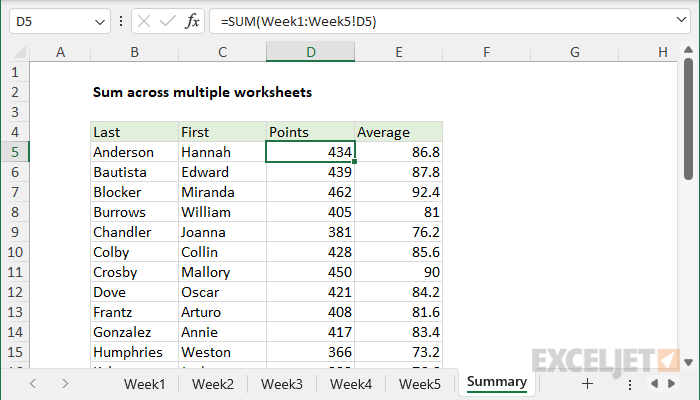
+
Power Query or manual copy-paste methods can adapt to sheets with varying structures by allowing you to align and consolidate data manually.