Recover Unsaved Excel Spreadsheets Easily: Step-by-Step Guide

Have you ever been in the frustrating situation of working on an Excel spreadsheet for hours, only to accidentally lose all your unsaved work? Whether it's due to an untimely power outage, system crash, or accidental closure of the Excel application, losing unsaved documents can be a major setback. However, fear not! This guide will walk you through several methods to recover unsaved Excel spreadsheets with ease.
Using AutoRecover Feature

Microsoft Excel’s AutoRecover feature is designed to prevent the loss of unsaved data. Here’s how to utilize it:
- Enable AutoRecover: Go to File > Options > Save and check Save AutoRecover information every X minutes. Typically, it’s every 10 minutes by default, but you might want to adjust it based on your work pattern.
- Find Recovered Files: When Excel restarts after a crash, it often opens with a list of recovered files. If not, you can manually access them:
- Click File > Info > Manage Workbook > Recover Unsaved Workbooks. Excel will open the AutoRecover folder where your unsaved files might reside.
- Save the Recovered File: Once you’ve found your file, you’ll see an option to save it. Ensure to choose a location you can easily access later.
⚠️ Note: Always keep the AutoRecover interval set to a reasonable amount of time to balance between auto-saving and your work performance.
Retrieve From Temporary Files
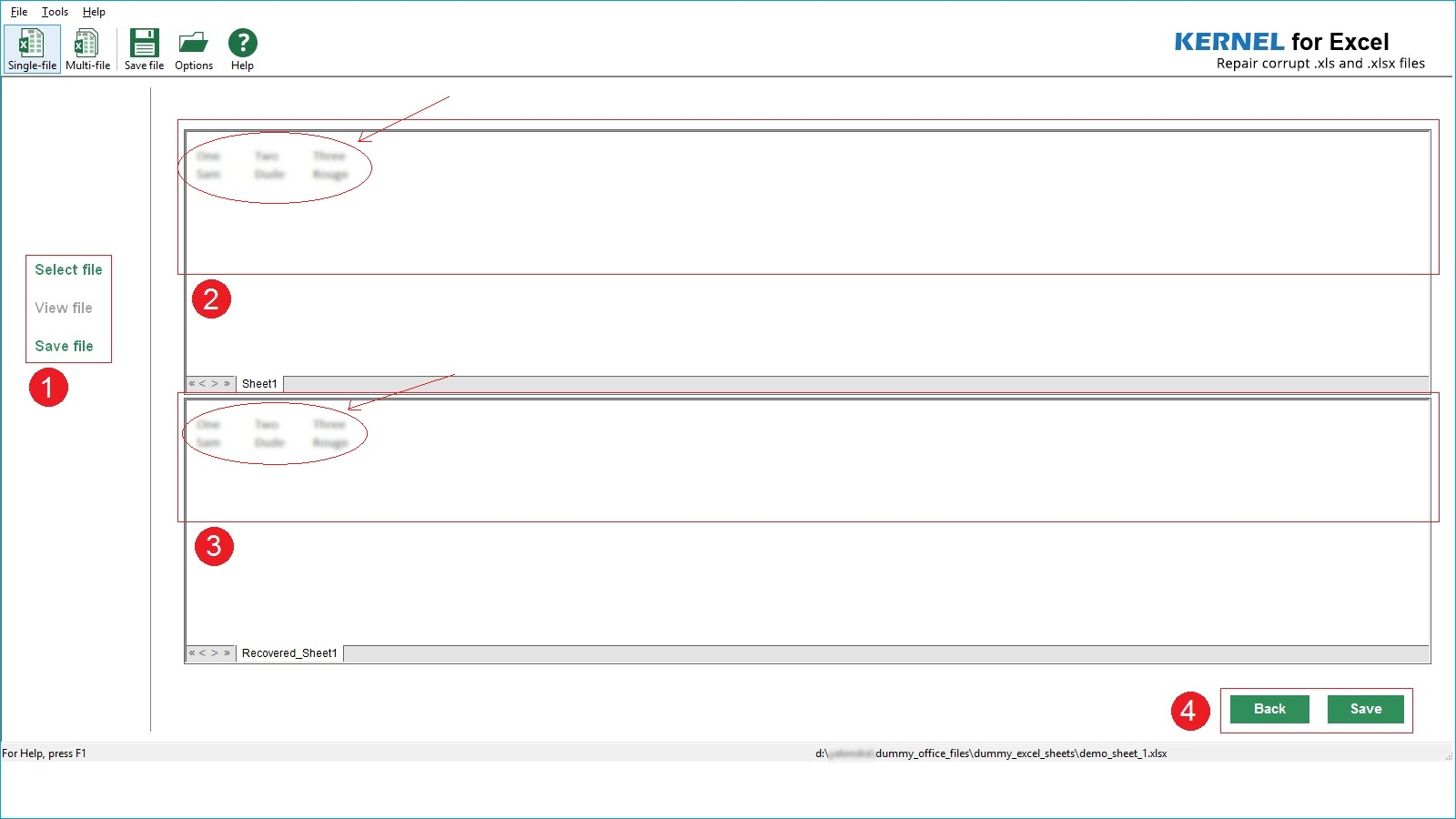
Excel often creates temporary files during use, which can serve as backups:
- Access the Temporary Files Folder: Open File Explorer, type %temp% into the address bar, and press enter. Look for any files with a *.tmp extension or Excel file names.
- Search by Date Modified: Sort by ‘Date Modified’ to quickly find the most recent temporary files created when you were last working.
- Open Excel Files: Try to open these files with Excel. If successful, save the file in a regular location.
| File Location | Description |
|---|---|
| %temp% | Temporary files created by various applications. |
| %userprofile%\AppData\Roaming\Microsoft\Excel | Excel-specific temporary files. |

Using Excel’s Document Recovery Feature
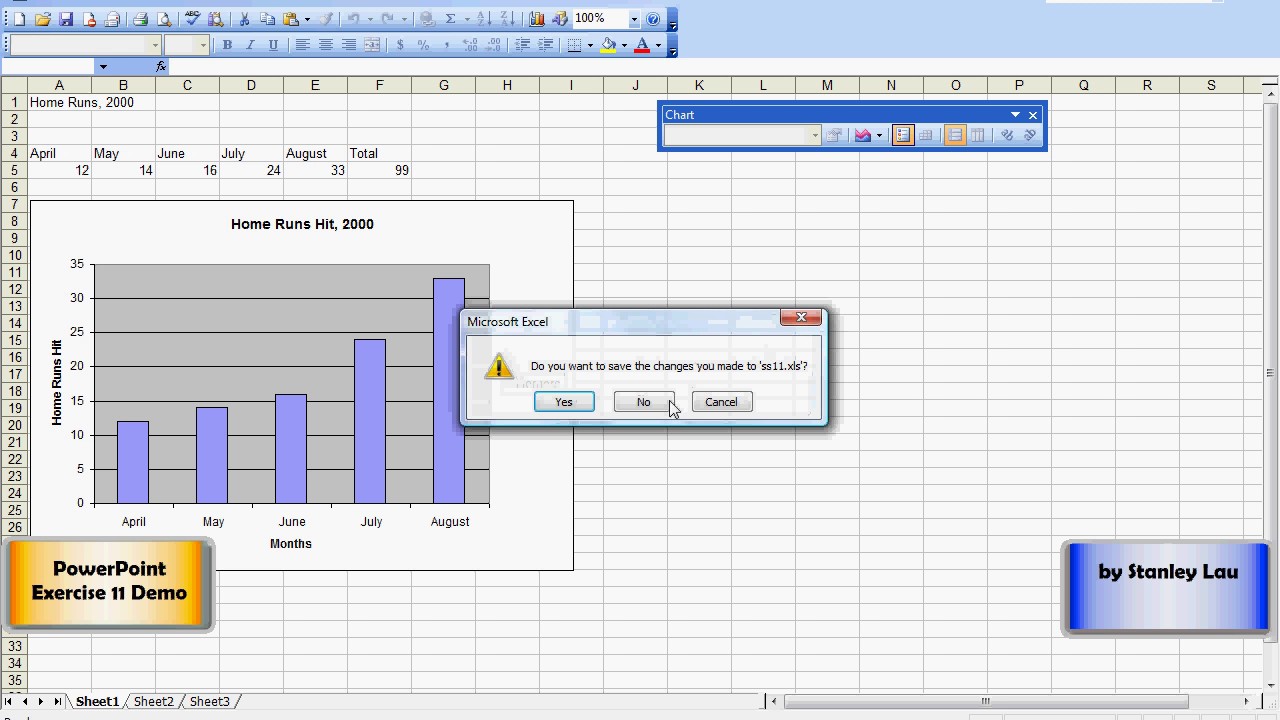
Excel has a built-in document recovery pane that appears if Excel crashes or is not properly closed:
- Automatically Open: Excel might automatically open this pane upon restart after an unexpected closure.
- Manually Open: If it doesn’t open automatically, navigate to File > Info > Manage Workbook > Recover Unsaved Workbooks.
- Check for Repaired Files: Sometimes, Excel attempts to repair damaged files, and these can be accessed from the document recovery pane.
Check OneDrive or Dropbox

If you use cloud storage like OneDrive or Dropbox with auto-sync, you might still have a copy of your work:
- OneDrive: Go to the OneDrive online portal and check the Recycle Bin for any deleted files or versions.
- Dropbox: Look in the ‘Deleted Files’ section on Dropbox’s website or check for autosaved versions in your synced folder.
Professional Data Recovery Software

For more severe data loss scenarios, professional recovery tools can be a lifesaver:
- Stellar Data Recovery: Known for its ability to recover various file types from any storage device.
- Recuva: Offers file recovery with a simple interface, suitable for both beginners and advanced users.
Regular Backup and Safe Work Practices

To avoid future incidents:
- Enable AutoRecover: Ensure the feature is active as described above.
- Save Frequently: Make a habit of regularly saving your work manually, especially when working on important documents.
- Cloud Sync: Use cloud storage solutions for real-time backups.
- Backup Hard Drive: Regularly backup your important documents to an external drive.
🛠 Note: Implementing these practices reduces the risk of data loss significantly.
In summary, recovering unsaved Excel spreadsheets can often be achieved through Excel’s built-in features like AutoRecover, checking temporary files, or using document recovery options. In more severe cases, professional recovery software might be necessary. However, the best way to ensure you never lose your work is by embracing regular saving habits, utilizing cloud sync services, and maintaining robust backup practices.
Remember, with these tools and strategies, you can minimize data loss and keep your work secure.
What should I do if Excel crashes while I’m working?

+
If Excel crashes, restart the application. Often, Excel will recover any unsaved documents automatically when it restarts. If not, check the AutoRecover and document recovery options.
Can I recover a file that I never saved in the first place?

+
Yes, if you had AutoRecover enabled, Excel might have autosaved versions of your file. Also, checking the temporary files or using recovery software might retrieve your unsaved work.
How can I prevent data loss in Excel?

+
Enable AutoRecover, save frequently, use cloud sync for automatic backups, and regularly back up your work to external storage devices. These practices significantly reduce the risk of losing important data.



