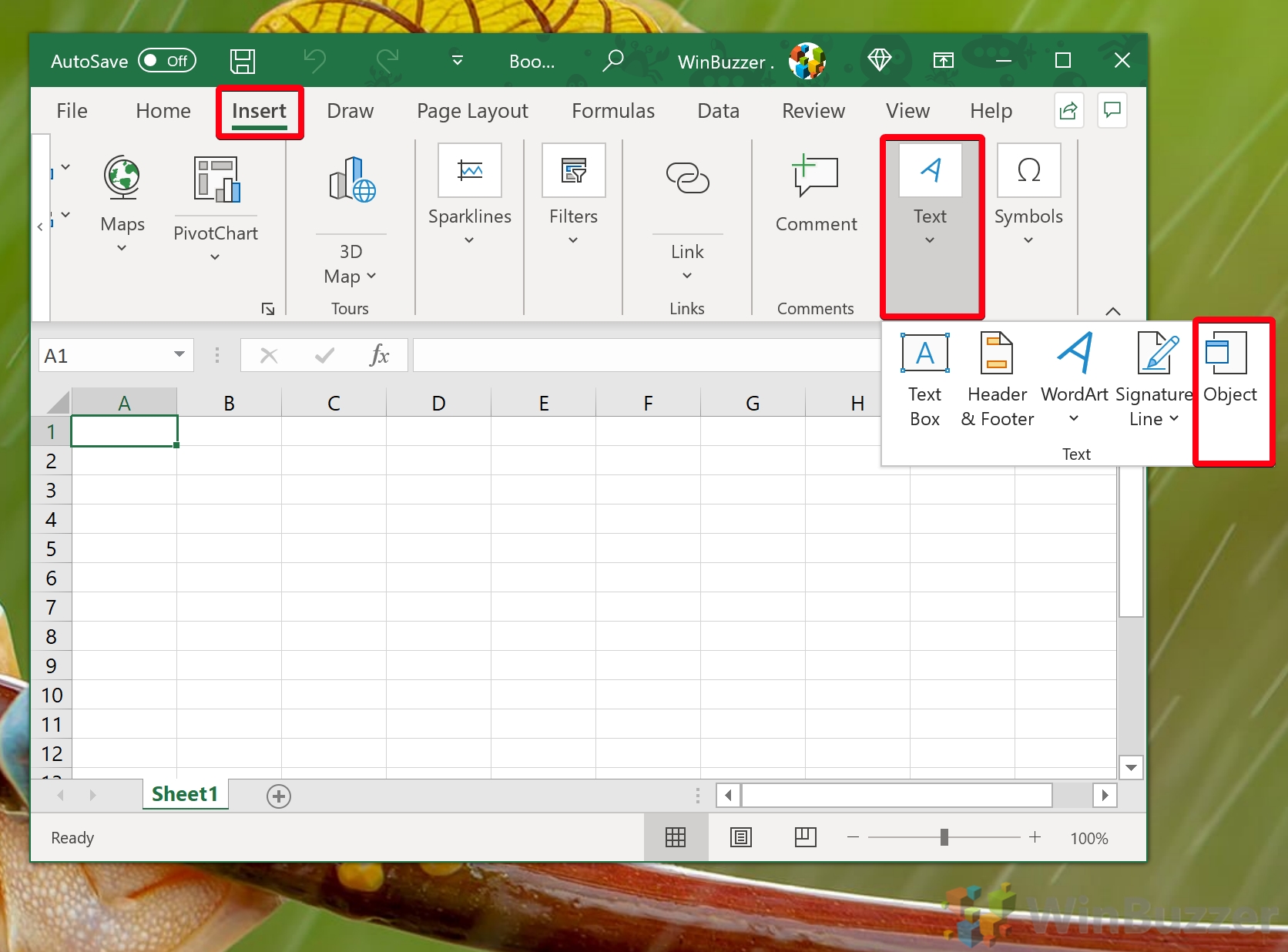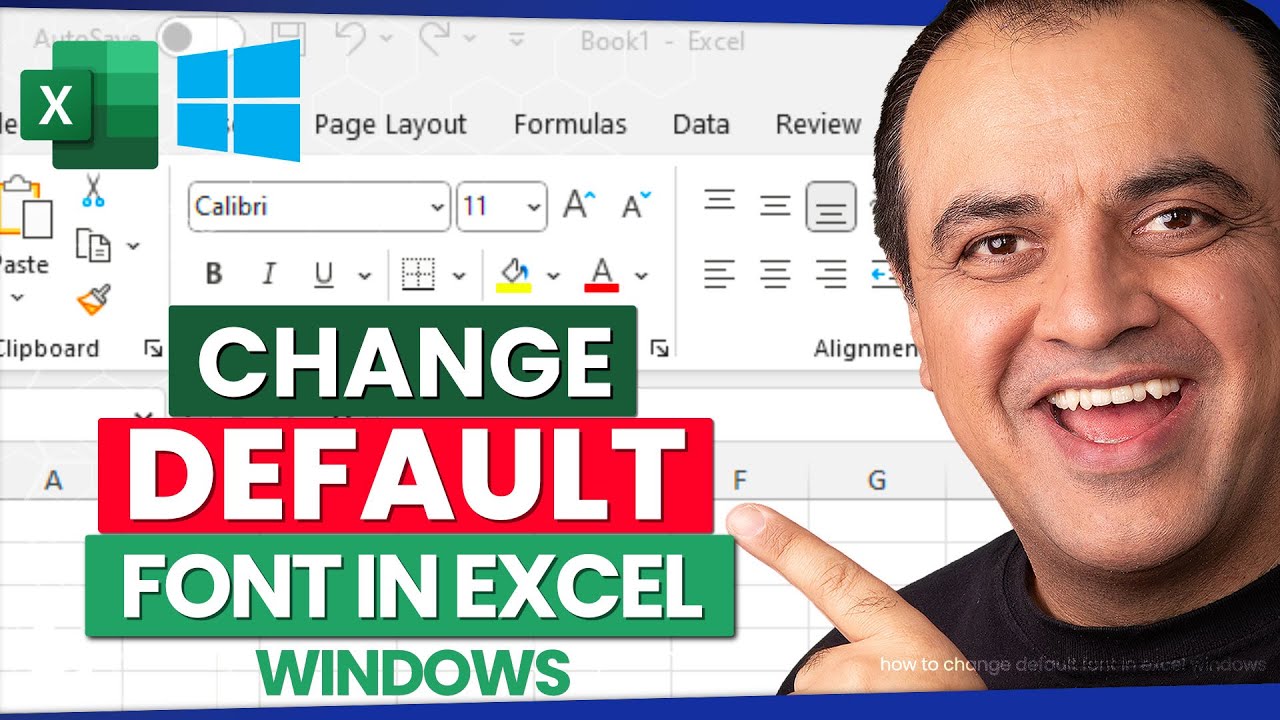Effortless Excel Data Transfer: Sheet to Sheet Guide
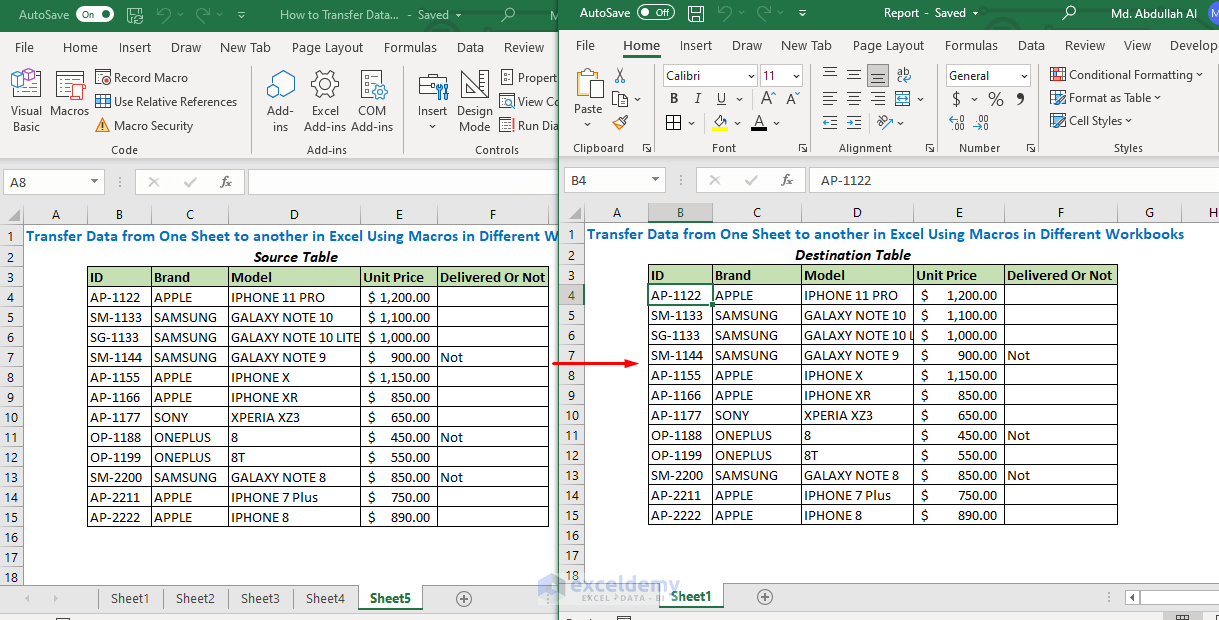
Mastering the art of transferring data from one Excel sheet to another is a fundamental skill that enhances productivity and data management. Whether you're compiling data for analysis or organizing project details, understanding how to move data effortlessly within Excel saves time and reduces errors. In this guide, we'll explore the various methods for transferring data in Excel, ensuring you have the tools to handle any dataset efficiently.
Understanding Excel Sheet Navigation
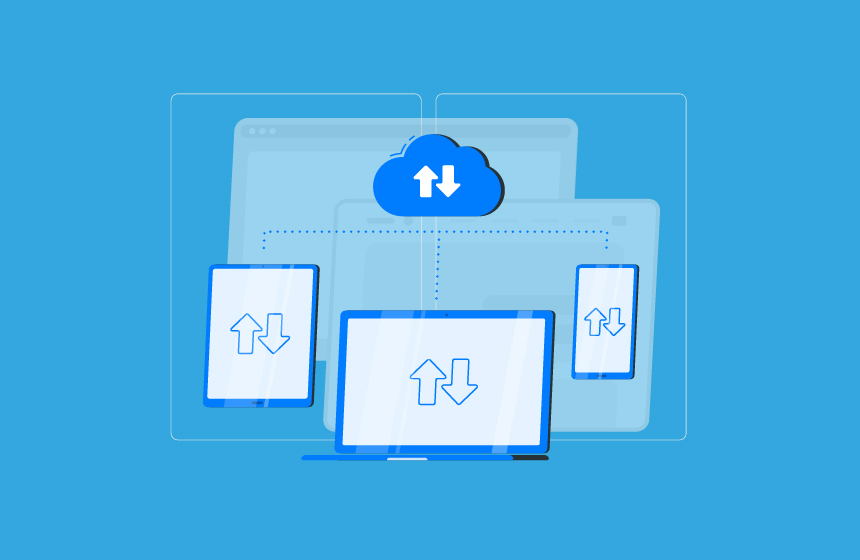
Before diving into the specifics of data transfer, it's crucial to familiarize yourself with the basics of navigating between sheets in Excel:
- Use the sheet tabs at the bottom of your workbook to switch between sheets.
- Click and drag to reorder sheets if needed.
- To add a new sheet, click the “+” symbol or right-click on an existing tab and select “Insert”.
Copy and Paste Method


The simplest way to transfer data is using the copy and paste function:
- Select the cells you want to copy from your source sheet.
- Press Ctrl + C (or use the ribbon) to copy.
- Navigate to the destination sheet.
- Choose where you want the data to appear, and press Ctrl + V to paste.
⚠️ Note: This method is quick but can introduce errors if you forget to change sheets or paste over existing data inadvertently.
Using Excel Formulas for Dynamic Data Transfer
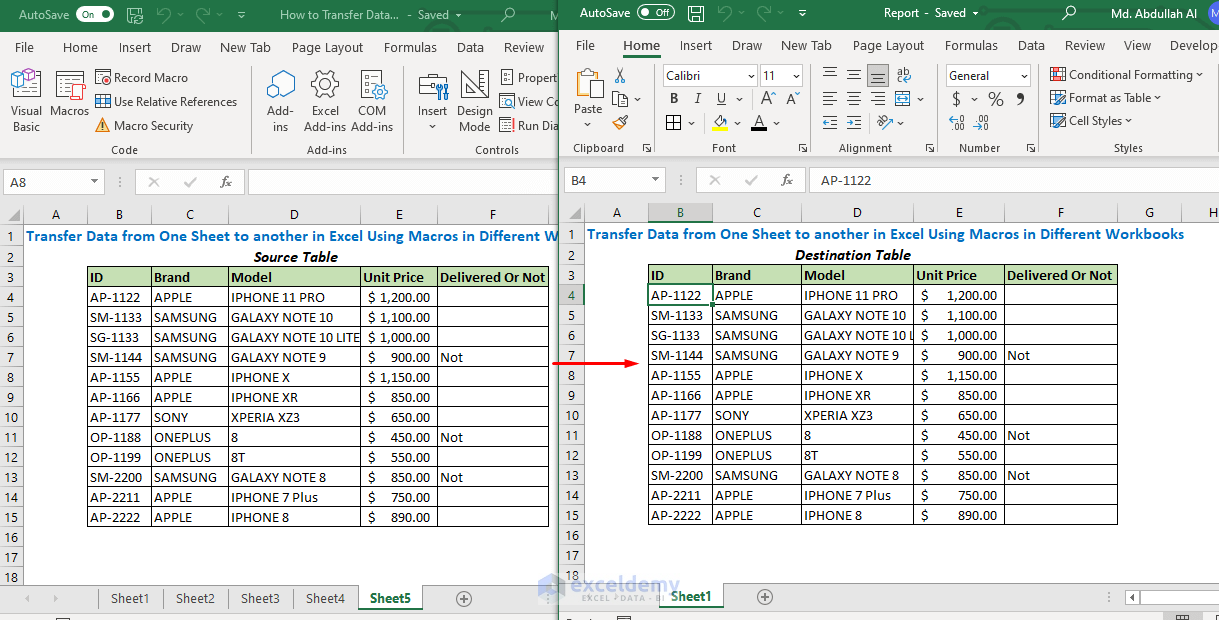
Excel formulas provide a dynamic approach to data transfer:
- Sheet References: Refer to cells in different sheets by using the syntax
='SheetName'!CellReference. - 3D References: Use for summing or averaging across multiple sheets, like
=SUM('Sheet1:Sheet5'!A1). - Array Formulas: These can handle complex data transfers by manipulating arrays.
Here's how you can use formulas:
- In the destination sheet, enter a formula that references the source sheet, e.g.,
='Sheet1'!A1would display the value of A1 from Sheet1. - For multiple cells, drag the fill handle to apply the formula to adjacent cells or use Excel's AutoFill feature.
🔍 Note: Changes in the source sheet will automatically reflect in the destination when using formulas, providing real-time data updates.
Advanced Techniques: Named Ranges and VBA
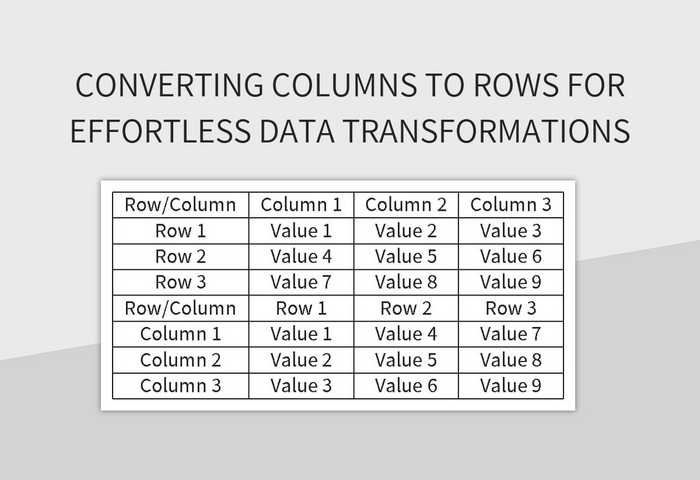
Named Ranges
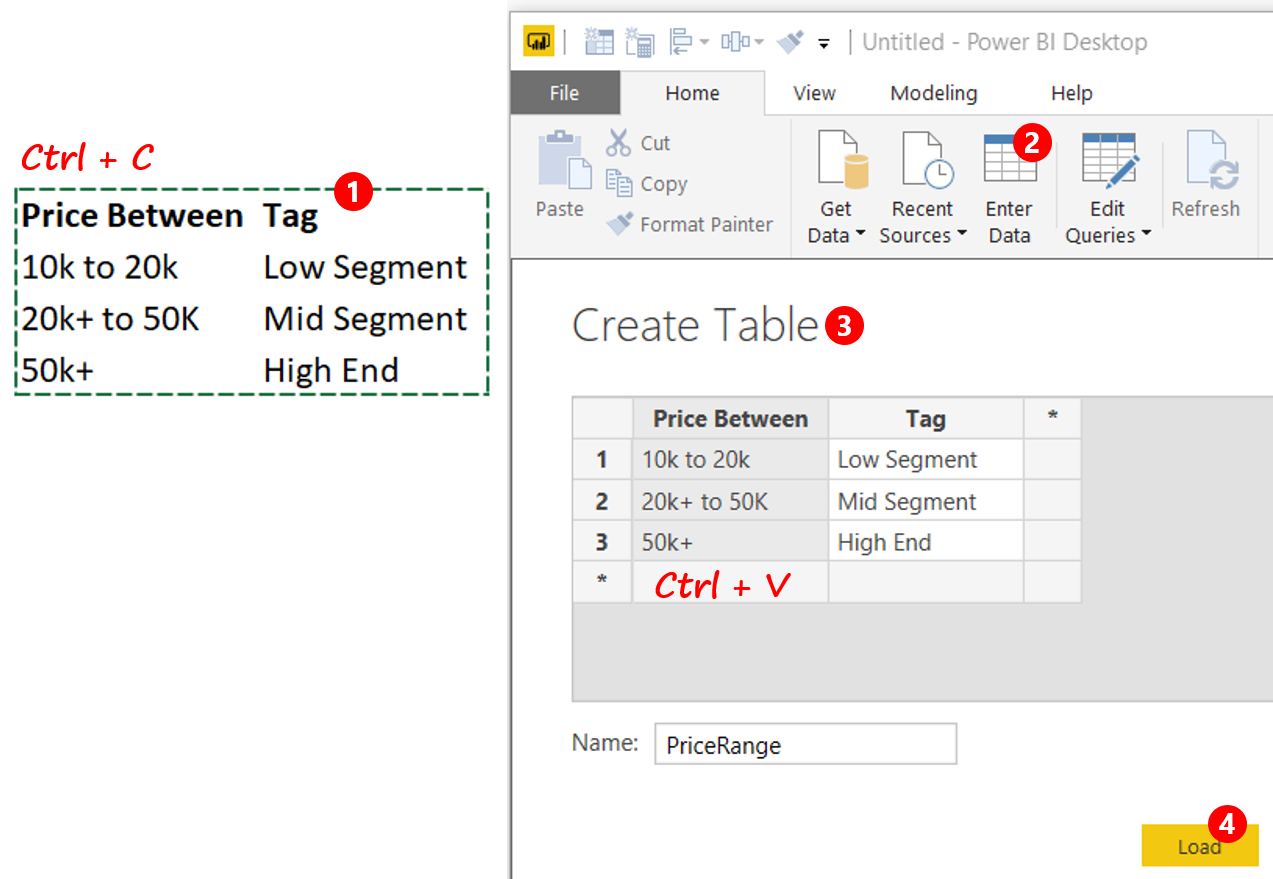
Using named ranges can simplify complex data transfers:
- Go to Formulas > Define Name to create a named range.
- In your formula, replace cell references with the range name, e.g.,
=DataFromSheet1.
Visual Basic for Applications (VBA)
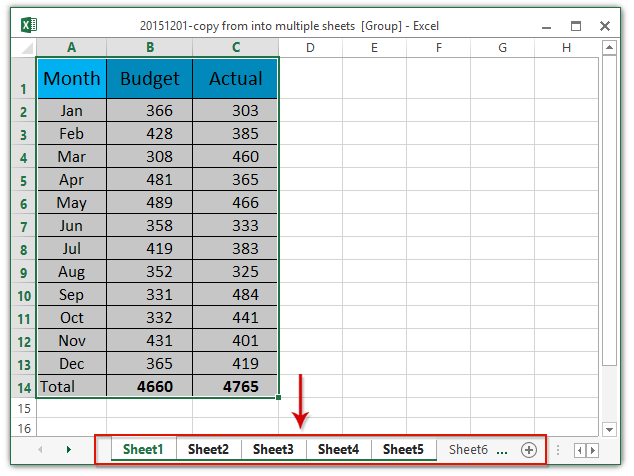
VBA offers a programmable way to transfer data:
- Open the Visual Basic Editor with Alt + F11.
- Insert a new module (Insert > Module) and write VBA code to copy data, for example:
- Run the macro from the Developer tab or by pressing F5 in the editor.
Sub CopyData()
Sheets(“SourceSheet”).Range(“A1:A10”).Copy Destination:=Sheets(“DestinationSheet”).Range(“A1”)
End Sub
💡 Note: VBA macros can automate repetitive tasks but require caution since they can modify your workbook without warning if not handled properly.
Data Consolidation and Automation

| Tool/Feature | Description |
|---|---|
| Data Consolidation | Combine data from multiple ranges or sheets into a summary. |
| Power Query | Extract, transform, and load data across Excel files or even databases. |
| Excel Power Pivot | Handle complex data models, allowing for more sophisticated data management. |

Final Thoughts

In conclusion, transferring data between sheets in Excel can be as simple or as complex as your needs dictate. From basic copy and paste operations to advanced VBA scripting, Excel provides a plethora of tools to manage your data effectively. Remember:
- Select the method that matches your comfort level with Excel and the complexity of your task.
- Formulas offer dynamic updates, VBA provides automation, and named ranges simplify referencing.
- Always consider the potential for errors, especially with large datasets, and ensure data integrity through careful planning and execution.
By understanding these techniques, you'll be well-equipped to handle any data transfer task, making you more efficient and reducing the chance for human error. Whether you're consolidating data from various reports or setting up a dynamic dashboard, Excel's tools are at your disposal to streamline your workflow.
Can I use formulas to link multiple sheets?
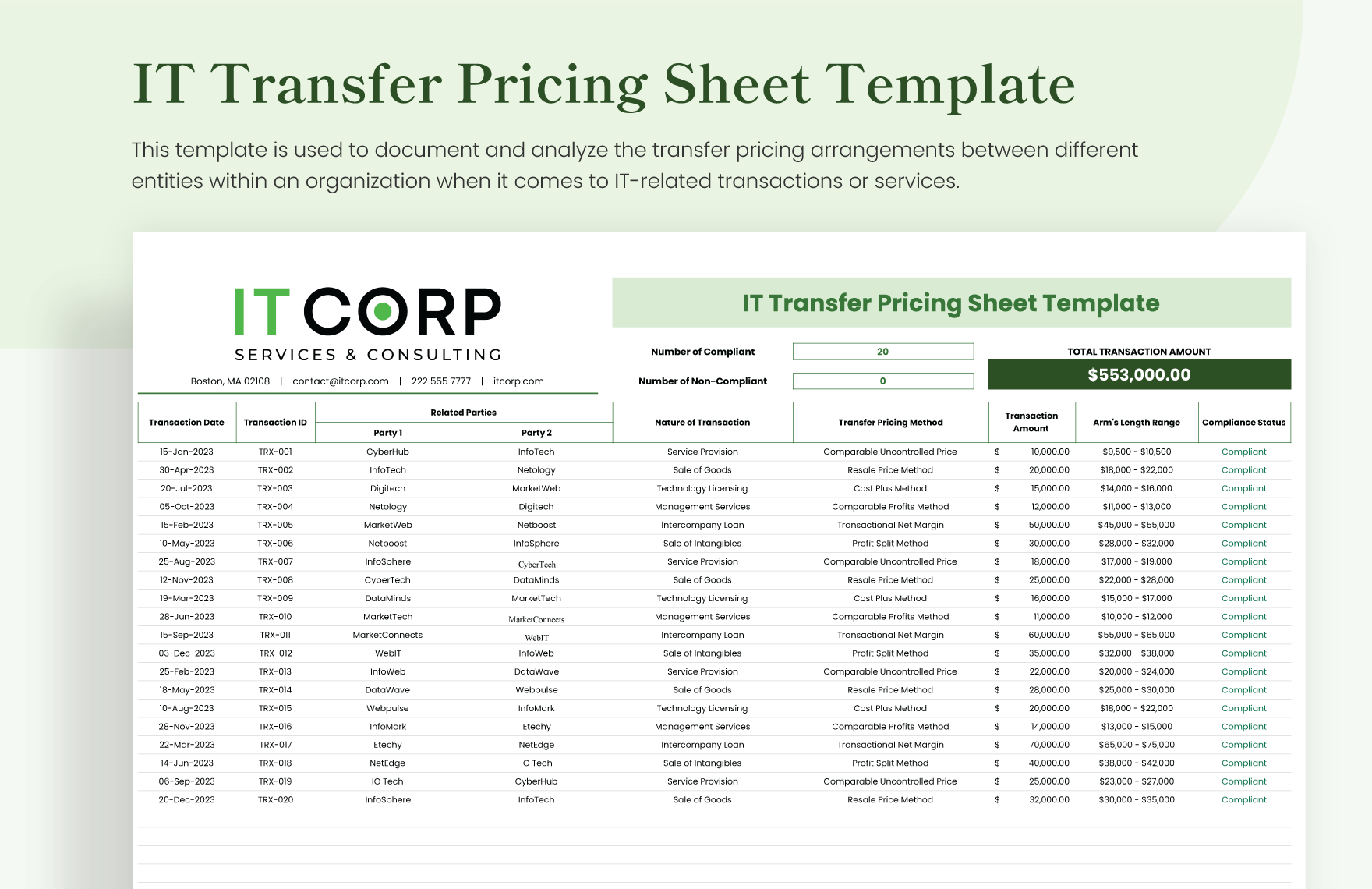
+
Yes, by using sheet references in your formulas, you can link data across multiple sheets within the same workbook. This approach keeps your data current as any updates in the source sheet automatically reflect in all linked cells.
What are the risks of using VBA for data transfer?
+
VBA can introduce risks like unintentional overwriting of data or workbook corruption if macros are not handled carefully. Ensure you have backups and follow best practices for VBA programming.
Is there a way to automate monthly data consolidation in Excel?
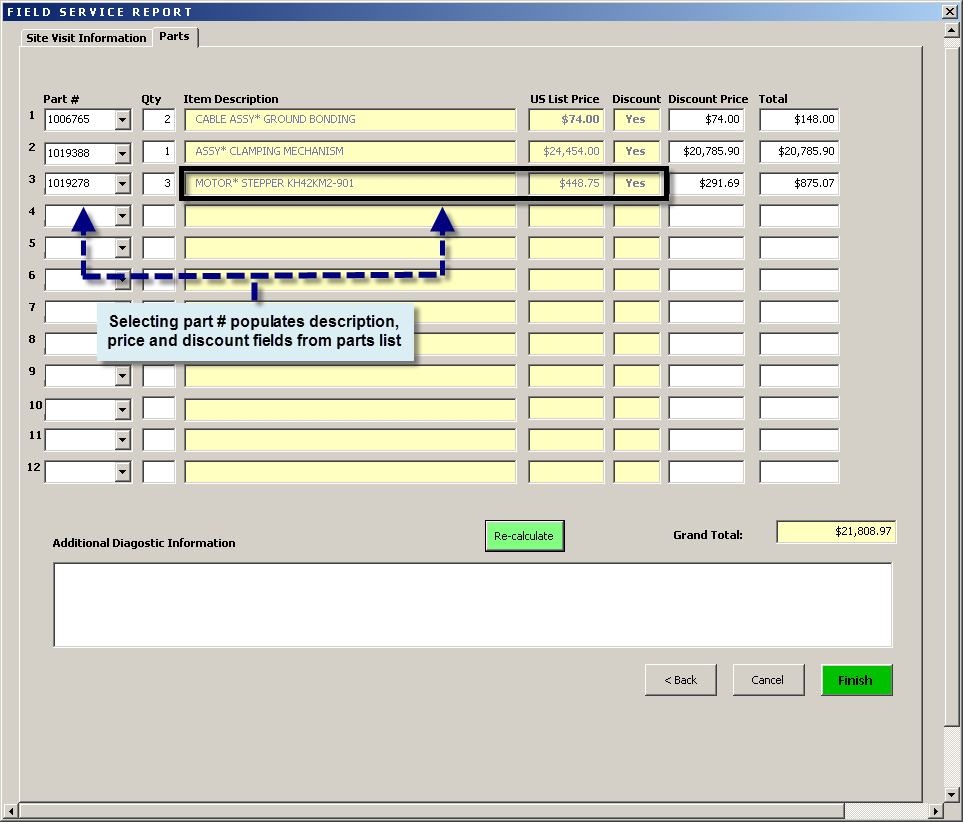
+
Yes, Excel’s Power Query can automate monthly data consolidation by setting up queries to refresh on open or schedule. Alternatively, you can write VBA code to run monthly consolidation tasks.