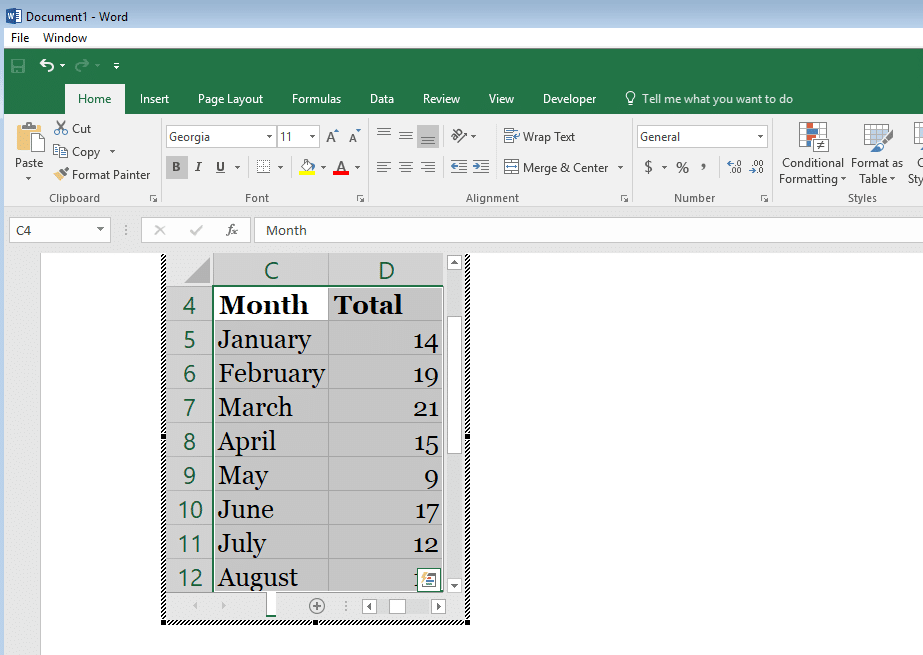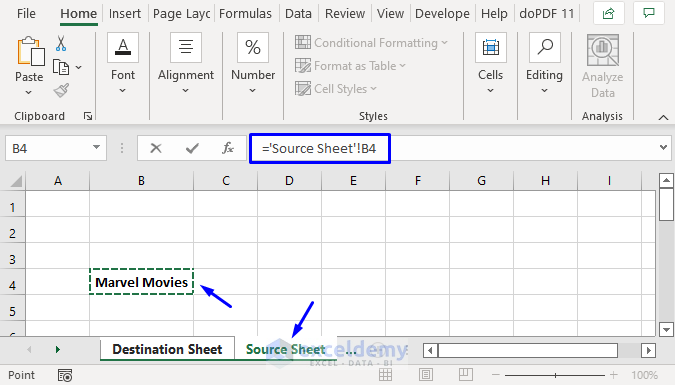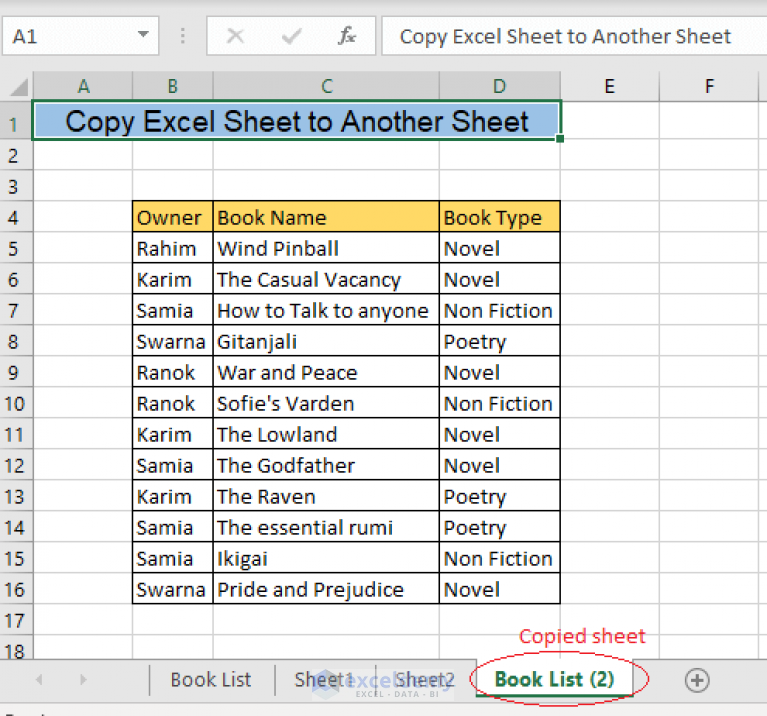Hide and Lock Excel Sheets Easily: Quick Tips

When managing sensitive data in Microsoft Excel, it's crucial to have methods to protect your information effectively. Whether you're safeguarding financial records, personal information, or strategic business plans, hiding and locking Excel sheets can provide an additional layer of security. This article will guide you through the steps to secure your Excel sheets with ease, offering insights on how to do this swiftly for better productivity.
Why Hide and Lock Excel Sheets?

Before diving into the technicalities, understanding the benefits of hiding and locking Excel sheets can provide context:
- Prevent Accidental Changes: By hiding sheets, you minimize the risk of unintentional modifications.
- Protect Sensitive Data: Locking sheets ensures that only authorized users can access or alter the content.
- Organize Complex Spreadsheets: Hiding sheets can declutter your workspace, making it easier to focus on the task at hand.
Now, let’s delve into the various methods to secure your Excel sheets.
Hiding Sheets in Excel
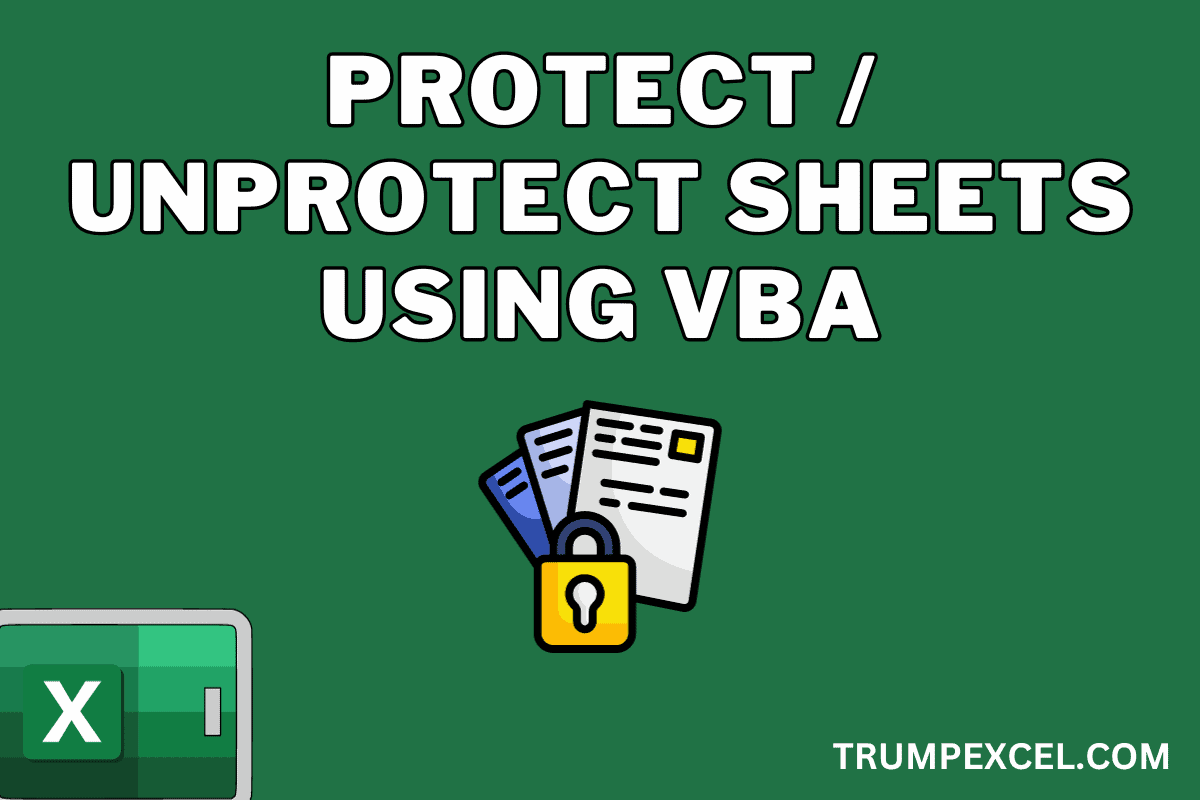
Hiding sheets in Excel is straightforward:
- Right-click on the sheet tab you wish to hide.
- Select “Hide” from the context menu.
👀 Note: Even though a sheet is hidden, any user who knows how to unhide sheets can still access it.
Locking Sheets with Password Protection

To add an extra layer of security, you can lock your Excel sheet with a password:
- Right-click on the sheet tab and select “Protect Sheet.”
- In the “Protect Sheet” dialog box:
- Check the options you want to prevent users from performing.
- Enter a password and confirm it.
- Click “OK” to apply the protection.
Creating Read-Only Workbooks
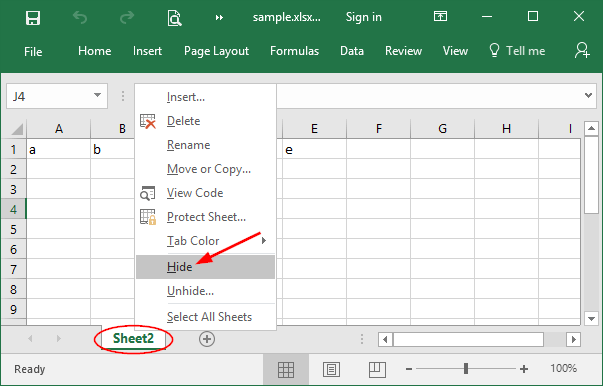
If you want to ensure users can only view, but not edit, your Excel file, you can save it as read-only:
- Go to “File” > “Save As.”
- Choose where to save the file, then click on “Tools” next to the “Save” button.
- Select “General Options.”
- In the dialog box:
- Set a password in the “Password to modify” field.
- Optionally, set a password to open the workbook.
- Save your changes.
Using VBA for Advanced Sheet Protection

For those familiar with VBA (Visual Basic for Applications), you can use code to automate or enhance the sheet protection process:
Here’s a simple VBA script to lock all sheets with a password:
Sub LockAllSheets()
Dim ws As Worksheet
For Each ws In ThisWorkbook.Worksheets
ws.Protect Password:=“yourpassword”
Next ws
End Sub
Additional Security Measures

Beyond the basic protection, here are some additional steps you can take:
- Encrypt the File: Excel allows you to encrypt the entire workbook with a password for opening, adding another layer of security.
- Set User Levels: Use shared workbooks with different permission levels for different users.
- Use Digital Signatures: Digital signatures can verify the authenticity of a document, which can be crucial for official or legal documents.
Employing these methods not only protects your data but also ensures that your Excel files are managed efficiently and securely.
To summarize, hiding and locking Excel sheets is an essential skill for anyone dealing with sensitive information or needing to maintain organized, secure spreadsheets. From simple hiding techniques to advanced VBA scripts, you now have multiple options to secure your data. Remember, while these methods provide security, they are part of a broader security strategy. Always back up your data, use strong passwords, and consider employing additional security protocols when dealing with highly sensitive information.
Can I recover a password-protected Excel sheet if I forget the password?

+
Without a recovery tool or a backup, recovering a forgotten password is virtually impossible. Always save your passwords in a secure place.
What happens if someone tries to access a password-protected Excel sheet?

+
The user will be prompted to enter the password. If they don’t know it, they won’t be able to view or modify the protected content.
How can I ensure my Excel file is secure when sending it over email?

+
Besides password protection, encrypt the file, or use secure file transfer services that require recipient authentication.