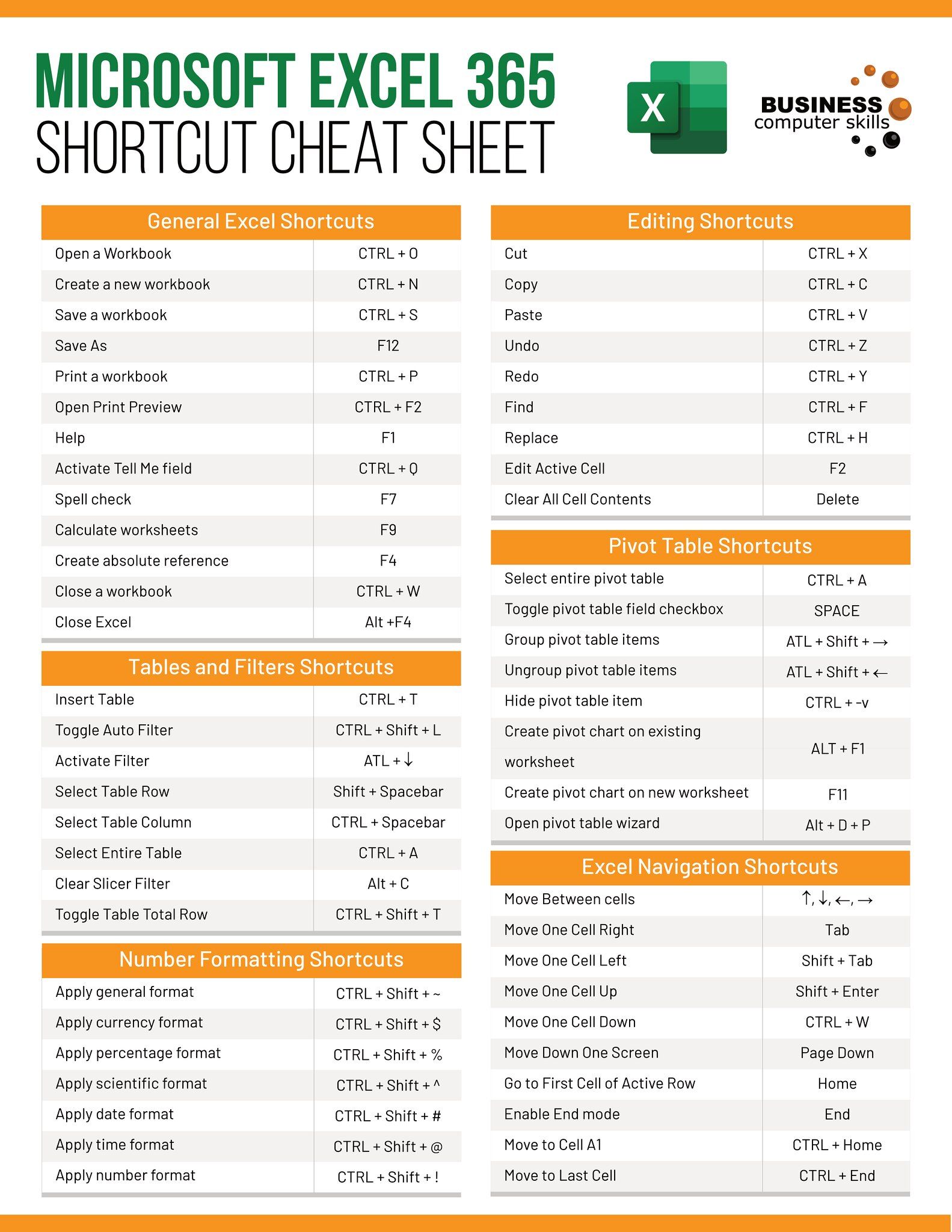Python Guide: Reading Excel Sheets Easily

Reading and managing data from Excel files is an essential skill for anyone working with data analysis, financial modeling, or managing information in tabular formats. Python, known for its simplicity and extensive library support, provides robust tools to handle Excel spreadsheets. This guide walks you through how to use Python to open, read, and work with Excel files effortlessly.
Why Use Python for Excel Data?

Python offers several advantages when dealing with Excel:
- Automation: Automate repetitive tasks in data manipulation.
- Scalability: Handle large datasets that might be unwieldy in Excel.
- Integration: Combine Excel data with web services, databases, or other data sources seamlessly.
- Data Analysis: Use Python’s analytical libraries like Pandas for enhanced data manipulation and analysis.
Given these benefits, Python has become a go-to tool for professionals in data-intensive fields.
Setting Up Your Environment

Before diving into reading Excel files, ensure your Python environment is set up correctly:
- Install Python from the official site or use a distribution like Anaconda.
- Install openpyxl using pip:
pip install openpyxl - Alternatively, for more functionalities, you might want to install pandas:
pip install pandas
Let’s proceed with openpyxl, as it’s straightforward for basic Excel operations.
Reading Excel Files with Python

Here’s how to open and read an Excel file using openpyxl:
Opening the Workbook

from openpyxl import load_workbook
wb = load_workbook(filename=‘yourfile.xlsx’)
Loads the Excel file into memory as a workbook object.
Accessing Sheets

sheet = wb.active # To get the currently active sheet
sheet = wb[‘Sheet1’] # To select a specific sheet by name
You can now work with this sheet object to read or manipulate data.
Iterating Through Rows and Columns

To read data:
for row in sheet.iter_rows(min_row=1, max_row=sheet.max_row, min_col=1, max_col=sheet.max_column):
for cell in row:
print(cell.value)
This example prints the value of each cell from the top left corner to the bottom right of your selected sheet.
Accessing Specific Cells

cell_value = sheet.cell(row=1, column=1).value
Retrieves the value from the specified cell.
🔎 Note: Remember that Excel uses 1-based indexing, but Python uses 0-based indexing for lists. This is an important distinction when accessing rows and columns.
Advanced Techniques with Pandas

For more complex operations, Pandas can be very useful. Here’s how to read an Excel file into a DataFrame:
import pandas as pd
df = pd.read_excel(‘yourfile.xlsx’, sheet_name=‘Sheet1’)
This DataFrame df now contains the data from the specified sheet, allowing for easy manipulation and analysis:
- View the first few rows:
print(df.head()) - Describe your data:
print(df.describe()) - Filter data:
filtered_df = df[df[‘Column’] == ‘value’]
Handling Date and Time

Excel has its way of handling dates, often as serial numbers:
- To convert Excel date to Python datetime:
from datetime import date, datetime
excel_date = sheet.cell(row=1, column=1).value py_date = datetime(1899, 12, 30) + timedelta(days=int(excel_date))
Processing and Modifying Excel Files

You can also modify the workbook:
- Add new data:
sheet.cell(row=sheet.max_row+1, column=1).value = ‘New Entry’
wb.save(‘yourfile_modified.xlsx’)
Summary of Key Points

In this comprehensive guide, we’ve explored how Python can make the task of reading Excel files straightforward. Here are the key points:
- Python simplifies automation, scalability, and integration with Excel data.
- Setting up your Python environment involves installing the necessary libraries.
- openpyxl provides basic functionality for Excel operations.
- Pandas offers advanced data manipulation capabilities when working with Excel.
- You can read, process, and modify Excel sheets in Python, offering unparalleled flexibility in data management.
What is the difference between openpyxl and pandas for Excel operations?
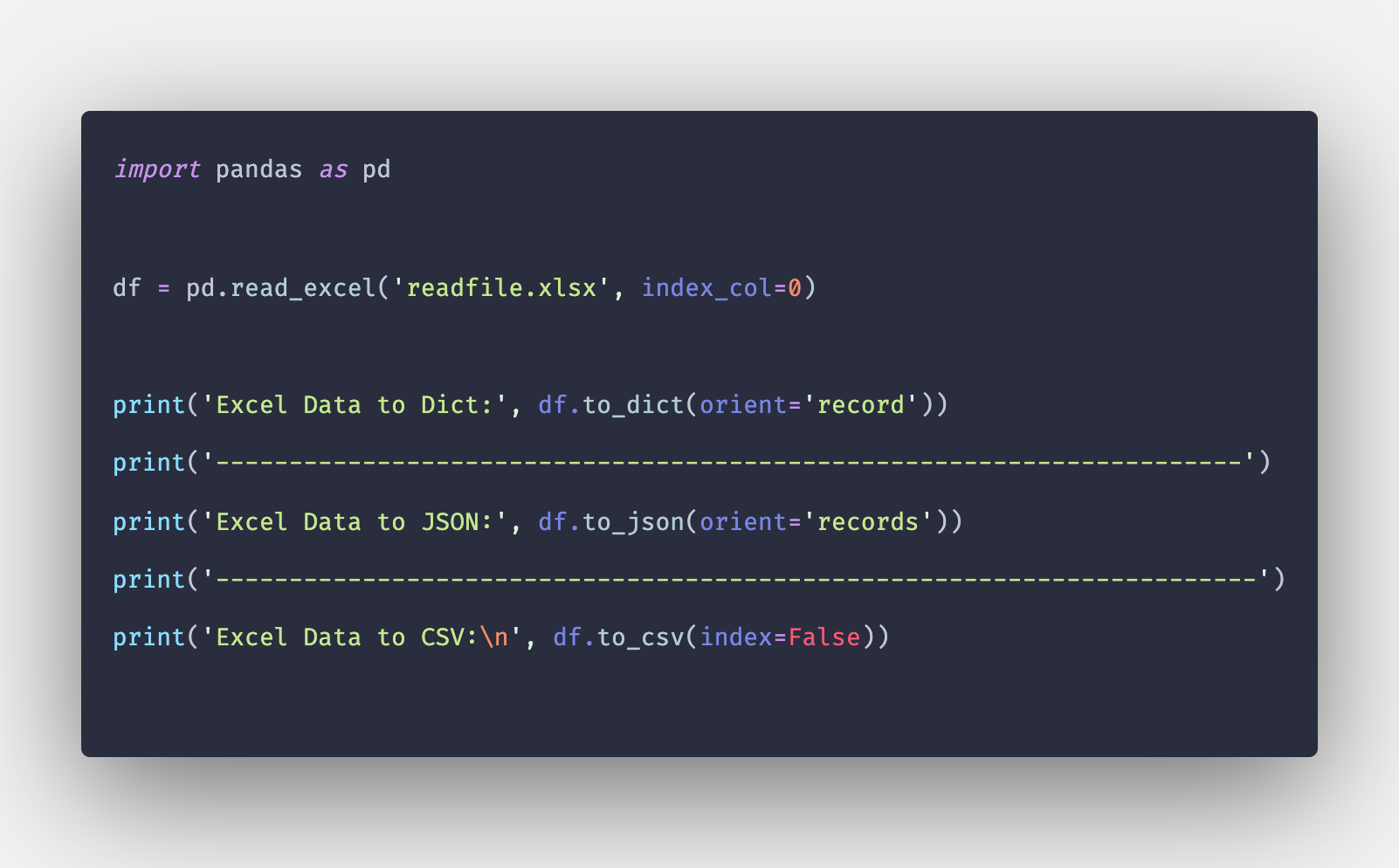
+
Openpyxl is mainly used for low-level Excel file manipulations like reading cell values or modifying worksheets directly. Pandas, on the other hand, allows for high-level data manipulation and analysis by converting Excel data into DataFrames, offering more analytical tools out-of-the-box.
How do I handle dates in Excel with Python?

+
Excel dates are typically stored as serial numbers, with January 1, 1900, as 1. In Python, you can convert these numbers to datetime objects by adding the serial number to a base date like datetime(1899, 12, 30).
Can I edit Excel files using Python?

+
Yes, both openpyxl and pandas allow you to modify Excel files. You can add, update, or delete data, and then save the workbook with the changes.