5 Ways to Secure Your Excel Cells

Excel spreadsheets are often packed with critical data, from financial records to personal information, making security a top priority for users at all levels. Whether you're an office worker protecting sensitive information, a student guarding their grades, or a business owner managing client data, knowing how to secure Excel cells is essential. Here, we delve into five robust methods to ensure your Excel data remains confidential and secure.
1. Password Protection for Excel Workbooks
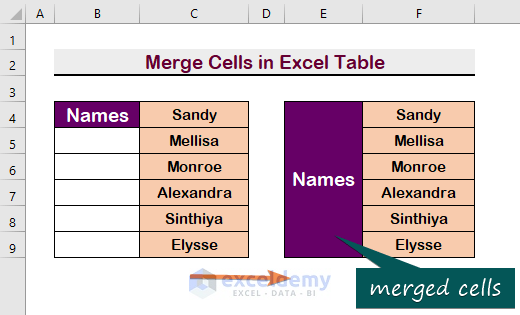

Password protection is the first line of defense when securing your Excel workbooks. This feature prevents unauthorized access by requiring a password to open or modify the file:
- Select File > Info > Protect Workbook, then choose Encrypt with Password.
- Enter a strong password and confirm it. Make sure to remember this password because losing it means losing access to the workbook.
🔒 Note: While password protection adds security, make sure to use a strong, unique password. Consider using a password manager to keep track of your passwords securely.
2. Locking Specific Cells


Not all cells in your Excel document require protection. Here’s how to lock only the cells that contain sensitive information:
- Select the cells or range you want to lock.
- Right-click and choose Format Cells, then go to the Protection tab.
- Uncheck the Locked box if you want to make specific cells editable.
- Protect the worksheet by going to Review > Protect Sheet. Specify what permissions you want users to have.
3. Hiding Formulas


If your spreadsheets contain complex formulas that you wish to keep confidential:
- Select the cells with formulas.
- Go to Format Cells > Protection, and check the Hidden box.
- When protecting the sheet (as in the previous step), users will see the result but not the formula itself.
4. Protecting Workbook Structure


Preventing alterations to the structure of the workbook can be crucial for maintaining data integrity:
- Navigate to Review > Protect Workbook.
- Choose whether to protect the structure or windows.
- Enter a password if you want to prevent unauthorized changes.
5. Using VBA to Enhance Security


For advanced users, Visual Basic for Applications (VBA) can automate security features:
- Access the VBA editor through Developer > Visual Basic or by pressing Alt + F11.
- Create custom macros or functions to hide or lock sheets, add passwords, or control user access.
- Here’s a simple VBA code to protect all sheets in a workbook:
Sub ProtectAllSheets() Dim ws As Worksheet For Each ws In ThisWorkbook.Worksheets ws.Protect Password:=“YourPasswordHere” Next ws End Sub
💡 Note: VBA can be very powerful, but it also introduces risks if not coded or handled properly. Ensure that your macros are well-documented and adhere to company policies regarding VBA use.
In summary, securing your Excel cells involves a blend of basic and advanced techniques. Starting with password protection for the entire workbook, you can protect specific cells, hide formulas, safeguard the workbook structure, and even leverage VBA for custom security measures. Each method addresses different levels of security concerns, ensuring that your data remains confidential and tamper-proof, while still being accessible to authorized users.
How can I recover a lost Excel password?

+
Unfortunately, Excel doesn’t provide a built-in way to recover lost passwords. However, there are third-party tools available that can help with this, though they vary in effectiveness. Always ensure to save your passwords in a secure place or use a password manager to avoid such issues.
Is it possible to protect cells without protecting the entire sheet?

+
Yes, you can lock individual cells while allowing other parts of the sheet to remain editable. However, to activate the cell locking, you still need to apply some level of sheet protection.
Can someone bypass VBA security?

+
VBA security, like any other form of software security, has its vulnerabilities. Advanced users with knowledge of VBA or access to tools that can decompile macros can potentially bypass or alter VBA security measures. It’s always recommended to combine multiple security methods for maximum protection.
What are some best practices for setting Excel passwords?

+
Use strong, unique passwords, avoid common words or phrases, incorporate special characters, and don’t reuse passwords. Also, consider using a password manager and regularly updating your passwords.
How can I ensure my Excel files are safe from unauthorized access when shared online?

+
When sharing Excel files online, consider using secure cloud storage services with end-to-end encryption, password-protecting the files, and setting appropriate user permissions. Also, monitor access logs and ensure files are shared via secure links rather than public.



