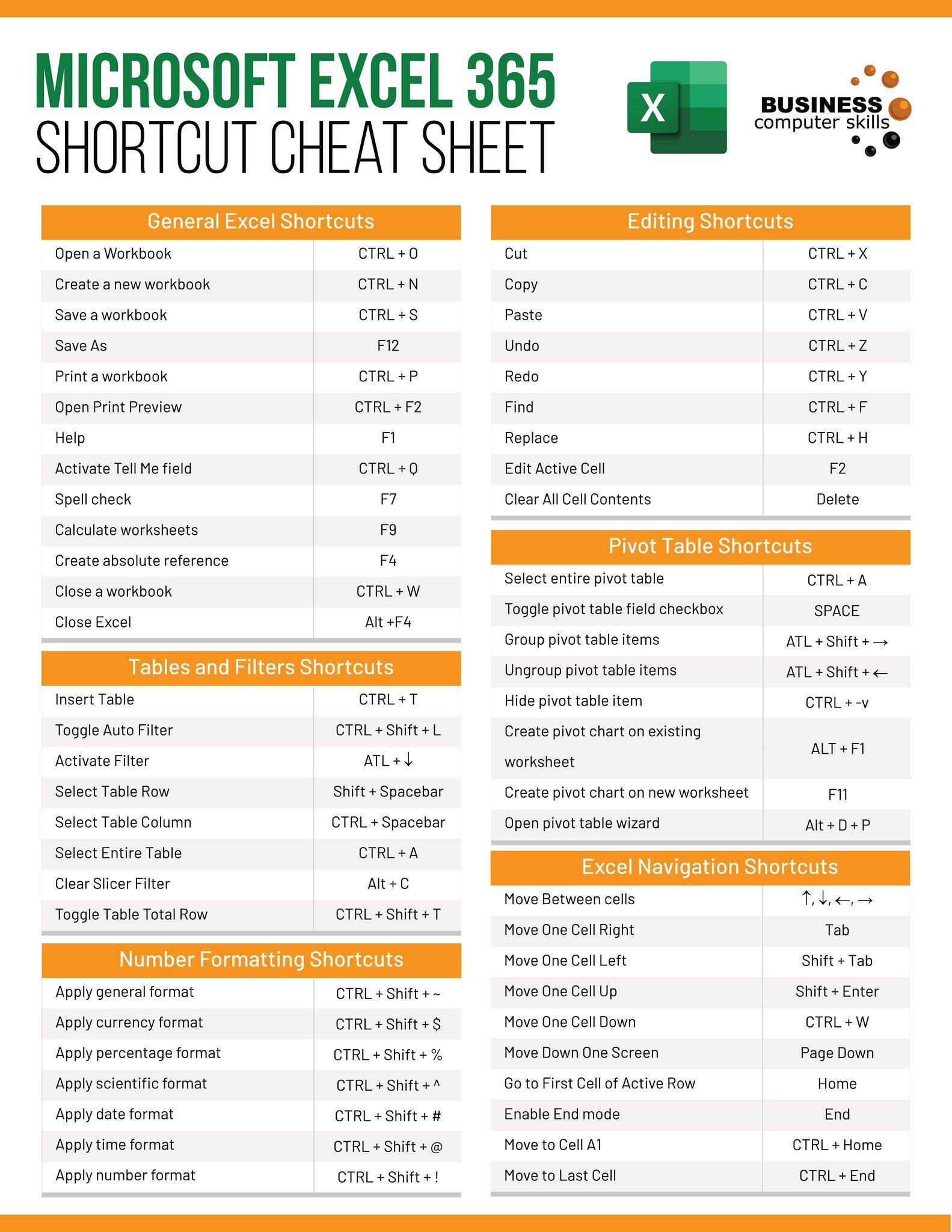5 Proven Methods to Print Oversized Excel Sheets on One Page

Exploring the Challenges of Printing Oversized Excel Sheets

Printing oversized Excel spreadsheets can often feel like trying to solve a complex puzzle. The sheer volume of data, numerous columns, and rows can make the document difficult to print out on a single page, which is necessary for presentations, reporting, or documentation. In this post, we’ll delve into five proven methods to effectively print your oversized Excel sheets on a single page, ensuring you maintain readability and clarity.
Adjusting Page Layout for Better Fit

Before diving into the methods, understanding the fundamentals of Excel’s page setup can make the process smoother. Here’s how you can adjust your page layout:
Page Orientation: Switch between portrait and landscape to see which orientation fits your data better.
Margins: Decrease margins or use custom margins. Excel allows you to customize the top, bottom, left, and right margins, giving you more room for your data.
Scaling: Use the ‘Fit to’ scaling option where you can fit the print area to a specified number of pages both horizontally and vertically.
Method 1: Scaling Down the Sheet

Scaling down your Excel sheet is one of the simplest methods to ensure all your data fits on one page:
- Select Page Layout from the menu.
- Navigate to Scale: This can be found under the ‘Scale to Fit’ group.
- Set Scale Options: Choose ‘Fit to’ and specify 1 page width by 1 page height.
🔧 Note: Scaling down significantly can reduce text size, possibly making it difficult to read if not printed in high resolution.
| Orientation | Columns | Rows | Scaling Percentage |
|---|---|---|---|
| Portrait | 1-8 | 1-25 | 70% |
| Landscape | 1-12 | 1-18 | 50% |

Method 2: Hide Unnecessary Columns or Rows

If you have data that isn’t absolutely necessary for your printout, consider hiding those columns or rows:
- Right-click on the column or row header and choose ‘Hide.’
- Use ‘Select Visible Cells’ from the ‘Find & Select’ option to print only the visible data.
This method keeps your printout manageable while focusing on the essential information.
Method 3: Adjust Column Widths and Row Heights

Tweaking the layout of your Excel sheet by adjusting column widths and row heights can be key:
- Select Columns or Rows: Click on the header to select the entire column or row.
- Autofit: Use ‘Autofit Column Width’ or ‘Autofit Row Height’ to optimize space.
- Manual Adjustment: Manually change sizes to fit data neatly.
Remember, slight adjustments can save valuable print space.
Method 4: Modify Printing Margins

Sometimes, the margins are too wide, consuming valuable space:
- Go to Page Layout > Margins > Custom Margins.
- Set all margins to minimum: Reducing the space taken by margins can help accommodate more data.
This method is subtle but can make a significant difference in fitting more content.
Method 5: Use Print Preview for Adjustments

Print Preview is an excellent tool for a trial run:
- Access Print Preview via File > Print or through keyboard shortcuts (Ctrl+P).
- Adjust as Necessary: Use this view to adjust scaling, margins, and layout to see how the document will look on paper.
This live preview can help fine-tune your print settings before finalizing.
Conclusion
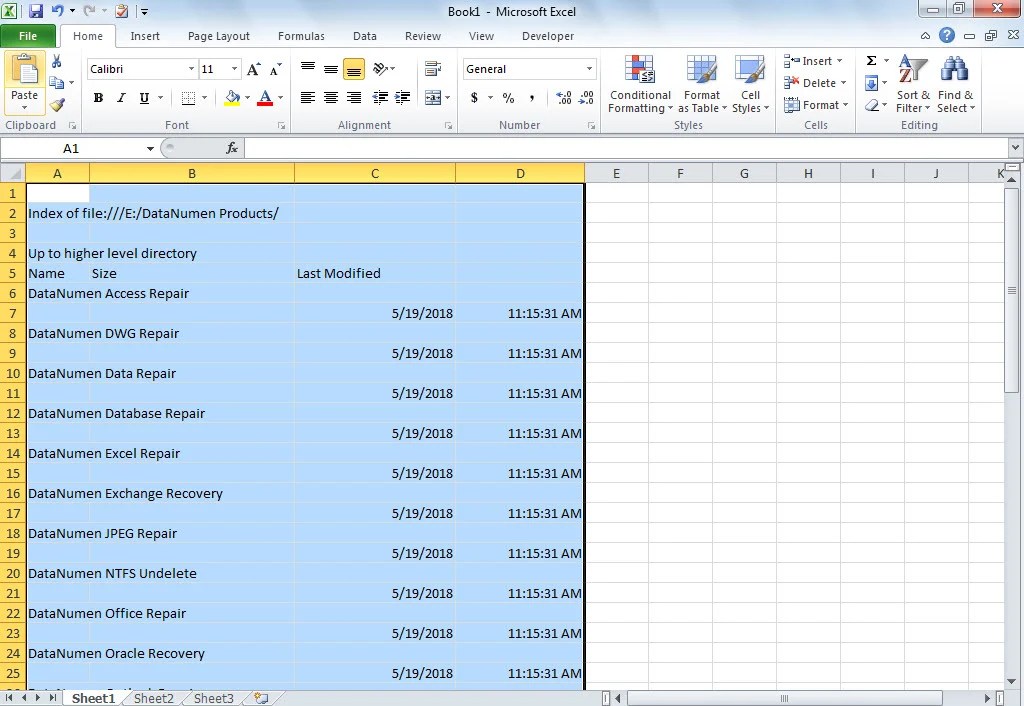
Summarizing the approaches, when dealing with oversized Excel sheets, it’s crucial to prioritize readability and clarity. The methods discussed:
- Scaling Down the worksheet for a quick fit.
- Hiding Columns/Rows to reduce unnecessary data.
- Adjusting Column Widths/Row Heights for better space management.
- Modifying Margins for slight but impactful changes.
- Using Print Preview for final adjustments ensures the best output.
By combining these methods, you can tailor your Excel sheets to fit on one page efficiently, ensuring your data is presented clearly and effectively for any audience.
Why does scaling my Excel sheet sometimes make text unreadable?

+
Scaling down significantly can shrink text size, making it hard to read, especially if the print resolution is not high. Adjust font size or use other methods like hiding unnecessary columns to maintain readability.
Can I still print my Excel sheet in color after scaling it down?

+
Yes, scaling down does not affect the print color settings. However, remember that small text might not print clearly in color due to resolution limitations.
Is it possible to automate these printing adjustments in Excel?

+
Excel does not offer direct automation for these print adjustments, but you can create macros or use VBA scripts to set up print settings for repetitive tasks.