Master Excel Programming: Boost Your Spreadsheet Skills Now
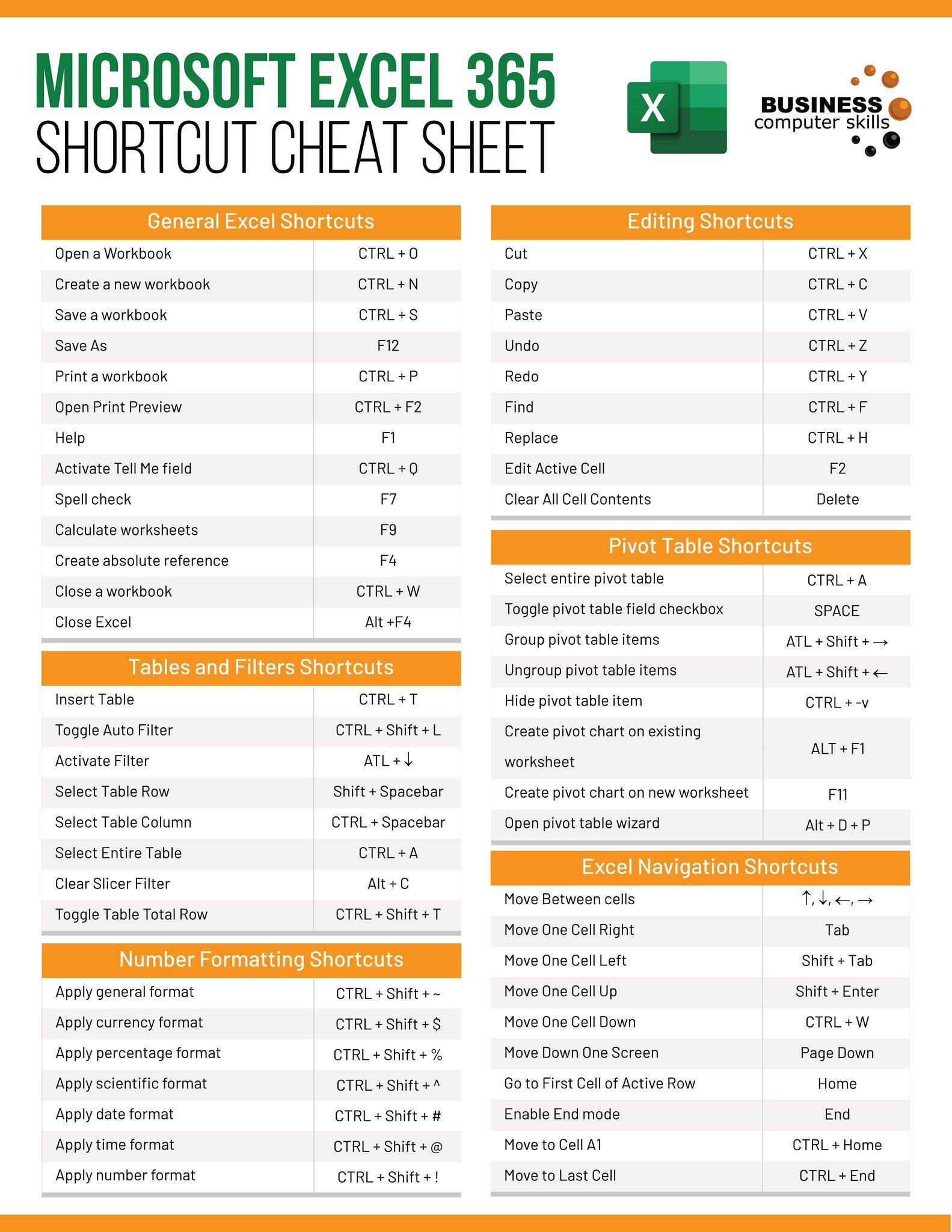
Excel is not just about spreadsheets; it's a powerful tool for data analysis, automation, and much more. By learning how to program in Excel, you unlock a suite of capabilities that can revolutionize your work efficiency and effectiveness. Whether you're dealing with financial models, project management, or data entry, knowing how to leverage Excel's programming features can provide significant advantages. In this post, we'll delve into how to enhance your Excel skills with VBA (Visual Basic for Applications) programming.
Understanding VBA: The Basics


VBA, an event-driven programming language developed by Microsoft, is embedded within Excel to automate tasks. Here’s a brief overview:
- Events and Macros: VBA responds to user actions or data changes in Excel, allowing you to create macros for repetitive tasks.
- Procedures: Sub and Function procedures are the backbone of VBA, where Subs perform actions, and Functions return values.
- Object Model: Excel’s object model provides access to almost all elements of the Excel application, from workbook to worksheet cells.
Setting Up Your VBA Environment

Before you can start programming, you need to set up your VBA environment:
- Open Excel and press Alt + F11 to open the VBA Editor.
- Use the Project Explorer (Ctrl+R) to navigate through workbooks and modules.
- Create a new module by going to Insert > Module where you can write your VBA code.
💡 Note: VBA doesn’t save code with the standard Excel file. Remember to save your code or export modules as separate files.
Writing Your First VBA Macro

Here’s a simple example of how to create a macro:
Sub HelloWorld()
MsgBox "Hello, World!"
End Sub
To execute this macro:
- Double-click the module in the Project Explorer where you wrote the code.
- Place the cursor inside the Sub and press F5 or click Run in the VBA toolbar.
Key VBA Concepts to Master

Working with Ranges and Cells

Interacting with cells is fundamental in Excel VBA. Here are some essential techniques:
| Method | Description | Example |
|---|---|---|
Range("A1").Value |
Sets or returns the value of a cell or range | Range("A1").Value = "Hello VBA" |
Cells(Row, Column) |
Access a cell using its row and column | Cells(1, 1).Value = "Top Left" |
Range("A1:D10").Select |
Selects a range of cells | Range("A1:D10").Select |

Understanding these methods will help you manipulate data efficiently in your spreadsheets.
Loops and Conditionals

Automation often involves repeating tasks, and VBA provides robust looping constructs:
- For…Next Loop: For iterating through ranges or collections.
- Do While/Until Loop: For looping based on conditions.
- If…Then…Else: For conditional logic.
Dim rng As Range
For Each rng In Range(“A1:A10”)
If rng.Value > 50 Then
rng.Value = rng.Value * 1.1
Else
rng.Value = rng.Value * 0.9
End If
Next rng
💡 Note: Be cautious with loops to avoid infinite loops or overly long-running macros.
Advanced VBA Techniques

Event Handling

Excel VBA can respond to specific user actions or application events. Here’s how you can use events:
Private Sub Worksheet_Change(ByVal Target As Range)
If Not Intersect(Target, Me.Range(“A1:A10”)) Is Nothing Then
MsgBox “Cell ” & Target.Address & “ has changed”
End If
End Sub
User Forms

VBA allows the creation of custom dialog boxes or forms to collect user input or display data:
- Insert a new UserForm in the VBA editor (Insert > UserForm).
- Add controls like TextBox, ComboBox, and CommandButton from the toolbox.
- Write VBA code to handle these controls.
Private Sub CommandButton1_Click()
MsgBox "You entered: " & TextBox1.Value
Unload Me
End Sub
Integrating VBA with Excel Functions

VBA can call Excel worksheet functions directly. Here’s an example:
Function CustomSum(rng As Range) As Double
CustomSum = WorksheetFunction.Sum(rng)
End Function
This function can be used in Excel worksheets or VBA to sum up a range of cells.
In conclusion, mastering VBA for Excel can significantly enhance your spreadsheet management, automation capabilities, and overall productivity. The journey from basic macros to complex applications involves understanding Excel’s object model, leveraging event-driven programming, and integrating VBA with Excel’s built-in functions. With practice and application, VBA will become a tool that opens up numerous possibilities for optimizing your work. Whether you’re automating repetitive tasks, managing data, or building complex analytical models, Excel VBA can be tailored to fit your specific needs.
What is the difference between VBA and macros?

+
Macros are automated sequences of commands executed by VBA. VBA is the programming language used to write these macros, offering more control and complexity than simple macro recordings.
Can VBA be used in other Microsoft Office applications?

+
Yes, VBA is not limited to Excel; it’s available in all Microsoft Office applications like Word, PowerPoint, and Access, allowing for inter-application automation and data sharing.
Is VBA difficult to learn for someone with no programming background?
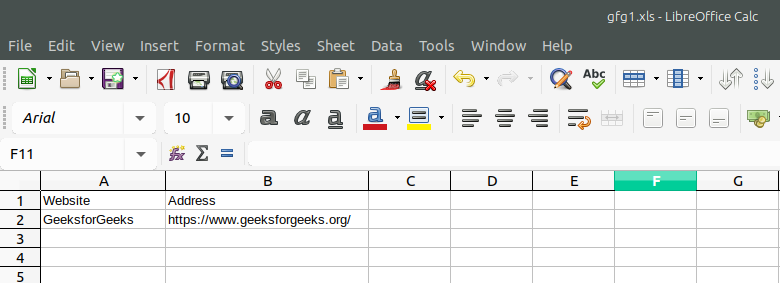
+
While VBA’s syntax can be challenging for beginners, its event-driven nature and visual debugging tools make it more accessible. With dedication and practice, anyone can learn to use VBA effectively.