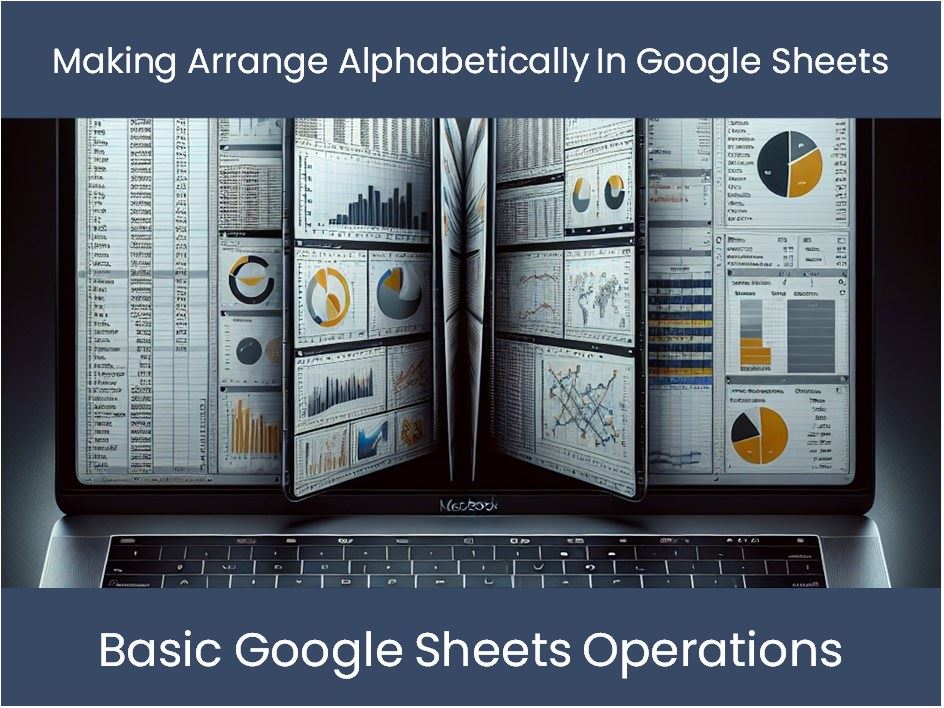Print Your Excel Sheets Full Page Easily

Spreadsheets are essential tools for data management and analysis in various fields such as finance, research, and operations management. However, sharing or presenting this data can become challenging when the content doesn't fit on one page. Here's how you can efficiently ensure that your Excel sheets print full page without cropping or unnecessary formatting changes:
Preparing Your Excel Sheet for Printing

Before diving into the technical aspects, it’s crucial to prepare your spreadsheet:
- Check Your Content: Ensure all necessary data is included, and extraneous information is trimmed.
- Organize Columns and Rows: Fit your data within the printable area by adjusting column widths or row heights, and utilizing page breaks if needed.
- Style Consistency: Maintain uniform font sizes, colors, and formats to avoid unexpected changes when printing.
Adjusting Page Layout Settings

To control how your Excel sheet prints:
- Go to Page Layout tab.
- Select Margins and set custom margins that fit your data.
- Choose Orientation: Landscape or Portrait to best fit your content.
- Set the Print Area to define what gets printed, if your sheet is particularly large.
- Enable Print Titles to repeat column or row labels on each printed page for continuity.
Fitting Content to One Page
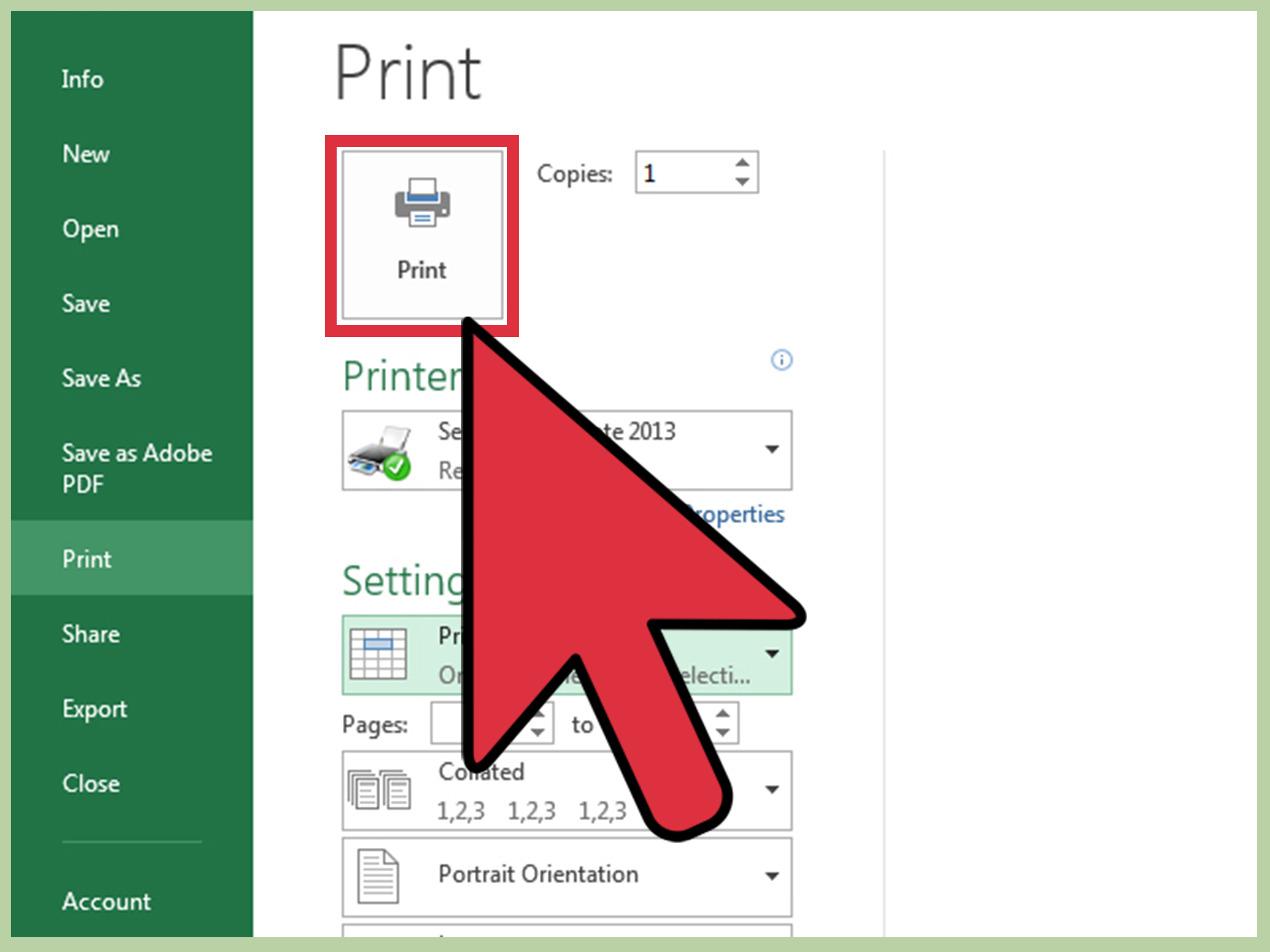
Excel offers two straightforward options for fitting content:
- Fit to One Page: This automatically scales your data to fit into a single page. Navigate to the Page Layout tab and under Scale to Fit, choose ‘Fit to’ and set ‘Width’ and ‘Height’ both to 1 page.
- Manual Scaling: If you prefer more control, adjust the ‘Scale’ percentage in the same ‘Scale to Fit’ section to manually fit content. This can sometimes yield better results, particularly if your data includes charts or images.
💡 Note: Remember that while scaling down can fit everything on one page, readability might suffer if the content becomes too small. Always preview the print to ensure clarity.
Using Print Preview

Before finalizing your print setup, utilize the Print Preview feature:
- Click File > Print to see a preview of how your spreadsheet will appear on paper.
- Look for any page breaks or hidden data that might affect the output.
- Use the Zoom In/Out function to ensure all details are legible.
🔍 Note: This step is invaluable for catching any issues before committing to printing. It’s an effective way to test your formatting changes without wasting paper.
Handling Large Sheets and Complex Data

For sheets that span multiple pages:
- Set Print Area to focus only on the relevant sections.
- Adjust Page Breaks: Preview and manually adjust where pages start and end.
- Use Header/Footer for consistent page identifiers across all sheets.
Consider using Excel’s feature to print to PDF as an alternative, providing an easily shareable format while allowing for further adjustments in a PDF reader or editor.
Wrapping up, printing your Excel sheets full page involves a combination of preparation, understanding Excel's print capabilities, and utilizing its powerful tools like scaling and print preview. These steps ensure your data prints effectively, enhancing readability and maintaining the integrity of your presentations or reports. The key is in the details: correct margins, scale adjustments, and thorough pre-print checks. Ensuring your data fits cleanly on the printed page not only looks professional but also communicates your information clearly to your audience.
What if my content doesn’t fit even after scaling?
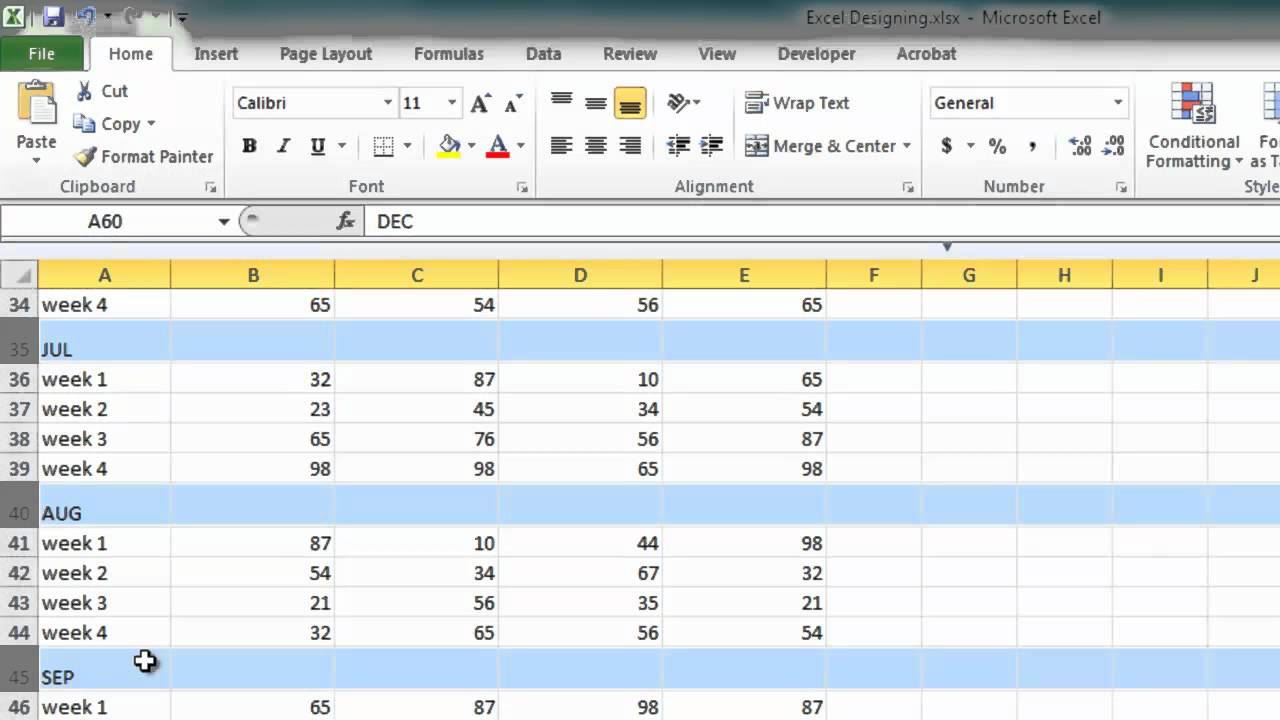
+
Consider reducing font size, adjusting column widths, or utilizing multiple pages for better readability. If necessary, simplify your data presentation or split the information into separate sheets.
How can I ensure my charts and graphs print clearly?

+
Ensure chart fonts are large enough, check print quality settings for high resolution, and possibly adjust the chart size or scale to fit within the page. Preview the print to verify clarity.
Can I change print settings for specific sheets within a workbook?

+
Yes, you can customize print settings for each sheet individually. Go to the specific sheet, adjust settings like scaling, margins, and print area as needed, and then proceed with printing or saving as PDF.