5 Ways to Lock Excel Sheets in 2016

Protecting your Excel spreadsheets from unauthorized changes or edits is a common need in both personal and business settings. Whether you're sharing financial data, project timelines, or any other critical information, you'll want to ensure that the data remains intact and secure. Here, we delve into five effective ways to lock your Excel sheets in 2016.
1. Using Excel’s Built-in Protection Features

Excel 2016 provides several built-in tools to secure your worksheets. Here’s how to lock down your sheet:
- Open your Excel workbook.
- Right-click on the sheet tab you want to lock and select “Protect Sheet”.
- In the dialog box, you can specify what actions are allowed. Typically, you might allow users to select cells or format cells but not edit content.
- Set a password to unprotect the sheet. Ensure you remember this password.
⚠️ Note: If you forget the password, it’s lost for good. Write it down or store it securely.
2. Protecting Workbook Structure

Sometimes, the concern isn’t just about changing data within a sheet but preventing structural changes, like adding, deleting, or renaming sheets. To protect the workbook structure:
- Go to File > Info.
- Click on “Protect Workbook” and choose “Protect Workbook Structure”.
- Enter a password to allow changes to the structure of the workbook.
This method keeps the workbook’s organization intact, useful when distributing templates or reports.
3. Applying Conditional Formatting for Sensitive Information

While not a traditional locking method, conditional formatting can highlight or hide sensitive data:
- Select the cells you want to highlight or hide.
- Go to Home > Conditional Formatting > New Rule.
- Choose a rule that will visually protect your data (like making cells with sensitive information red or hidden).
This visual lock alerts users when they attempt to interact with protected cells.
4. Locking Cells with UserForms and Macros

For a more custom and advanced protection, VBA macros can automate locking:
- Open the VBA Editor (Alt + F11).
- Insert a new module and paste in a macro that will lock cells or the entire sheet when triggered.
- Create a UserForm with options to enter or unlock the sheet with a password.
Here’s a simple example of VBA code to lock a sheet:
Sub LockSheet()
Sheet1.Protect Password:=“YourPassword”, DrawingObjects:=True, Contents:=True, Scenarios:=True
End Sub
5. Using Excel File Encryption

To secure the entire file:
- Go to File > Info > Protect Workbook > Encrypt with Password.
- Type in a strong password. This will encrypt the file content.
Encrypted files will require the password to open, providing the highest level of protection for your data.
In this exploration of Excel sheet protection, we've covered various methods from basic sheet protection to advanced file encryption, catering to different needs and levels of security. Protecting your data ensures that it remains accurate, confidential, and preserved in its intended form, which is crucial for business operations, financial analysis, or any data sharing scenario. These techniques offer a robust framework to safeguard your Excel spreadsheets in Microsoft Excel 2016.
Can I unlock an Excel sheet without the password?

+
No, Excel does not provide any official way to bypass or unlock a password-protected sheet without the password. It’s essential to remember or securely store your password or use a password recovery tool with caution.
Will these methods work in older or newer versions of Excel?

+
Most of these methods are compatible with Excel versions starting from 2007. However, there might be slight differences in the UI or features like UserForms might not work in Excel Online or mobile apps.
What are the risks of using macros to lock sheets?

+
Macros can be powerful but they come with risks. They can potentially contain harmful code, and if not written correctly, could expose your data or allow unintended actions. Always ensure macros are from trusted sources.
Is Excel’s file encryption secure enough for sensitive data?
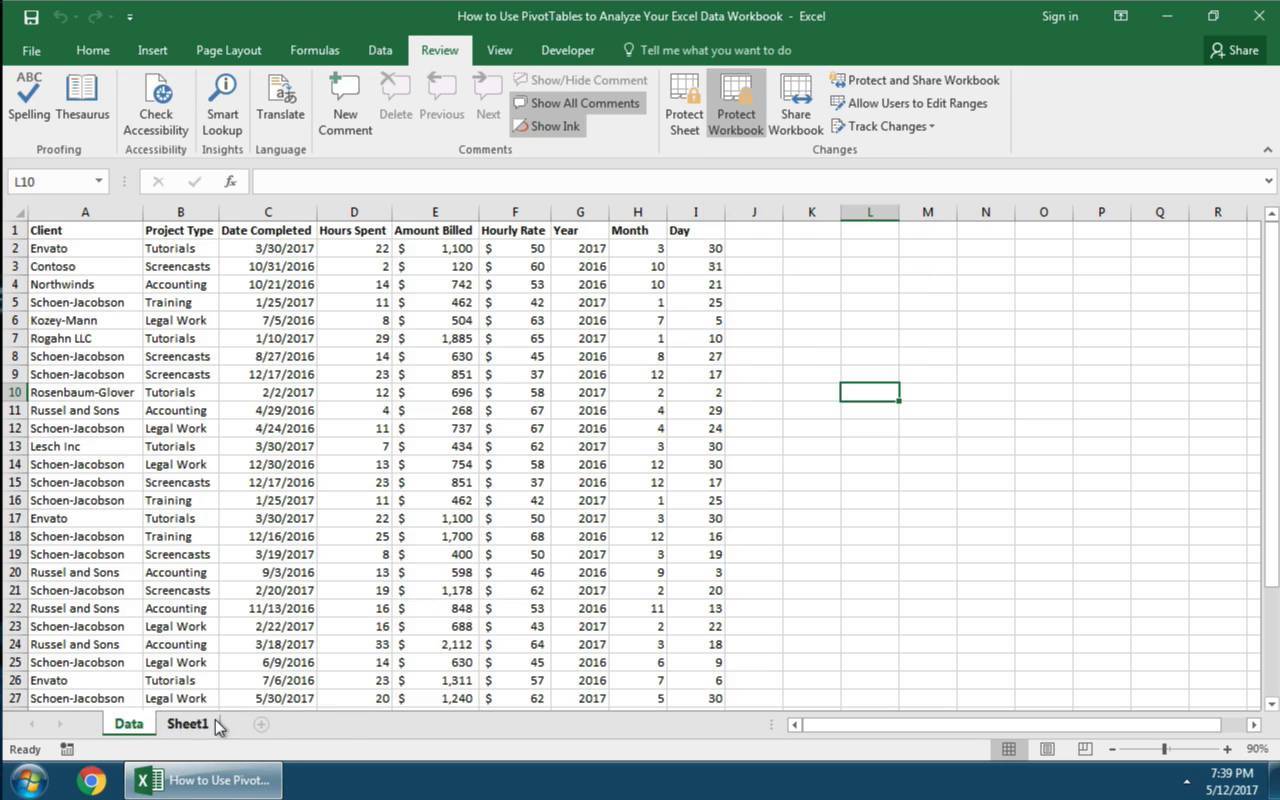
+
Excel uses AES encryption, which is considered secure for many types of sensitive data. However, for the highest levels of security, consider using specialized encryption software or adhering to your company’s IT security guidelines.



