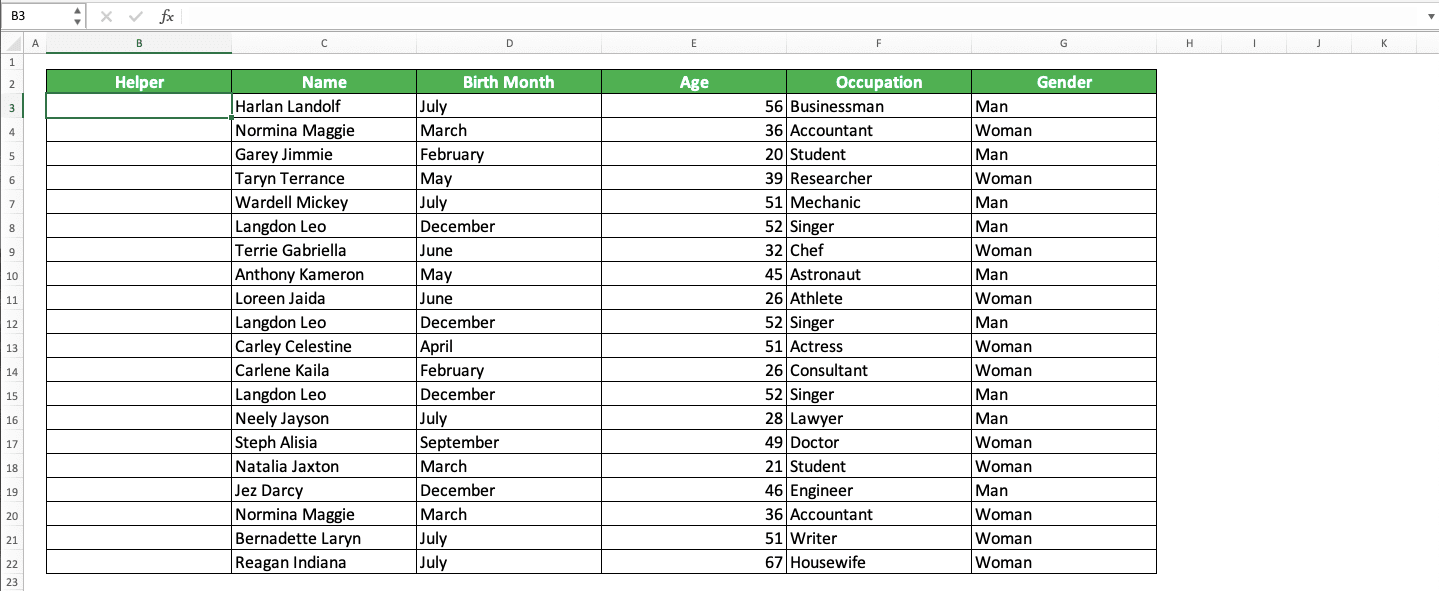Multiplying 2 Cells in Google Sheets: Easy Guide

In the vast digital ecosystem of spreadsheet applications, Google Sheets stands out for its collaborative features and accessibility. Whether you're managing a personal budget or orchestrating large-scale project analytics, the ability to multiply cells efficiently is a fundamental skill. This guide delves into the straightforward process of multiplying two cells in Google Sheets, ensuring you can perform this operation with ease.
Understanding Cell References in Google Sheets


Before diving into the multiplication of cells, it’s essential to grasp how cell references work in Google Sheets. Each cell is identified by its column letter (A, B, C, etc.) followed by its row number (1, 2, 3, etc.).
- Single cell reference:
A1 - Range of cells:
A1:B2
The Multiplication Function in Google Sheets


Google Sheets uses the asterisk (*) as the multiplication operator. Here’s how you can utilize this function:
- Select the cell where you want the result to appear.
- Enter the multiplication formula:
=A1*B1, assumingA1andB1are the cells you wish to multiply.
💡 Note: Ensure that the cells you reference contain numerical values or are formatted as numbers. Text data won't be multiplied correctly.
How to Multiply Two Cells with Formulas

Here’s a step-by-step guide to multiply two specific cells:
- Click on the cell where you want the product of two numbers to appear.
- Type the equals sign (=) to indicate that a formula follows.
- Select the first cell (e.g.,
A1) you wish to multiply. - Enter the multiplication operator (*).
- Select the second cell (e.g.,
B1). - Press Enter. The result will appear in the selected cell.
Advanced Multiplication Techniques

Google Sheets offers more than basic cell multiplication. Here are some advanced techniques:
- Multiply Across Columns: If you have a row of numbers and you want to multiply each with a fixed value, use
=A2:B2*C1. - Multiplying Ranges: To multiply corresponding cells from two ranges, use
ARRAYFORMULA(A1:A5*B1:B5).
📚 Note: The ARRAYFORMULA function multiplies each cell in one range with the corresponding cell in another range.
| Cell | Value | Formula | Result |
|---|---|---|---|
| A1 | 2 | =A1*B1 | 8 (if B1 is 4) |
| A2:A5 | 2, 3, 4, 5 | =ARRAYFORMULA(A2:A5*B2:B5) | 6, 12, 20, 30 (if B2:B5 is 3, 4, 5, 6) |

This example illustrates how to multiply a single cell with another or entire ranges. Keep in mind that cell formatting is crucial for accurate results.
Tips and Tricks for Multiplying in Google Sheets
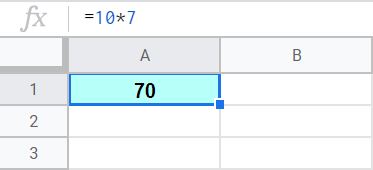
To streamline your work in Google Sheets, consider these tips:
- Autofill: Drag the formula down or across cells to multiply multiple values at once.
- Formula Autocomplete: Google Sheets will suggest functions and cell references as you type, speeding up the formula creation process.
In wrapping up this guide on multiplying cells in Google Sheets, you should now have a solid grasp on how to perform basic to advanced multiplication tasks. From understanding cell references to utilizing the ARRAYFORMULA function for bulk operations, Google Sheets provides a versatile platform for managing and analyzing data. Implementing these techniques will save you time and enhance your productivity.
What if I want to multiply non-adjacent cells?

+
You can multiply non-adjacent cells by simply referencing them in your formula. For example, =A1*C3 will multiply the contents of cells A1 and C3.
Can I use Google Sheets to multiply more than two cells?

+
Yes, you can extend the formula to include as many cells as you need by adding more multiplication operators. For instance, =A1*B1*C1 will multiply the values in A1, B1, and C1.
How do I handle errors in multiplication formulas?

+
Google Sheets will return an error if you attempt to multiply text or if the cells contain invalid values. Ensure all cells used in multiplication contain numerical data or are formatted correctly.
Can I use multiplication with other functions?

+
Absolutely, you can combine multiplication with functions like SUM, AVERAGE, or IF statements to perform complex operations.
What does the ARRAYFORMULA do?

+
The ARRAYFORMULA function allows you to perform an operation on an array of values (like multiplication) and outputs the results in a corresponding array. It’s particularly useful for bulk operations across rows or columns.