5 Simple Ways to Merge Excel Sheets in Seconds

Merging Excel sheets can often be a daunting task, especially when dealing with large datasets or multiple files. However, with the right tools and techniques, this process can be streamlined to save you valuable time and ensure data accuracy. In this comprehensive guide, we will explore five simple and efficient methods to combine Excel sheets effortlessly.
Using Excel's Built-In Functions

Microsoft Excel offers several built-in functions to combine data from multiple sheets into one. Here's how:
- Consolidate: Use this feature when you have similar ranges of data across sheets.
- Power Query: This tool is powerful for merging and shaping data from various sources.
To use the Consolidate feature:
- Go to the Data tab and click Consolidate.
- Choose the function you want to apply (like sum, average, etc.).
- Select the ranges from different sheets that you want to consolidate.
- Click OK to see your data merged.
🔍 Note: Power Query requires Excel 2013 or later versions.
Using VBA Macros

If you frequently need to combine sheets, automating this task with VBA can be a real time-saver:
- Press ALT + F11 to open the Visual Basic Editor.
- Click Insert > Module to create a new module.
- Copy and paste the following VBA code into the module:
Sub CombineSheets()
Dim ws As Worksheet
Dim lastRow As Long
Dim nextRow As Long
' The destination sheet where data will be merged
Sheets("Sheet1").Activate
nextRow = Cells(Rows.Count, "A").End(xlUp).Row + 1
' Loop through all sheets
For Each ws In ThisWorkbook.Worksheets
If ws.Name <> "Sheet1" Then
lastRow = ws.Cells(Rows.Count, "A").End(xlUp).Row
ws.Range("A2:Z" & lastRow).Copy Destination:=Sheets("Sheet1").Range("A" & nextRow)
nextRow = Sheets("Sheet1").Cells(Rows.Count, "A").End(xlUp).Row + 1
End If
Next ws
MsgBox "Data from all sheets has been merged into Sheet1!"
End Sub
Run this macro by pressing F5 when inside the VBA editor.
Third-Party Tools

There are various third-party tools designed specifically for merging Excel sheets:
- Ablebits Ultimate Suite: Offers an Add-In for Excel to combine sheets effortlessly.
- Excel Merge Tools: Simple solutions for merging Excel data.
When selecting a third-party tool, consider:
- User Interface: Ease of use.
- Features: Compatibility with Excel versions and data manipulation capabilities.
- Support: Look for tools with good customer support.
Manually Copying and Pasting

Sometimes, the simplest method can be effective:
- Select and copy the data from one sheet.
- Go to the target sheet and find the last row with data.
- Right-click and paste the copied data below.
Here are some tips to make this process smoother:
- Sort your sheets in a logical order before starting.
- Use keyboard shortcuts for faster navigation (Ctrl + G for "Go To").
⚠️ Note: This method might not preserve formatting or formulas if not done carefully.
Using the 'Consolidate' Feature for Regularly Updating Data

The Consolidate feature in Excel can be particularly useful when you need to:
- Merge data that updates regularly.
- Keep track of totals from different sheets.
Here's a table showing how often you might need to consolidate data based on different use cases:
| Use Case | Frequency of Merging |
|---|---|
| Daily Sales Reports | Daily |
| Monthly Financial Statements | Monthly |
| Inventory Management | Weekly |

In conclusion, merging Excel sheets can be streamlined using a variety of methods, each suited to different needs. From Excel’s own functions like Consolidate and Power Query, to VBA macros for automation, third-party tools for simplicity, manual techniques for quick solutions, or even setting up scheduled consolidations for regular updates, there’s an approach for every scenario. By choosing the right method, you can save time, ensure data integrity, and focus more on analysis rather than data management.
What’s the quickest way to merge sheets without losing formatting?

+
Using third-party tools like Ablebits Ultimate Suite can provide a straightforward merge with retained formatting and links.
Can VBA merge sheets from different workbooks?

+
Yes, with slight modifications to the VBA code, you can merge sheets from different workbooks as well.
How do I prevent duplicate entries when merging sheets?

+
Use Excel’s “Remove Duplicates” feature after merging or ensure your VBA script checks for unique values before inserting data.
Is there an automated way to keep data up to date?
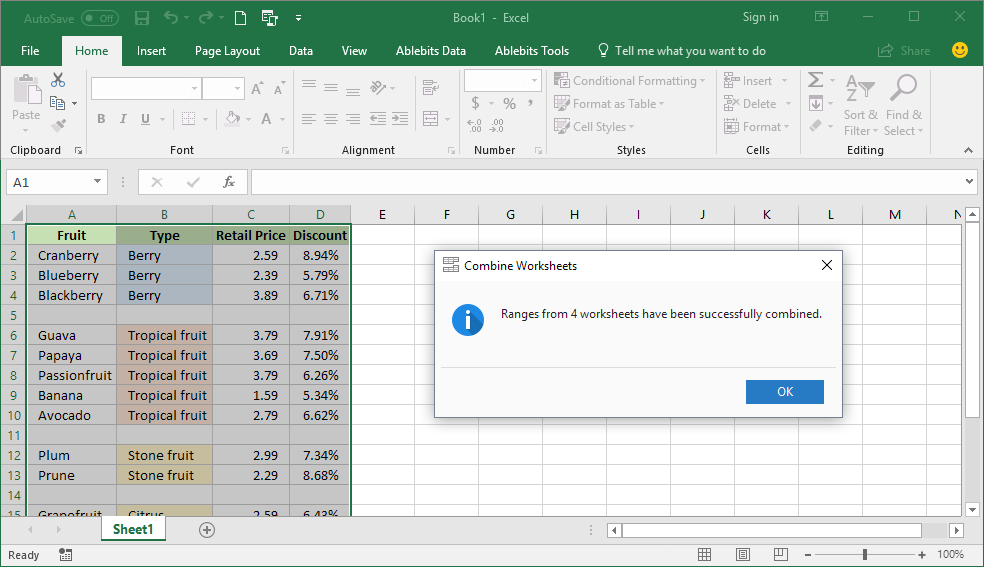
+
Set up scheduled tasks with Power Query or utilize dynamic array functions for real-time updates in your merged data.



