Merge Excel Sheets in Stata: Easy Method Revealed

Introduction to Stata and Excel Integration

Stata, a software primarily known for statistical analysis, might not be the first tool you think of when dealing with Excel data. However, its capabilities in handling data from various sources, including Excel, are robust. This post aims to guide you through merging Excel sheets directly within Stata, allowing you to streamline your data analysis process.
Why Merge Excel Sheets in Stata?

- Efficiency: Avoid manual errors when combining multiple datasets.
- Data Integrity: Maintain the integrity of your data by performing operations in a statistical environment.
- Analysis Readiness: Prepare your data for analysis without exporting/importing steps.
Step-by-Step Guide to Merge Excel Sheets in Stata

Preparation

- Ensure Stata is installed and you have an Excel file with multiple sheets to merge.
- Open Stata and navigate to a directory where your Excel file is saved.
Importing Excel Files

To import Excel files into Stata, use the following command:
import excel “YourFileName.xlsx”, sheet(“SheetName”) firstrowHere:
- Replace
YourFileName.xlsxwith the actual Excel file name. - Specify the sheet name or number in the
sheet(“SheetName”)part. - The
firstrowoption indicates that the first row contains variable names.
Merging the Sheets

Once the data from different sheets is imported:
- Use
mergefor a one-to-one, one-to-many, or many-to-one merge based on a common identifier.
merge 1:m idvar using “otherDataset.dta”Where idvar is the common variable identifier. Replace otherDataset.dta with the dataset you want to merge.
⚠️ Note: Ensure that your datasets have unique identifiers for effective merging. If identifiers are not unique, consider appending instead.
Appending Sheets

If you want to stack datasets vertically:
append using “otherDataset.dta”Tips for Seamless Integration

- Check Data Types: Ensure that variable types are consistent across sheets to prevent merging issues.
- Variable Naming: Keep consistent variable names across sheets to simplify merging.
- Data Cleaning: Before merging, clean your data to remove duplicates or inconsistent entries.
Automation for Recurring Tasks

If you frequently merge datasets from Excel:
- Consider writing a Stata do-file or ado-file to automate the process. Here’s a basic structure:
** Auto Merge Script in Stata
* Define file paths
local files “Sheet1 Sheet2 Sheet3”
Import first sheet import excel “YourFileName.xlsx”, sheet(“`files’[1]”) firstrow clear
Loop through remaining sheets and merge foreach file of local files { if “
file'" != "files’[1]” { import excel “YourFileName.xlsx”, sheet(“`file’”) firstrow clear append using “tempDataset.dta” } }Final cleanup and save rename id idvar sort idvar save “mergedData.dta”, replace
Advanced Data Manipulation
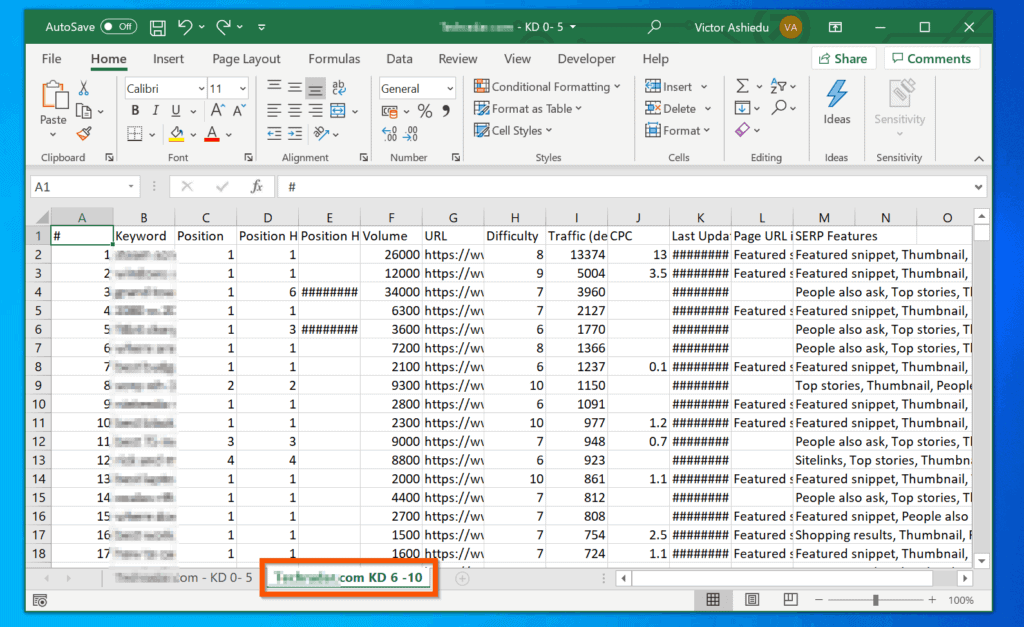
Merging or appending is just the beginning; Stata provides a wealth of tools for data manipulation:
reshape- Convert your data from wide to long or vice versa.collapse- Summarize data by creating means, medians, or counts for analysis.egen- Generate new variables with ease for advanced data manipulation.
Wrapping Up

This method of merging Excel sheets within Stata opens up a world of possibilities for efficient data management and analysis. By combining the power of Stata’s statistical prowess with the convenience of handling multiple Excel files, you can significantly streamline your workflow. Remember to keep your data clean, consistent, and well-documented to maximize the benefits of this integration. With the skills outlined in this guide, you’re equipped to tackle complex datasets with ease, ensuring that your analysis is both robust and accurate.
Can I merge more than two Excel sheets at once in Stata?

+
Yes, you can loop through multiple sheets within the same Excel file or merge datasets one by one. Use a loop or the append command for multiple sheets.
What should I do if my sheets don’t have a common identifier?

+
If there’s no common identifier, consider using append if the structure is similar, or you might need to manually create an identifier or use other data manipulation techniques.
Is Stata’s data management limited compared to Excel?

+
No, Stata offers extensive data manipulation capabilities, including reshaping data, computing aggregates, and generating new variables, which go beyond what Excel can offer for large datasets.
How can I automate the merging process for recurring tasks?

+
Use Stata’s scripting capabilities with do-files or ado-files to automate repetitive tasks. Include commands for looping through files and merging or appending datasets as shown in the example script.



