Pulling Data from Other Excel Sheets: Simplified Guide

Welcome to our comprehensive guide on how to pull data from other Excel sheets efficiently. Whether you're managing financial data, preparing reports, or just organizing personal spreadsheets, mastering this skill can save you considerable time and enhance your productivity. Today, we'll break down the process into simple steps, ensuring you can utilize Excel's powerful data manipulation features with ease.
Understanding External References in Excel

Before diving into the methods, let's clarify what we mean by pulling data from other Excel sheets:
- External References (Links): These are formulas that reference cells in different Excel workbooks or sheets within the same workbook. They allow data from multiple sources to be compiled into a single sheet for analysis or reporting.
Basic Steps for Pulling Data

Here's how to get started with external references in Excel:
- Locate the Source: Identify the workbook and sheet from which you want to pull data.
- Open Both Workbooks: Ensure that the source workbook and the workbook where you will display data are open.
- Create the Link: Use the following formula to reference data from another sheet or workbook:
=[WorkbookName.xlsx]SheetName!CellReference
For example, if you want to pull data from cell A1 on "Sales Data" sheet in "Annual Report.xlsx", you would write:=[Annual Report.xlsx]Sales Data!A1
- Adjust for Real Paths: If the source workbook is in a different folder, you might need to specify the path:
='C:\Users\YourName\Documents\[Annual Report.xlsx]Sales Data'!A1
Advanced Techniques for Pulling Data

Now, let's explore some advanced methods to streamline your data pulling:
Using VLOOKUP to Pull Data

VLOOKUP (Vertical Lookup) can be used not only to find data within one sheet but also across different sheets or workbooks:
=VLOOKUP(lookup_value, [WorkbookName.xlsx]SheetName!Range, ColumnIndex, [Range_lookup])
Here, you would replace lookup_value with the value you want to search for, Range with the table array, and ColumnIndex with the column number from which to retrieve the data. For instance:
=VLOOKUP(A1, [Product Catalog.xlsx]Sheet1!A1:B50, 2, FALSE)
💡 Note: VLOOKUP is particularly useful for pulling data when you're matching data against a lookup table.
INDIRECT Function for Dynamic References
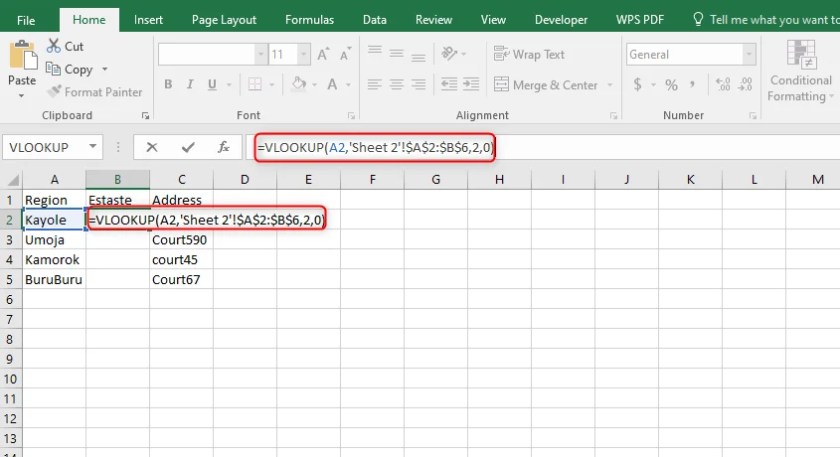
INDIRECT is a powerful function that can make your references dynamic:
=INDIRECT(A1&"!B1")
In this example, if cell A1 contains the text "Sheet2", then the formula will reference cell B1 from Sheet2. This can be very handy when you want to reference different sheets based on user input or another cell's value.
Power Query for Complex Data Pulling

Excel's Power Query tool allows you to pull and transform data from various sources, including other Excel files:
- Navigate to Data > Get Data > From File > From Workbook.
- Select the workbook with your source data.
- Choose which sheets or tables to import.
- Load the data into your current workbook.
This method provides a user interface to easily connect, transform, and refresh data, making it ideal for complex data analysis tasks.
Tips for Efficient Data Pulling

- Use Defined Names: Instead of referencing cells directly, define names for ranges or sheets for clarity and easier maintenance.
- Manage Workbook Paths: When sharing files or working with a team, consider relative paths instead of absolute paths to avoid broken links.
- Understand Dependencies: Be aware that external references can slow down Excel when files get large or when there are numerous dependencies.
- Auto Refresh: Set up links to automatically refresh when opening the workbook by going to File > Options > Formulas > Workbook Calculation > Automatic except for data tables.
As you practice these techniques, your proficiency in Excel will grow, allowing you to handle more complex data scenarios with ease. Pulling data from other sheets becomes not just a task, but a streamlined process that enhances your ability to analyze and report on your data effectively.
This guide has walked you through the fundamental methods for pulling data from other Excel sheets, offering both simple references and advanced techniques like Power Query. Each method has its place depending on the complexity and specificity of your data needs. Remember, the key to becoming adept at these techniques is practice, understanding how different formulas interact, and the structure of your spreadsheets.
What are external references in Excel?

+
External references in Excel are links to cells, ranges, or sheets in other workbooks or different sheets within the same workbook.
Can I use VLOOKUP to pull data from another workbook?

+
Yes, VLOOKUP can reference data in another workbook by specifying the workbook name in the formula.
How can I make dynamic references in Excel?

+
Use the INDIRECT function to create dynamic references where the reference changes based on another cell’s value.
What are the benefits of using Power Query for data pulling?

+
Power Query provides an intuitive interface for connecting, transforming, and refreshing data from multiple sources, including other Excel files, making it easier to manage complex data operations.