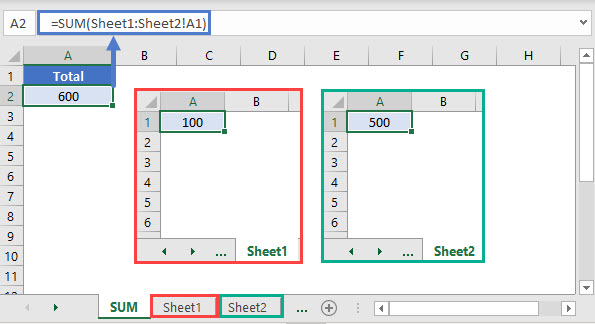5 Essential Tips for Crafting an Inventory Excel Sheet

Keeping an efficient inventory system is critical for businesses of all sizes. Not only does it help in maintaining stock levels, it also aids in enhancing operational efficiency and customer satisfaction. One of the most widely used tools for this purpose is Microsoft Excel due to its versatility and accessibility. Here, we'll delve into five essential tips for crafting an inventory Excel sheet that can make your inventory management streamlined and error-free.
1. Plan Your Inventory Categories Clearly


The foundation of a robust inventory Excel sheet begins with well-thought-out categories:
- Product ID - A unique identifier for each product.
- Product Name - The name or description of the item.
- Category - Grouping products by type or department.
- Quantity in Stock - How many items are currently available.
- Reorder Point - The level at which stock should be replenished.
- Price - The selling price of each item.
📌 Note: Customizing categories based on your business can help in navigating the sheet more efficiently.
2. Utilize Data Validation for Consistency

Data validation is an Excel feature that ensures the information entered adheres to specific rules:
- Set up dropdown lists for category selection to prevent typos.
- Use number formats for columns like ‘Quantity’ or ‘Price’ to ensure accurate data entry.
- Restrict entries in cells for dates or numbers to within your predefined limits.
💡 Note: Maintaining consistent data helps prevent errors and makes filtering and sorting much easier.
3. Automate Calculations and Alerts

Excel’s formula capabilities can automate your inventory management:
- Formulate automatic calculations for stock levels, profits, or reorder alerts.
- Set conditional formatting to highlight products that are nearing or have passed the reorder point.
- Use
IFandANDfunctions to create alerts for low inventory levels.
| Product ID | Product Name | Quantity | Reorder Point | Alert |
|---|---|---|---|---|
| 001 | Widget A | 10 | 5 | Order! |
| 002 | Widget B | 30 | 10 | OK |
4. Use Macros to Simplify Routine Tasks

Macros are essentially shortcuts in Excel for repetitive tasks:
- Record a macro to perform routine data entry or formatting.
- Create macros to update stock levels or generate reports automatically.
- Program macros to notify via email when specific stock thresholds are reached.
🔍 Note: Macros can save you countless hours but ensure to use them with caution and proper backups.
5. Regularly Review and Audit

Periodic review of your inventory Excel sheet ensures:
- The accuracy of the data entered.
- The efficiency of your inventory management processes.
- Compliance with any changes in business operations or product lines.
A well-maintained inventory Excel sheet can provide invaluable insights, helping to:
- Optimize stock levels, reducing overstock or stockouts.
- Monitor sales trends and adjust orders accordingly.
- Ensure financial control by tracking the value of inventory.
To sum up, by following these five essential tips, you can craft an inventory Excel sheet that not only manages your stock effectively but also provides a strategic advantage to your business operations. It’s about making your inventory work for you, enhancing both your product availability and profitability.
How do I determine the best categories for my inventory?

+
Start by evaluating your product range and how your customers shop. Common categories might include type, size, color, or department. Ensure that categories are intuitive, not overly complex, and align with your business operations.
Can I share my Excel inventory sheet with team members?
+
Yes, Excel offers options for sharing and collaborative editing. You can share your workbook online through OneDrive, set permissions for editing, and even review changes with the track changes feature.
What are some common Excel formulas for inventory management?

+
Useful formulas include =SUM() for calculating totals, =IF() for conditional stock alerts, =VLOOKUP() for searching data, and =NOW() for real-time tracking of date-related information.
How often should I update my inventory Excel sheet?

+
Depending on the turnover rate of your inventory, updates could be daily, weekly, or even real-time in cases of high-volume sales. Regular audits should be scheduled monthly or quarterly to maintain accuracy.