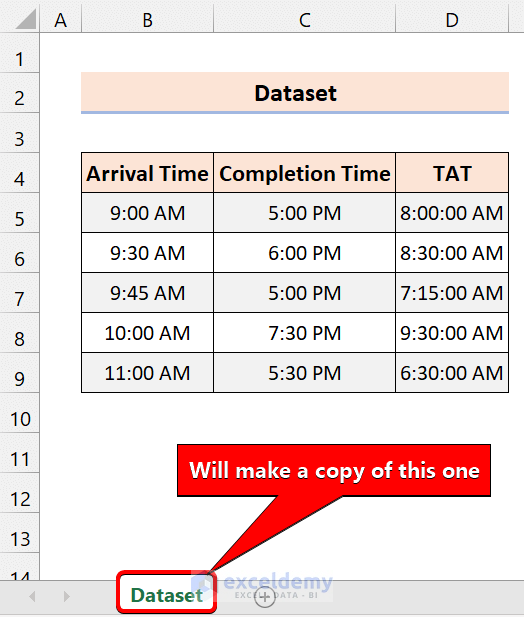5 Simple Steps to Transform Sheet into Excel Table

Transforming sheets into Excel tables can enhance your data's accessibility, readability, and organization significantly. Whether you're handling sales figures, financial reports, or any other data, converting your ordinary sheet into a well-formatted Excel table can improve both functionality and aesthetics. Let's delve into the five straightforward steps to achieve this transformation.
Step 1: Selecting Your Data

First, select the range of cells containing the data you want to convert into a table. Here’s how:
- Click and drag your mouse over the cells.
- Or, press Ctrl+A if you wish to select the entire sheet.
Step 2: Create the Table

Once you have your data range selected:
- Go to the Insert tab on the Excel ribbon.
- Click on Table, or you can press Ctrl+T as a shortcut.
- A dialog box will appear where you need to confirm that your table has headers.
✅ Note: If your data has headers, ensure you check the box labeled "My table has headers."
Step 3: Customizing the Table

After the table is created:
- Choose from the variety of Table Styles available under the Design tab.
- You can also adjust the table properties:
- Change the banded rows or columns for better visibility.
- Modify the total row to perform quick calculations.
- Resize the table if needed by dragging the handles at the table’s corner.
| Table Properties | Options |
|---|---|
| Show banded rows/columns | Yes/No |
| Header row | On/Off |
| Total row | Yes/No |
| Filter | On/Off |
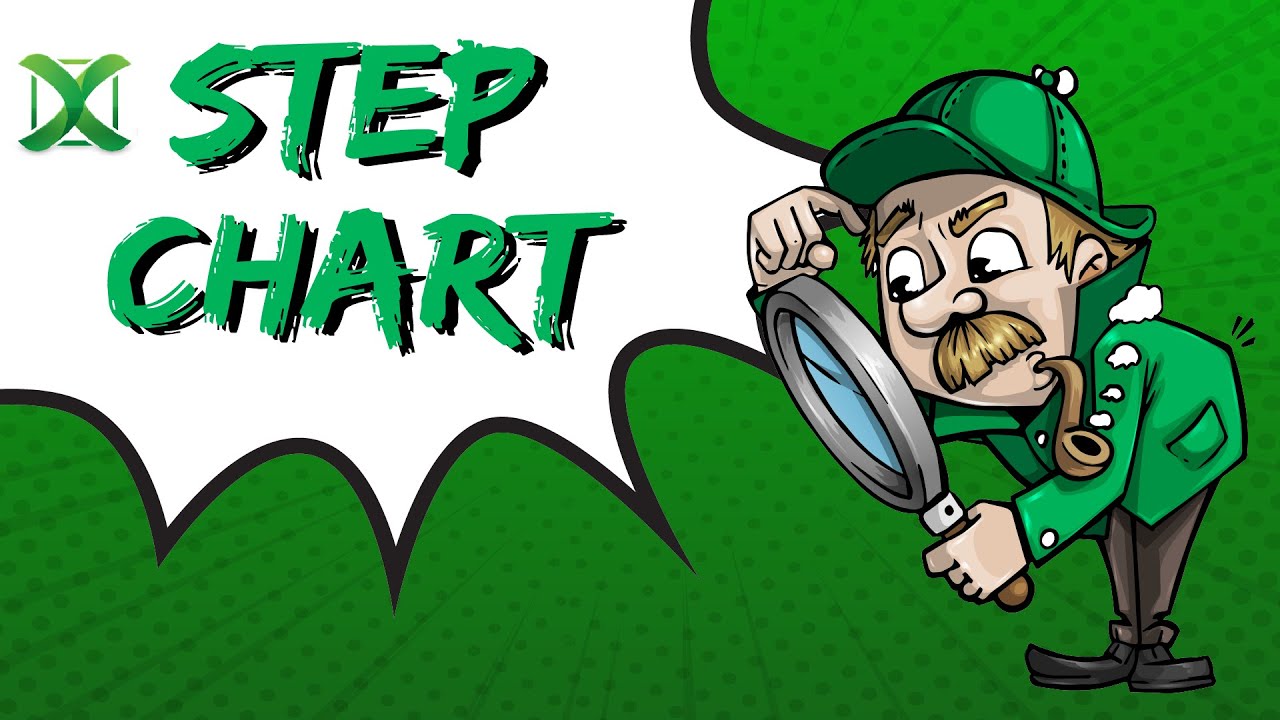
Step 4: Working with Data

An Excel table comes with built-in functionality:
- Sorting: Click on the arrow in the header to sort the data in ascending or descending order.
- Filtering: Use the same arrows to filter your data based on different criteria.
- Auto fill: When you type into a new row below the table, Excel will automatically format it as part of the table.
❗ Note: Make sure your formula references are structured correctly to leverage table features like auto-expansion and structured references.
Step 5: Using Advanced Table Features

Excel tables offer advanced functionalities:
- Structured References: This allows you to refer to table columns by name rather than by cell references, e.g.,
[@Column1]. - Data Slicers: These visual controls make it easy to filter data.
- Conditional Formatting: Apply rules to highlight important data dynamically.
- Table Formulas: Utilize the ability to quickly calculate summaries, averages, or other computations using the table’s total row.
By following these five simple steps, you've now turned your ordinary data into an organized, powerful Excel table, ready to simplify your data management and analysis.
In essence, converting a basic sheet into an Excel table enhances not only the presentation but also the functionality of your data. The ability to sort, filter, and manage data with ease can significantly reduce the time spent on data analysis. Remember, an Excel table is dynamic; any data you add or remove will automatically adjust within the table's confines, making future edits and data updates seamless and efficient. The structured references feature particularly can streamline your work by allowing you to reference data more intuitively, reducing errors and improving productivity.
Can I convert an existing table back to a normal range of cells?
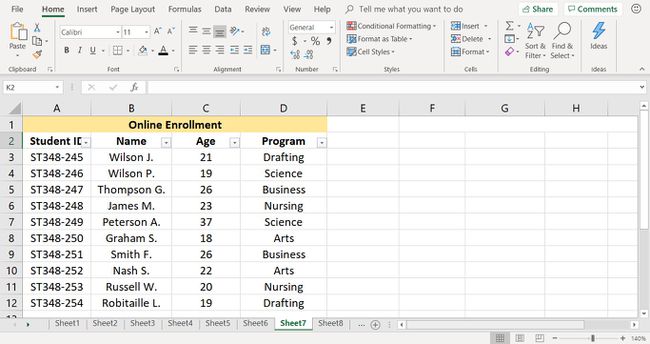
+
Yes, you can convert an Excel table back into a normal range. Simply go to the Design tab, select Convert to Range, and your table will revert to regular cells.
Will my data be sorted alphabetically when I convert it to a table?

+
No, the act of converting data into a table does not automatically sort your data. You can choose to sort it manually after creating the table.
Do I need to have headers to create an Excel table?

+
No, while headers provide a way to reference columns by name, you can create a table without them. Just uncheck the “My table has headers” option when prompted.