3 Simple Ways to Import Excel into Google Sheets

In today's increasingly interconnected digital world, the need to transfer data between different applications has never been more critical. Excel and Google Sheets are two of the most prominent tools for managing data, spreadsheets, and charts. If you're looking to leverage the collaborative features of Google Sheets while maintaining the richness of your Excel files, you're in the right place. Here, we'll explore three straightforward methods to import Excel into Google Sheets, ensuring your data transition is seamless.
Method 1: Direct Upload and Conversion

Google Drive provides a simple solution to import your Excel files into Google Sheets:
- Open Google Drive.
- Click on "New" and select "File upload".
- Navigate to and select your Excel file (
.xlsxor.xls). - Once uploaded, right-click the file, and choose "Open with" > "Google Sheets".
This method automatically converts your Excel file into a Google Sheets document, maintaining much of the original formatting, though some complex Excel functions or macros might not be fully supported.
🔍 Note: While Google Sheets does a commendable job of converting Excel files, occasionally, you might need to manually adjust some formatting or formula errors post-conversion.
Method 2: Using Import Functions in Google Sheets

For those who want to keep the data in Excel linked to a Google Sheets document, Google Sheets provides import functions:
Importing an Entire Excel File
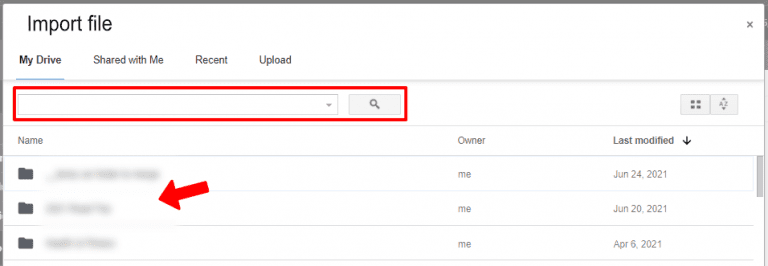
- In Google Sheets, enter the following formula into a cell:
=IMPORTRANGE("spreadsheet_url", "sheet_name!range") - The
spreadsheet_urlis the URL of your Google Sheets document that contains the imported Excel file, andsheet_name!rangespecifies which part of your Excel file you want to import.
Importing Specific Data

- To import specific data from an Excel file, you might need to convert it to a CSV file first and then use the
IMPORTDATAfunction:=IMPORTDATA("file_URL_or_path")
🛈 Note: The imported data will update automatically when changes are made to the original Excel file, but be aware that using these import functions can cause your spreadsheet to slow down with larger datasets.
Method 3: Copy and Paste

If you're dealing with smaller datasets or want a quick import:
- Open your Excel file, select the range you want to import.
- Copy this selection (
Ctrl + CorCommand + C). - Open your Google Sheets document and paste the data (
Ctrl + VorCommand + V).
Using this method, you can manually decide which parts of your Excel data to import, giving you more control over what gets transferred. However, you'll lose dynamic links to the original data, so it's better for one-time transfers.
💡 Note: Ensure that your cell formats, formulas, and conditional formatting are supported by Google Sheets to avoid losing functionality when pasting.
Summarizing the options we’ve covered, transitioning from Excel to Google Sheets can be achieved through direct upload and conversion, using import functions for ongoing data syncing, or through a simple copy-paste method. Each method has its advantages, depending on your specific needs:
- Direct Upload and Conversion: Quick and straightforward for standalone documents.
- Using Import Functions: Ideal for datasets you need to keep synchronized with Excel files.
- Copy and Paste: Best for quick, non-recurrent transfers or when you need to selectively transfer data.
Remember, when working with large datasets or complex formatting, you might need to double-check and make minor adjustments in Google Sheets to ensure everything looks and functions as intended. Here’s hoping these methods simplify your workflow and enhance collaboration and productivity within your team or organization.
What happens to my Excel formulas when importing to Google Sheets?

+
Most standard Excel formulas are supported by Google Sheets. However, some Excel functions, particularly those specific to Excel (like certain database or financial functions), might not be directly supported. In such cases, Google Sheets will either try to convert them or display a #N/A error.
Can I import Excel files with macros into Google Sheets?

+
Macros written in Visual Basic for Applications (VBA) are not supported in Google Sheets directly. However, you can rewrite your macros using Google Apps Script, which is compatible with Google Sheets.
Is it possible to automate the import process?

+
Yes, by using Google Apps Script, you can automate the import process. Scripts can be set to run at scheduled intervals or triggered upon specific events to update your Google Sheets documents from external sources, including Excel files.



