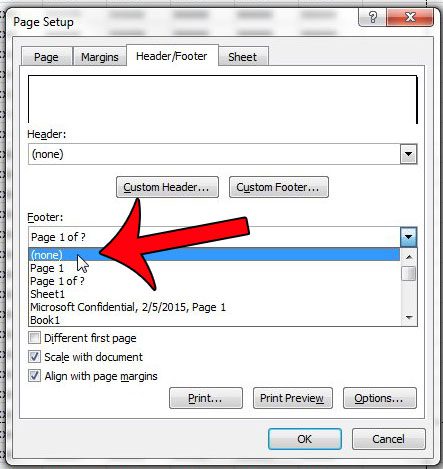Excel Expense Tracking: Easy Maintenance Tips

Managing expenses efficiently is key to both personal and business financial health. Using Excel for tracking your finances offers not just organization but also detailed analysis capabilities. However, without the right approach, you might find yourself overwhelmed by data entry, errors, and maintenance. This guide will provide you with a series of tips and tricks to ensure your Excel expense tracker remains easy to maintain and as effective as possible.
The Basics of Setting Up an Excel Expense Tracker

Before delving into maintenance tips, setting up your Excel tracker correctly is essential:
- Start with a Simple Template: Begin with a straightforward template that includes columns for Date, Description, Category, Amount, and Payment Method.
- Format for Readability: Use cell formatting to distinguish between different types of data, making it easier to scan.
- Create a Summary Sheet: Implement a summary sheet or tab that automatically calculates totals, monthly averages, and other useful metrics.
- Protect Your Data: Use password protection to prevent accidental changes or unauthorized access to your data.
Maintenance Tips for Your Excel Expense Tracker
Keeping your expense tracker up-to-date and functional requires regular maintenance. Here are some tips:
Regular Data Entry
- Set a Routine: Choose a specific time for entering expenses. A daily or weekly routine ensures no expense slips through the cracks.
- Batch Entry: Enter transactions in batches, especially if you’re away from your computer or in a time crunch.
- Automate Data Entry: If possible, link your tracker to bank or credit card transactions to minimize manual entry.
Data Validation

- Use Dropdowns: Implement dropdown lists in your Category column to ensure consistent categorization.
- Input Messages and Error Alerts: Add custom messages that guide users on correct input, reducing errors.
- Data Validation Rules: Set rules to validate date entries, amounts, or specific text formats.
✅ Note: Remember, while Excel offers powerful tools, over-reliance on automation can lead to errors if not monitored.
Tracking and Categorizing Expenses
- Use Categories Wisely: Keep your categories broad enough to encompass most expenses but specific enough for insightful analysis.
- Color Code Expenses: Assign different colors to various categories for visual distinction.
- Automate Categorization: Use lookup functions like VLOOKUP or INDEX-MATCH to auto-fill categories based on keywords.
Implementing Data Review
Regularly reviewing your expense data ensures accuracy and provides insights:
- Monthly Reviews: Dedicate time each month to review and reconcile your entries with your bank or credit card statements.
- Spotting Patterns: Look for patterns or unusual spending that might indicate errors or opportunities for savings.
- Error Checking: Use Excel’s error checking tool or custom formulas to flag potential mistakes.
Advanced Excel Techniques
To make your expense tracker more sophisticated, consider:
- Dynamic Tables: Convert your data into Excel tables for automatic expansion and easy filtering.
- Conditional Formatting: Apply rules for color coding or highlighting irregularities in spending.
- Macros for Automation: Record or write macros for repetitive tasks like monthly summaries or importing bank data.
- Integrating External Data: Use Power Query to import and clean data from external sources if your spreadsheet grows complex.
Key Takeaways for an Optimized Expense Tracker

By implementing these maintenance tips, your Excel expense tracker will not only become easier to manage but also more powerful in providing financial insights:
- Regular data entry ensures up-to-date records.
- Data validation and categorization streamline maintenance and analysis.
- Automating tasks through Excel’s advanced features reduces manual effort.
- Regular reviews and error checking maintain data integrity.
In the journey towards better financial management, an Excel expense tracker acts as a pivotal tool, simplifying the complex task of expense tracking into a manageable routine. Following these maintenance tips ensures that your tracker remains not just a tool for recording data but a valuable asset in your financial decision-making process, helping you visualize, understand, and ultimately control your financial life better.
How often should I enter my expenses into the tracker?
+
Ideally, you should enter expenses daily or at least weekly to ensure accuracy and completeness of your financial records.
What should I do if I make an error in my tracker?
+
If you find an error, correct it as soon as possible. Review all related entries, and consider implementing regular error checks to catch and fix mistakes early.
Can I automate bank transaction imports?
+
Yes, some banks provide APIs or download capabilities for transactions. Excel Power Query can be used to automate importing these data into your tracker.