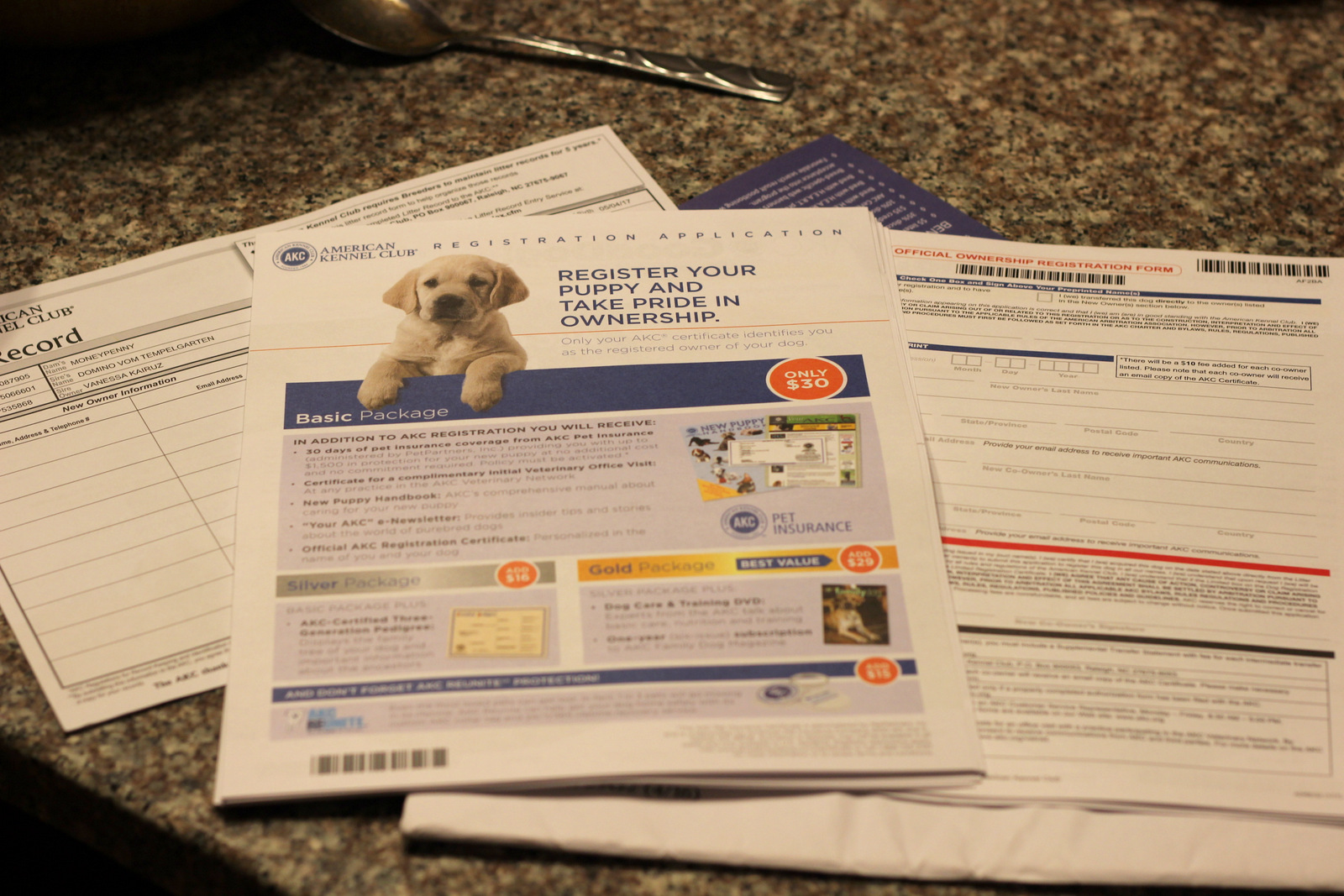Format All Excel Sheets: Quick Guide

Formatting multiple sheets in Excel can be a daunting task, especially when you have to deal with large datasets. This guide aims to simplify the process of formatting all Excel sheets in a workbook, ensuring consistency and efficiency. By following the steps outlined here, you will learn how to apply uniform formatting across multiple sheets, streamline your workflows, and ultimately save time.
Setting Up Your Workbook

Before diving into the formatting, it’s essential to set up your workbook correctly:
- Create a New Workbook: Open Excel and start with a new workbook or use an existing one that needs formatting.
- Understand Your Data: Review the data in each sheet to understand what formatting will be necessary. Are there any common elements or data types that should be formatted uniformly?
- Save a Backup: Always have a backup of your original data in case something goes wrong during formatting.
Understanding Excel Sheet Navigation

Navigating multiple sheets effectively is key to efficient formatting:
- Click Sheet Tabs: Click on the sheet tabs at the bottom of your Excel window to switch between sheets.
- Hold Shift Key: To select multiple sheets at once, click the first sheet, hold the Shift key, and click the last sheet you want to format.
- Right Click for Options: Right-click on the sheet tab for options like renaming, moving, or deleting sheets.
Formatting Multiple Sheets Simultaneously

One of the most powerful features of Excel is the ability to format multiple sheets at the same time:
- Select Multiple Sheets: Use the Shift key method described above to select the sheets you want to format.
- Apply Formatting: Any changes you make to the active sheet will be applied to all selected sheets. Here are some examples:
- Cell Formatting: Adjust font size, color, background, borders, etc.
- Number Formats: Change how numbers, dates, or currency are displayed.
- Styles: Apply predefined styles or create custom ones.
💡 Note: When you format multiple sheets at once, always double-check that the changes fit all selected sheets. Mismatched data types or structures can lead to incorrect formatting.
Using Themes and Styles for Uniformity

Themes and styles in Excel offer a quick way to maintain consistency across your workbook:
- Themes: Go to Page Layout > Themes to apply a theme that changes colors, fonts, and effects simultaneously.
- Cell Styles: Use Home > Cell Styles to choose or create styles that will automatically format cells with the same settings.
Advanced Formatting Techniques
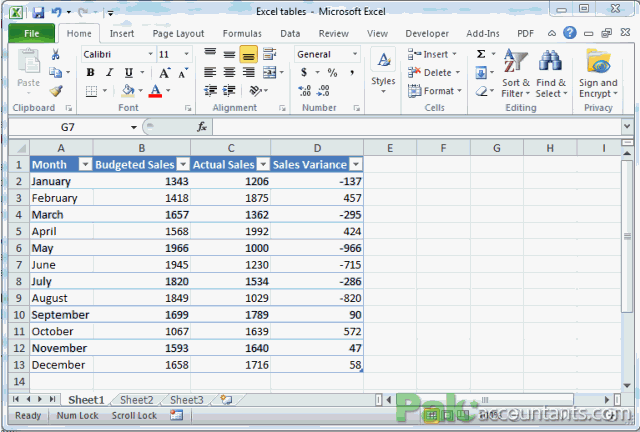
For more complex or custom formatting needs:
- Conditional Formatting: This allows you to format cells based on their values. For example, highlight cells above a certain threshold in one color or apply data bars for visual representation.
- VBA Macros: Use Visual Basic for Applications to automate repetitive formatting tasks across sheets. Here’s a simple example:
Sub FormatHeaders() Dim ws As Worksheet For Each ws In ThisWorkbook.Worksheets ws.Range(“A1:Z1”).Font.Bold = True ws.Range(“A1:Z1”).Interior.Color = RGB(200, 200, 200) Next ws End Sub
🛠️ Note: VBA can be powerful, but ensure you have basic knowledge of coding to avoid unintended changes or errors.
Handling Different Sheets with Different Data

Sometimes not all sheets need the same formatting:
- Group Sheets Selectively: Only select the sheets that share the same type of data or formatting needs.
- Use Unique Styles: Create or apply unique styles for different sheets or sections to maintain clarity and visual distinction.
Your workbook should now look more uniform, with consistently applied formatting that enhances readability and data presentation. Each sheet maintains its individual needs while contributing to the overall neatness of the workbook.
Can I undo formatting applied to multiple sheets?

+
Yes, you can undo formatting changes by clicking Undo or using Ctrl + Z, but this must be done immediately after the formatting is applied to all selected sheets.
What if I need different formatting on specific cells within a sheet?

+
You can still apply individual formatting to cells after formatting multiple sheets. Simply select the cells or ranges in question and adjust their formatting.
How can I manage themes in Excel?

+
Themes in Excel can be managed via the Page Layout > Themes menu. You can apply, create, and save custom themes for use in your workbooks.