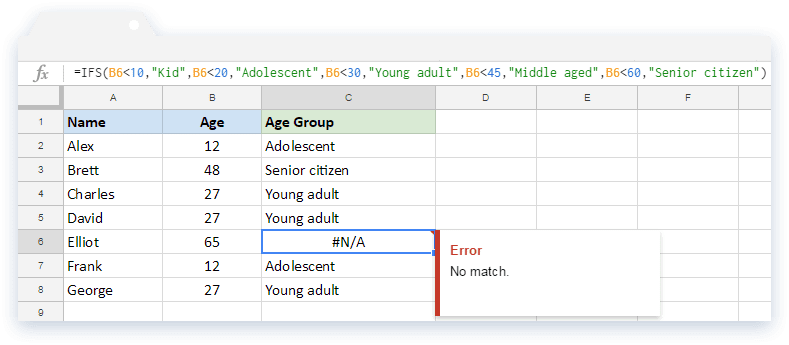5 Ways to Link Excel Sheets Across Workbooks

Ever found yourself juggling multiple Excel workbooks to manage and analyze data? It's a common scenario in today's data-driven workplaces, whether you're tracking sales, managing inventory, or compiling reports. Linking Excel sheets across different workbooks isn't just a convenience; it's a powerful feature that can significantly boost your productivity and data accuracy. In this detailed guide, we'll explore 5 Ways to Link Excel Sheets Across Workbooks to help you streamline your data management process.
Method 1: Using Hyperlinks

Hyperlinks in Excel aren’t just for navigating the web; they can also be used for internal navigation within Excel:
- Select the cell where you want to place the hyperlink.
- Go to the “Insert” tab on the ribbon.
- Click on “Hyperlink” or press Ctrl+K.
- Choose “Place in This Document” or “Link to Existing File or Web Page”.
- If linking to another workbook:
- Select “Existing File or Web Page” then navigate to and select the workbook.
- If linking to a specific location within the workbook:
- Select “Place in This Document” then choose the sheet or range.
- Click “OK” to create the link.
🔗 Note: Hyperlinks are an excellent way for quickly accessing different parts of your data but do not provide dynamic updates or live data links.
Method 2: External References

External references allow you to keep your data up-to-date automatically when changes are made to the linked workbook:
- Open both the source workbook (the one with the data) and the destination workbook (where you want to pull the data into).
- In the destination workbook, click on the cell where you want to insert the linked data.
- Start with an equal sign (=), then switch to the source workbook.
- Select the cell or range you want to link.
- Press Enter to complete the formula.
The formula will look something like this:
=[SourceWorkbookName.xlsx]SheetName!Range
Method 3: Excel Power Query
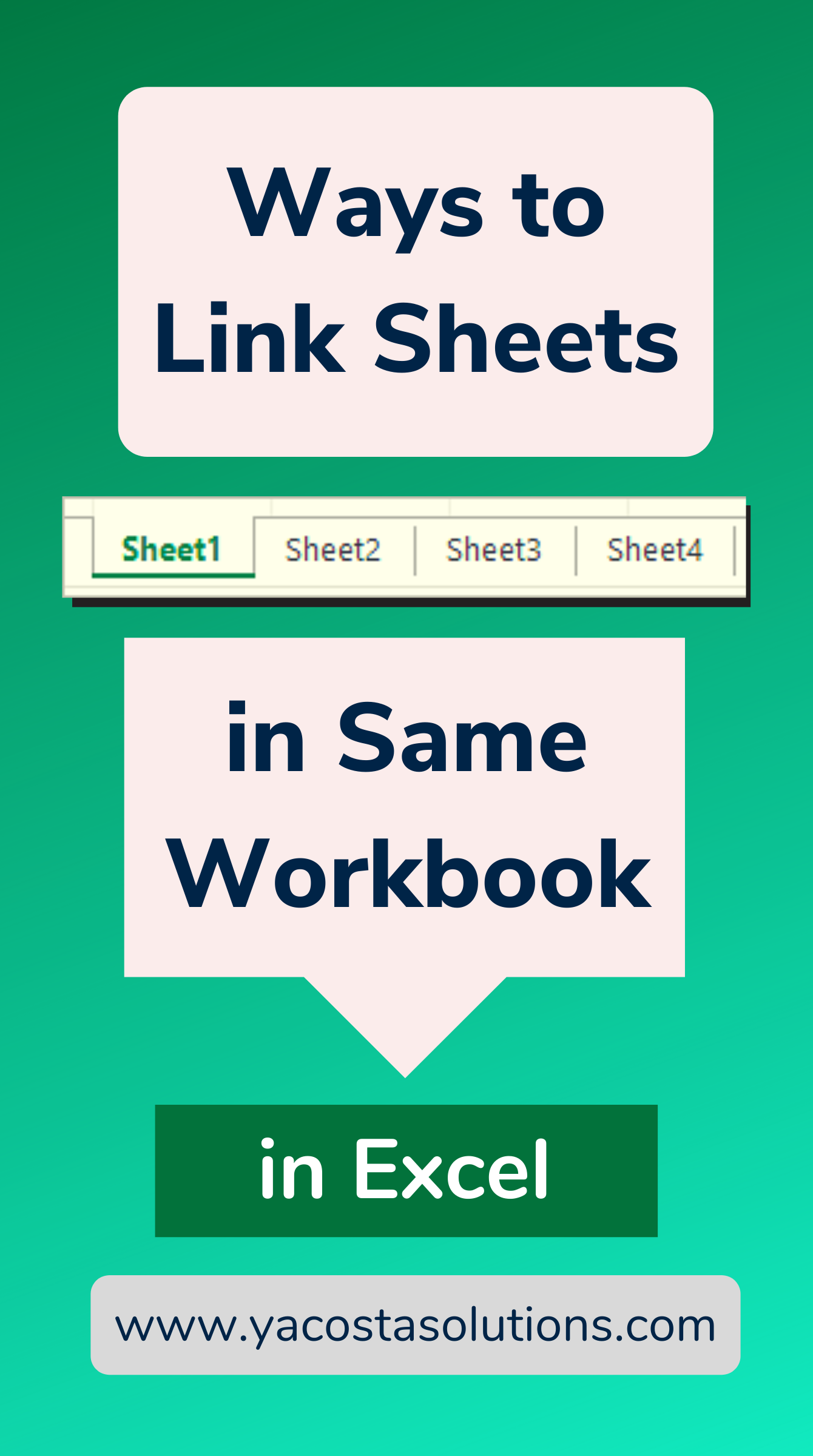
Power Query, part of Excel’s data transformation toolset, offers an advanced way to link data:
- Go to the “Data” tab on the ribbon.
- Select “Get Data” and then choose “From File” or “From Other Sources” depending on your source.
- Navigate to and select the source workbook.
- Power Query will open, allowing you to transform and link the data as needed.
- After your transformations, click “Close & Load” to import the data into your destination workbook.
Method 4: Using VLOOKUP/HLOOKUP with INDIRECT Function

While VLOOKUP and HLOOKUP are powerful by themselves, combining them with the INDIRECT function allows for dynamic lookups across workbooks:
- In your destination workbook, start with the VLOOKUP or HLOOKUP formula.
- Use INDIRECT to refer to a cell that contains the reference to your source workbook.
- The formula would look like this:
=VLOOKUP(A2,INDIRECT(“‘”&B1&“’!A1:B10”),2,FALSE)
where cell B1 contains the path to the external workbook.
Method 5: Excel Macros for Data Linking
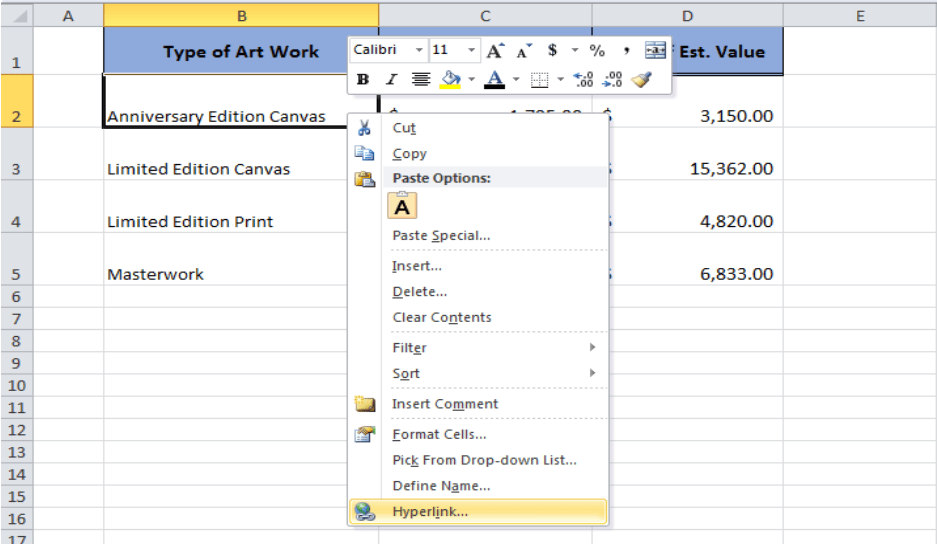
If you’re comfortable with VBA, creating macros can automate the linking process:
- Open the Visual Basic Editor by pressing Alt+F11.
- Insert a new module.
- Write a VBA script to open external workbooks, copy data, and paste it into the active workbook.
- Here’s a simple example:
Sub LinkExternalData() Dim wbSource As Workbook Dim wbDestination As Workbook Set wbDestination = ThisWorkbook Set wbSource = Workbooks.Open(“path_to_your_source_workbook.xlsx”) wbDestination.Sheets(1).Range(“A1”).Value = wbSource.Sheets(1).Range(“A1”).Value wbSource.Close False End Sub
In this extensive guide, we’ve looked at multiple methods to link Excel sheets across different workbooks. Each method offers unique benefits, from simple navigation with hyperlinks to complex data linking through Power Query or VBA scripts. By understanding and applying these techniques, you’ll be able to enhance your workflow, ensure data consistency, and unlock the full potential of Excel’s data management capabilities. Whether you’re a novice or an Excel power user, these strategies will help you manage and analyze your data more effectively, making your work not only easier but also more impactful.
Can I link multiple sheets at once?

+
Yes, you can link multiple sheets by either using Power Query to import data from multiple sheets or by writing a VBA macro that handles multiple sheets in a loop.
What happens if the source workbook is moved or renamed?

+
If you’ve used relative references or if the linked workbook’s path changes, Excel will show an error. You’ll need to update the link references or relink the data using the correct file path.
Is there a risk of security vulnerabilities with linked workbooks?

+
Linking to external workbooks can open security vulnerabilities, especially if the workbooks contain macros or come from untrusted sources. It’s crucial to only link to files from trusted sources and keep your Excel and system security settings up to date.