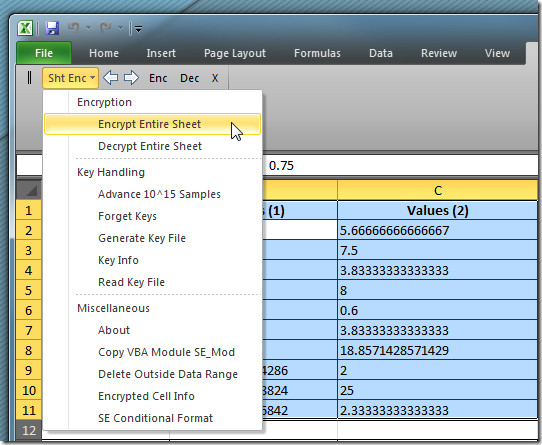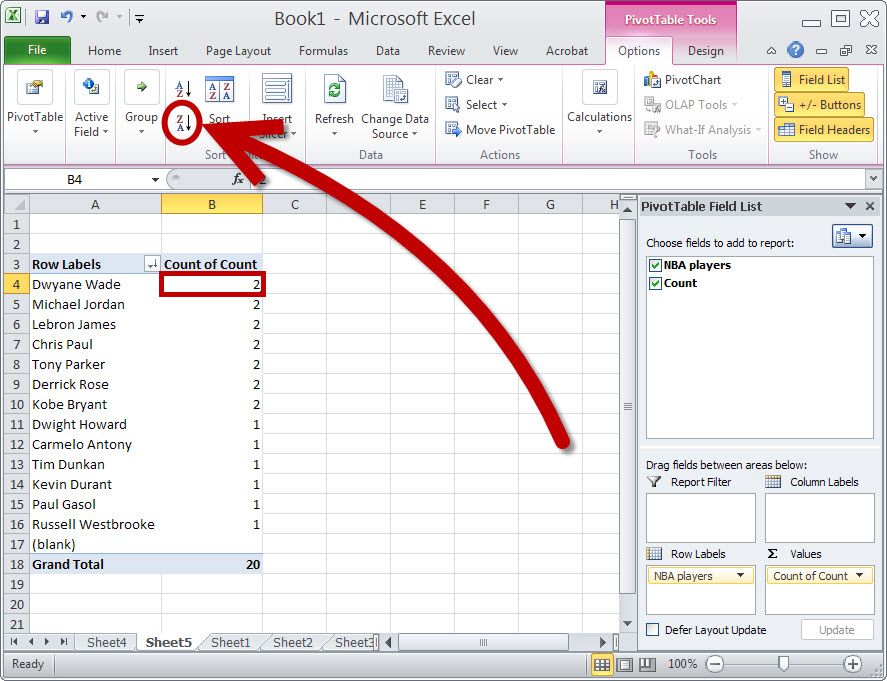5 Ways to Link Sheets in Excel for Better Workflow

Mastering the art of linking sheets in Excel can significantly enhance your workflow, reducing the time spent on repetitive tasks and minimizing errors. Whether you're managing a small project or a large dataset, Excel offers various methods to interconnect your data across different sheets, fostering efficiency and accuracy in your work.
1. Using Cell References

The most straightforward method to link sheets in Excel involves using cell references. This technique allows you to point to data in another sheet:
- Select the cell where you want the linked data to appear.
- Type
=followed by the name of the sheet and an exclamation mark, for example,=Sheet2!. - Complete the formula with the cell reference you want to link to, like
=Sheet2!A1.
⚠️ Note: If the sheet name contains spaces, you must use single quotes around the name. For example, 'Sheet Name'!A1.
2. 3-D References for Summing Data Across Multiple Sheets

When you need to perform calculations across several sheets, 3-D references come in handy:
- Select the cell where you want the summary to appear.
- Use the formula
=SUM(Sheet1:Sheet3!A1). This formula sums up the value in cell A1 from all sheets between Sheet1 and Sheet3.
3. Named Ranges for Easy Access and Maintenance
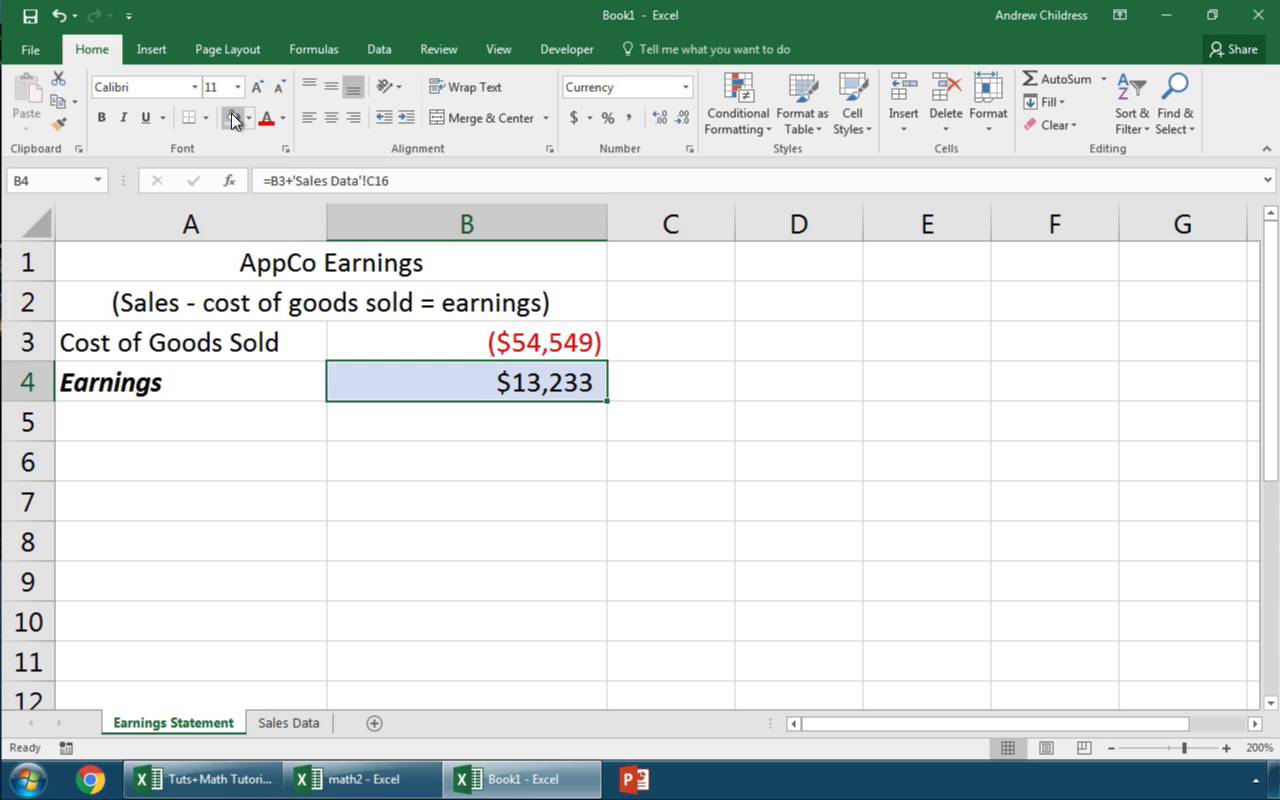
Named ranges can make your Excel workbook more manageable and your formulas easier to read:
- Select the range you wish to name.
- Go to the Formulas tab and click on Name a Range.
- Enter a descriptive name, then use this name in your formulas, for example,
=DataRange.
💡 Note: Named ranges can be edited or deleted from the Name Manager tool, providing flexibility in your workbook management.
4. Hyperlinks for Navigation and Interactivity

Hyperlinks offer an intuitive way to navigate between sheets:
- Right-click the cell you want to turn into a hyperlink.
- Select Hyperlink, then choose Place in This Document.
- Select the target sheet or cell.
Once activated, the hyperlink will jump to the specified location, enhancing the user experience in navigating through your workbook.
5. VLOOKUP and HLOOKUP for Data Integration
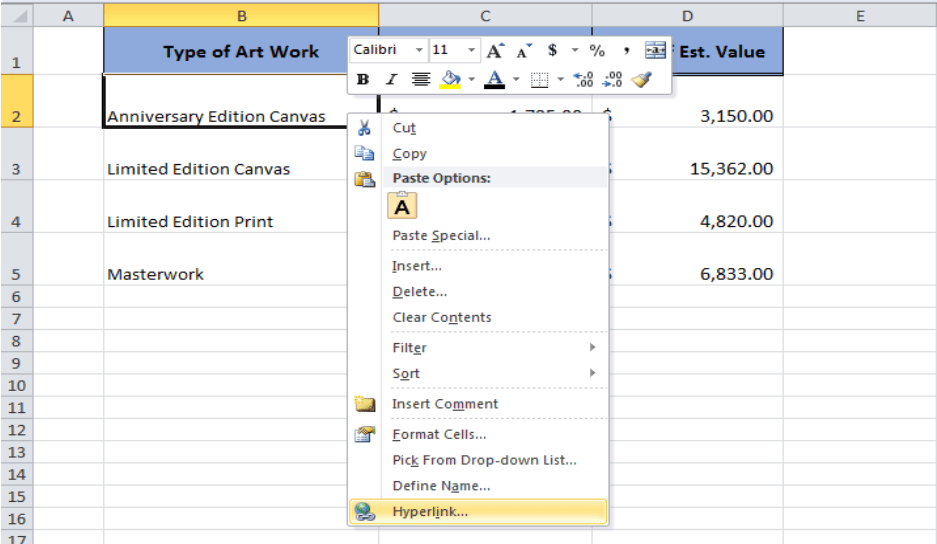
These functions are indispensable for integrating data from multiple sheets:
- VLOOKUP looks up data vertically within a sheet.
- HLOOKUP performs a horizontal lookup.
- Use them with cross-sheet references to pull data from different sheets, ensuring consistency in your reporting or analysis.
📌 Note: Ensure that your lookup values are unique to avoid potential errors in data retrieval.
By integrating these techniques into your Excel workflow, you not only streamline your work but also make your data analysis more robust. Each method provides different benefits:
- Cell references are simple and direct, ideal for single-cell links.
- 3-D references offer power in summarizing data across sheets.
- Named ranges give your workbook structure and maintainability.
- Hyperlinks enhance navigation and user interaction.
- VLOOKUP and HLOOKUP provide data integration capabilities, ensuring seamless data manipulation.
By choosing the appropriate method for your task, you can ensure your Excel files are not only functional but also organized and user-friendly, promoting better data management and decision-making. This wrap-up of inter-sheet linking strategies in Excel enables you to work smarter, not harder, ensuring that your workflow is as efficient as possible.
Can I link multiple cells from one sheet to another?

+
Yes, you can link multiple cells from one sheet to another by using either absolute or relative references or through the use of functions like VLOOKUP, HLOOKUP, or even creating named ranges across sheets.
What happens when I rename or delete a linked sheet?

+
Renaming a linked sheet will break the link unless you manually update the sheet name in the cell references. Deleting a linked sheet will result in errors, as Excel will not be able to find the referenced sheet.
How can I quickly navigate to a linked cell in another sheet?

+
You can use the Trace Precedents or Trace Dependents tools under the Formulas tab to navigate to linked cells. Alternatively, hyperlinked cells provide a more user-friendly navigation experience.