Excel Encryption Made Easy: Secure Your Data Now
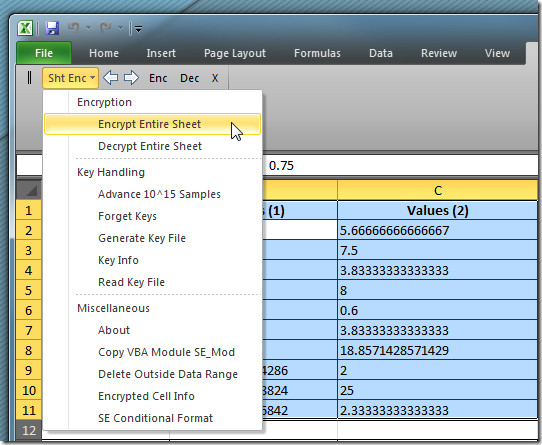
Imagine safeguarding your sensitive financial data, client information, or proprietary business strategies with just a few clicks. In today's digital world, the need for data security is undeniable, and Microsoft Excel offers an in-built feature known as encryption to protect your spreadsheets from prying eyes. This article will walk you through the process of Excel encryption, highlighting its importance, methods, and best practices for securing your data effectively.
Why Encrypt Excel Files?


Before diving into the ‘how’, let’s understand the ‘why’. Excel files can contain critical information:
- Data Protection: Encrypting your Excel files prevents unauthorized access to sensitive data.
- Compliance: Many industries mandate the protection of personal or confidential information, making encryption a legal requirement.
- Peace of Mind: Knowing your data is secure reduces the risk of data breaches and potential legal and financial repercussions.
How to Encrypt Excel Files

Excel provides an easy way to encrypt files. Here’s how you can do it:
Step 1: Open Your Excel Workbook

Open the workbook you want to encrypt.
Step 2: Navigate to the File Tab

Click on the ‘File’ tab located at the top of your screen.
Step 3: Go to Info

From the sidebar, select ‘Info’.
Step 4: Protect Workbook

Under the ‘Protect Workbook’ section, click on ‘Encrypt with Password’.
Step 5: Set a Password

In the dialog box that appears, type in a strong password and confirm it. Here’s what makes a password strong:
- At least 8 characters long
- Combination of letters, numbers, and special characters
- Avoid common words or phrases
Step 6: Save Your Work
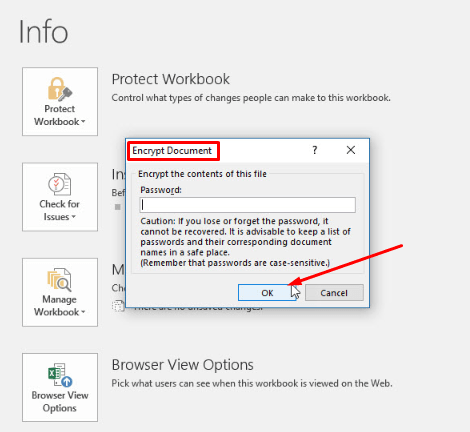
After setting the password, save the workbook. From now on, every time someone tries to open this file, they’ll need to enter the password you’ve set.
🔑 Note: Remember your password! If you forget it, the data inside the encrypted file will be irretrievable.
Best Practices for Excel Encryption

Encrypting your Excel files is an excellent step, but here are some best practices to ensure maximum security:
- Password Complexity: Use a mix of uppercase and lowercase letters, numbers, and symbols to create strong passwords.
- Regular Updates: Change your password periodically to mitigate risks associated with potential password leaks.
- Secure Storage: Store your encrypted files in a secure environment, be it cloud storage or physically protected hardware.
- Version Control: Keep track of encrypted versions to avoid data conflicts or losses.
Troubleshooting Common Encryption Issues

While encrypting Excel files is relatively straightforward, you might encounter some issues:
- Forgotten Passwords: If you’ve lost your password, there’s no way to recover your data. Always use password managers or keep backups of important files.
- Compatibility Issues: Encrypted files might not open on older versions of Excel. Ensure the recipient has a compatible version.
- Opening Encrypted Files: Sometimes files might not open properly due to errors during encryption. Make sure the file wasn’t damaged during the process.
💡 Note: If you encounter persistent issues, consider reinstalling Excel or seeking technical support from Microsoft.
Conclusion

Mastering Excel encryption is pivotal for anyone dealing with sensitive information. By following the steps and best practices outlined, you can secure your data with ease. Remember to use strong, memorable passwords, keep them safe, and stay informed about data protection trends. Your diligence now ensures the privacy and integrity of your data moving forward, making Excel encryption not just a tool but a proactive strategy in your data management arsenal.
Can I remove the encryption from an Excel file?

+
Yes, you can remove encryption by opening the file with the correct password, then re-saving it without setting a new password under the ‘Encrypt with Password’ option.
What happens if I forget my Excel password?

+
If you forget the password, your data inside the encrypted file becomes inaccessible, as Microsoft does not provide a built-in password recovery tool for Excel.
Is Excel encryption secure enough for business use?

+
Excel’s encryption uses AES (Advanced Encryption Standard), which is considered secure for most business applications. However, additional security measures like strong passwords and secure storage are crucial for optimal protection.