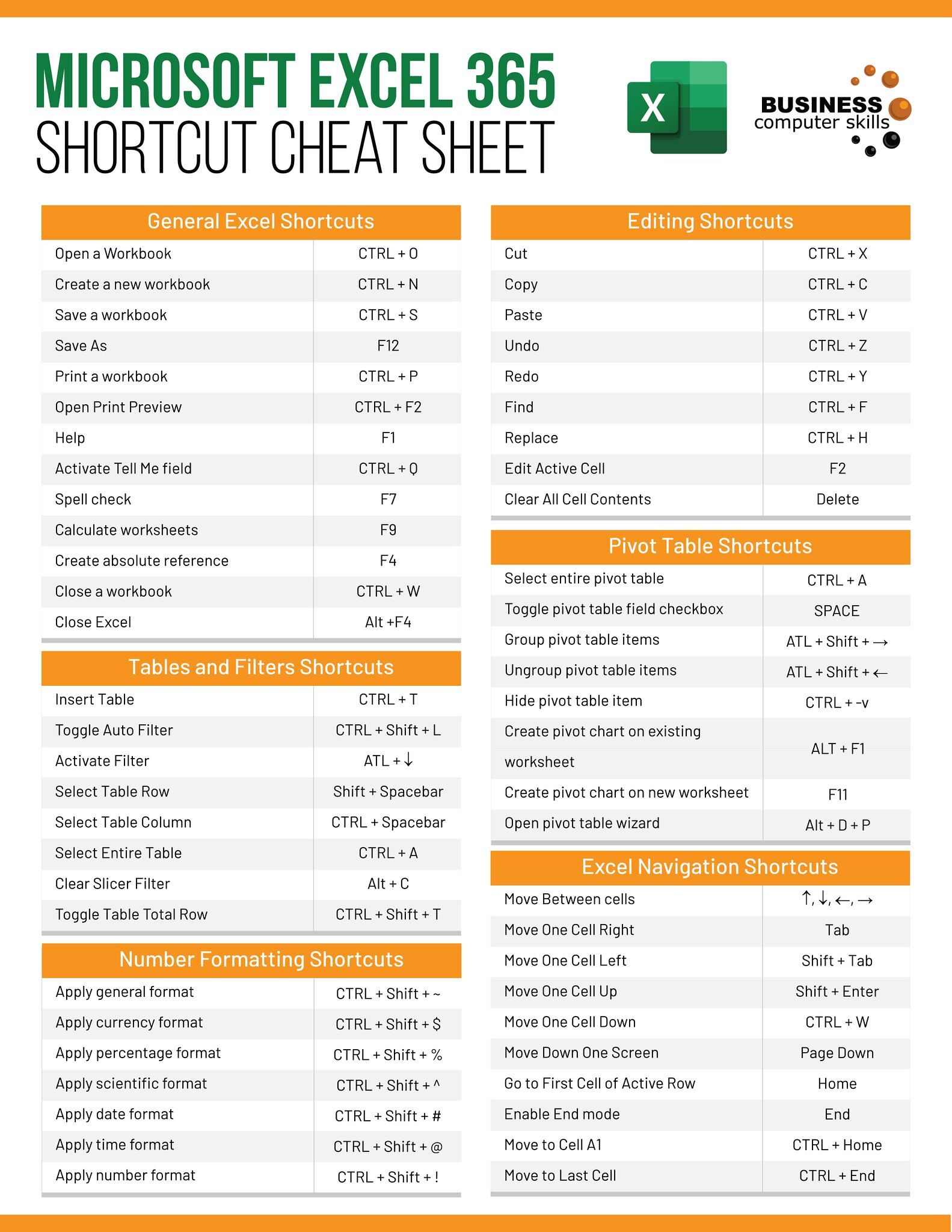Discover Excel Sheet Names Quickly and Easily

In the world of spreadsheet management, Microsoft Excel remains the gold standard for many businesses and individuals alike. Whether you're managing inventory, tracking project timelines, or analyzing data, Excel's vast array of features can make these tasks seamless. One of the most fundamental aspects of using Excel effectively is understanding and navigating through multiple sheets within a workbook. For those who are frequently working with complex workbooks, knowing how to quickly find the names of sheets becomes an invaluable skill. This blog post will guide you through various methods to discover Excel sheet names efficiently, ensuring you can manage your workbooks like a pro.
Understanding the Basics: Excel Sheet Names
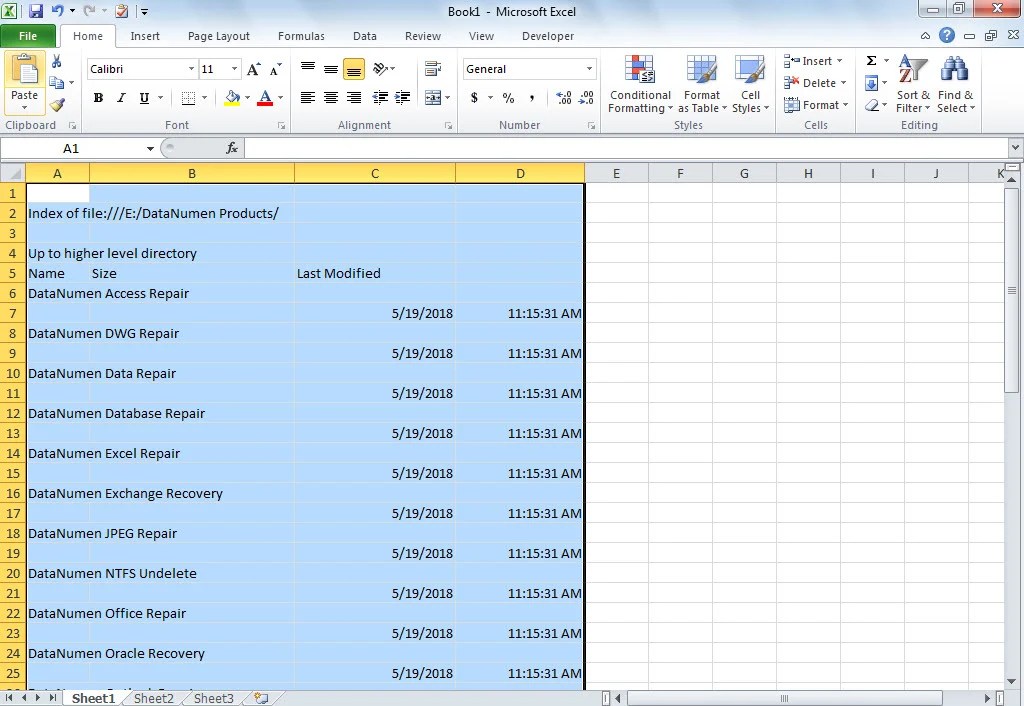
Before diving into the methods, it’s important to understand what Excel sheet names are. Each sheet within an Excel workbook has a unique name, which appears at the bottom of the Excel window. By default, Excel labels sheets with sequential names like “Sheet1”, “Sheet2”, etc. However, these can be easily renamed to reflect the content or purpose of each sheet, making your workbooks more organized and user-friendly.
Method 1: Manual Inspection

- Navigate to the Bottom: The most straightforward method to see sheet names is by looking at the tabs at the bottom of the Excel interface.
- Scroll Through: If you have many sheets, use the arrows on either side of the sheet tabs to scroll through all of them.
Method 2: Using VBA (Visual Basic for Applications)

For those comfortable with coding or looking for an automated solution, Visual Basic for Applications (VBA) offers powerful tools to manage sheet names:
Here’s a simple VBA code snippet to list all sheet names:
Sub ListSheets()
Dim ws As Worksheet
Dim sheetList As String
For Each ws In ThisWorkbook.Worksheets
sheetList = sheetList & ws.Name & vbNewLine
Next ws
MsgBox sheetList, vbInformation, “List of Sheets”
End Sub
💡 Note: To run this macro, you must have the Developer Tab enabled in your Excel. If it’s not visible, you can enable it in Excel’s Options.
Method 3: Using Excel Functions

Excel doesn’t have a built-in function to directly list all sheet names, but there are indirect ways to achieve this:
- Using Named Ranges: You can create a named range with a formula to list sheet names. However, this method requires some workarounds due to Excel’s limitations.
- Using Add-ins: There are several free and paid add-ins available that can add this functionality to your Excel application.
Method 4: With Power Query

Power Query, available in Excel from 2016 onwards, provides advanced data transformation capabilities. Here’s how you can use it to list all sheets in a workbook:
- Go to the Data tab, select Get Data, and choose From File > From Workbook.
- Select your workbook file.
- Power Query will list all sheets; you can then load this information into a new sheet or use it for further analysis.
Method 5: Using Excel Add-ins or Third-Party Tools

There are several add-ins or external tools that enhance Excel’s native capabilities, including:
- XLSTAT: A statistical analysis add-in that also offers functions for navigating workbooks.
- Excel Toolkit by ASAP Utilities: Provides a wide range of utilities, one of which can list all sheet names.
Final Thoughts

Discovering Excel sheet names quickly is vital for productivity, especially when dealing with large workbooks. Each method discussed here offers different levels of automation and sophistication. Manual inspection is the quickest for small workbooks, while VBA macros and Power Query are the go-to solutions for automation and large-scale data management. Remember, the choice of method depends on your comfort with Excel features, your workbook’s complexity, and the time you have to invest in setting up these tools.
Can I rename sheets programmatically?

+
Yes, with VBA, you can write macros to rename sheets automatically, which can be very helpful for maintaining consistency in workbook naming conventions.
What if I want to list sheets from another workbook?

+
Using VBA or Power Query, you can easily open another workbook and list its sheets by providing the file path in your code or query settings.
Are there Excel functions to directly get sheet names?

+
Excel does not have a native function to list all sheet names directly. However, using named ranges or third-party add-ins can achieve this indirectly.