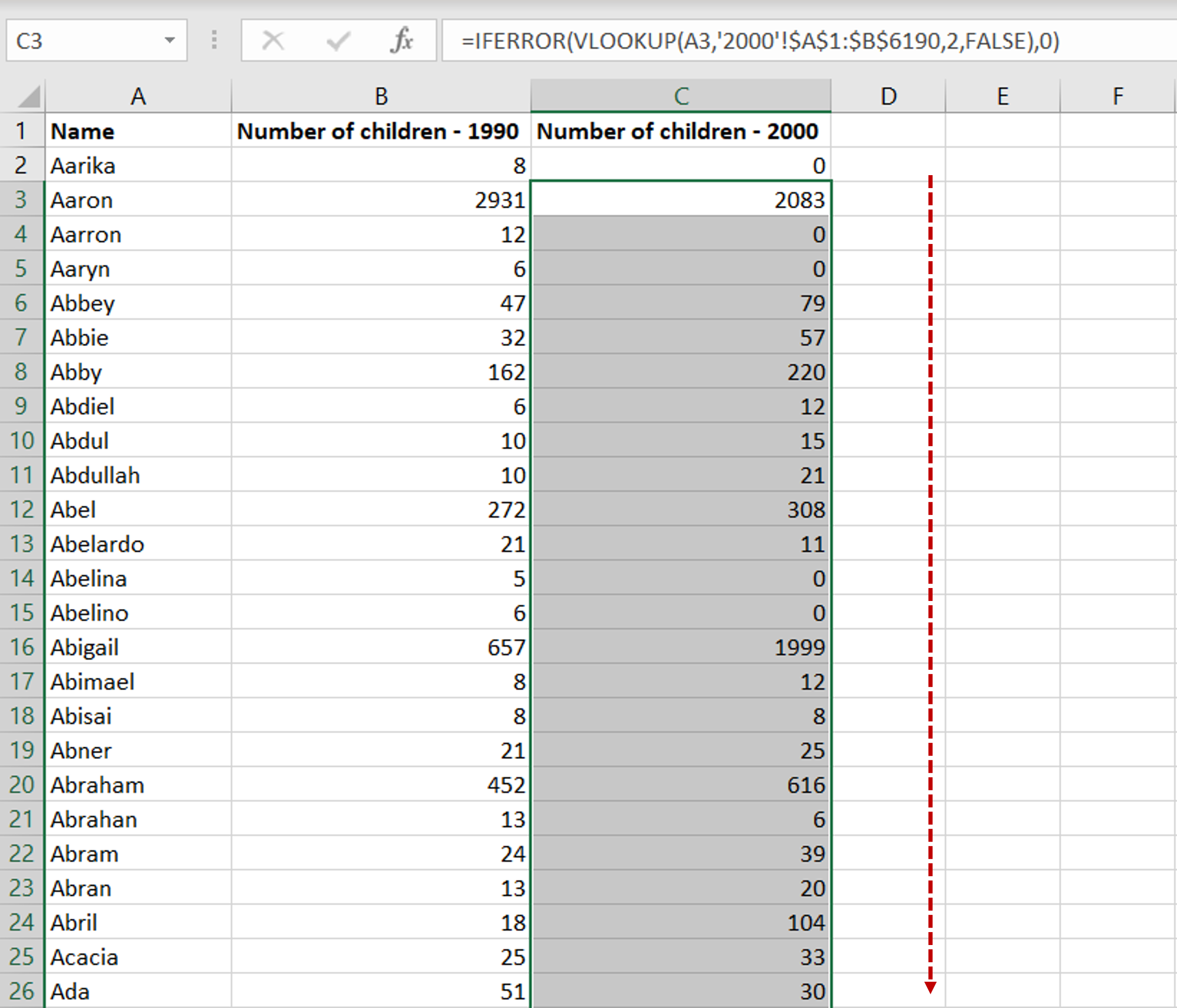5 Ways to Auto-Total Excel Spreadsheets Easily

Ever found yourself painstakingly totaling rows and columns in an Excel spreadsheet manually? Here are five easy ways to automate this task, making your data management faster and error-free.
Using the SUM Function

The SUM function is the most straightforward way to total numbers in Excel. Here’s how you do it:
- Select the cell where you want the total to appear.
- Type =SUM( followed by the range of cells you want to add together. For example, =SUM(A1:A10) will total all cells from A1 to A10.
- Press Enter to apply the formula.
AutoSum Feature

Excel’s AutoSum feature makes totaling even easier:
- Click on the cell below the column or to the right of the row of numbers you want to sum.
- Click the AutoSum button (Σ) on the Home tab.
- Excel will automatically suggest the range to sum. If it’s correct, press Enter. If not, drag the mouse over the correct cells before pressing Enter.
Using Shortcut Keys

Speed up your work with these shortcuts:
- To use AutoSum quickly, press Alt + = on your keyboard. This directly inserts the SUM function for the range Excel thinks you’re interested in.
Formulas for Dynamic Summing
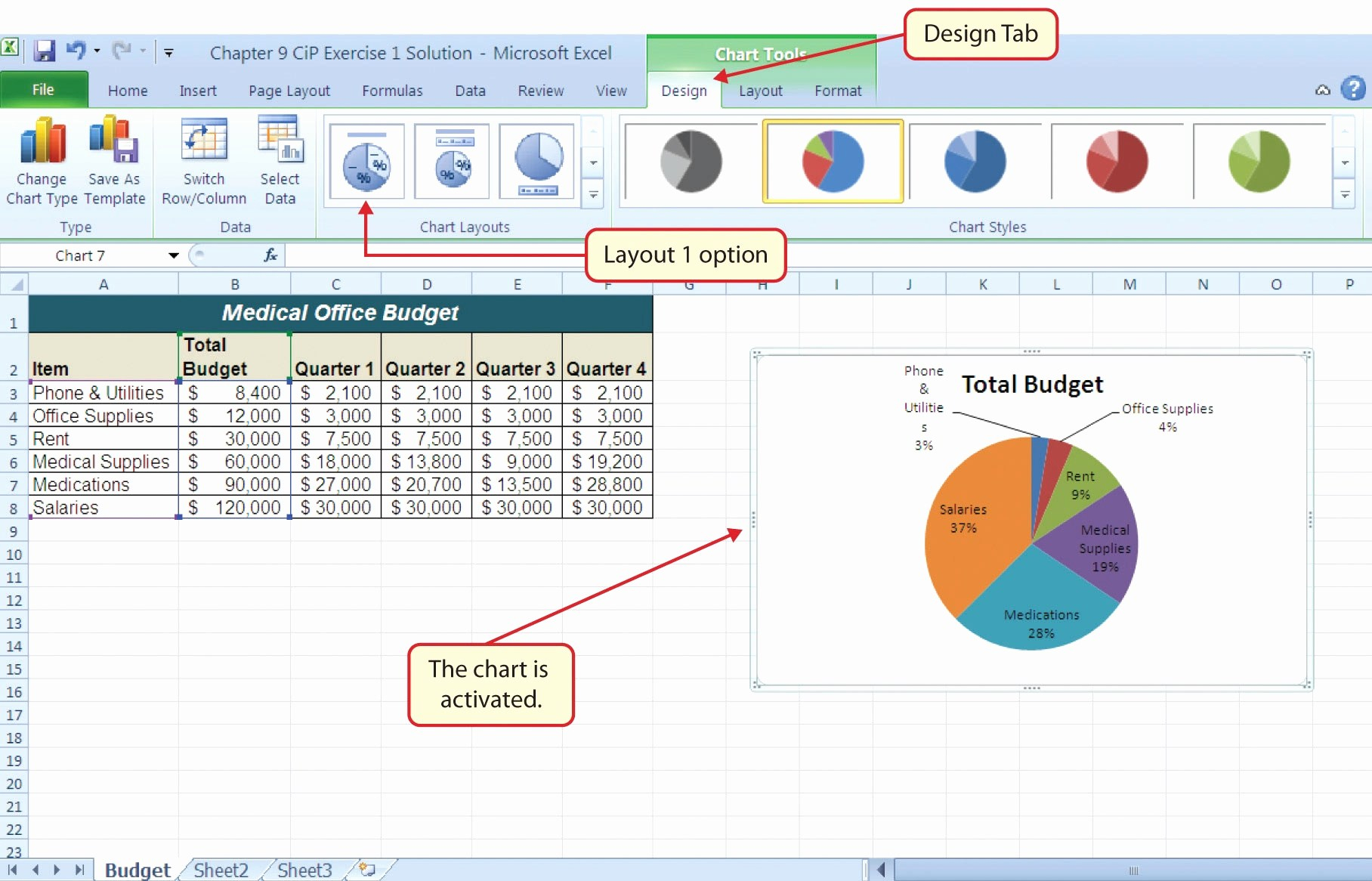
For more dynamic summation, use:
- The SUBTOTAL function, which is particularly useful if you need to ignore filtered data. The formula looks like =SUBTOTAL(9, A1:A10), where 9 represents the sum operation.
- The SUMIF or SUMIFS functions to sum based on certain criteria, e.g., =SUMIF(A1:A10,“>100”) sums up all values greater than 100.
Automating with Macros

For repetitive tasks, consider recording a macro:
- Go to the Developer tab (you might need to enable this first via Excel Options).
- Click ‘Record Macro’ and perform the totaling actions you do regularly.
- Stop recording when done. You can now run this macro to automate summing on different sheets or ranges.
💡 Note: Always ensure that the range you're summing includes only the cells you intend to total. Including headers or other non-numeric cells can lead to errors or unexpected results.
In summary, Excel offers a variety of tools to automate the totaling process. Whether you choose the simplicity of the SUM function, the speed of AutoSum, dynamic formulas like SUBTOTAL or SUMIF, or the automation power of macros, these methods ensure efficiency and accuracy in your data analysis.
What’s the difference between SUM and SUBTOTAL functions?

+
The SUM function adds up all numbers in the specified range. The SUBTOTAL function can perform different operations (like SUM) but has an advantage in that it can ignore rows hidden by filters or perform operations on visible data only.
Can I use AutoSum for non-adjacent cells?

+
Yes, after clicking AutoSum, you can manually select non-adjacent cells or ranges by holding down the Ctrl key while selecting cells or ranges.
How do I create a macro to sum totals in Excel?

+
To create a macro for summing totals, first ensure the Developer tab is visible. Then, click ‘Record Macro’, perform the summing actions, and stop the recording. You can run this macro to replicate the actions.