Create Excel Sheets with PHP: A Simple Guide

Did you ever need to create Excel spreadsheets for various data management purposes but find yourself without the necessary software? Worry not! Using PHP, it's entirely possible to generate, manipulate, and share Excel files without even opening Microsoft Excel. This guide will walk you through the process of creating Excel sheets with PHP, a task that's surprisingly straightforward once you grasp the basics.
Why Use PHP to Create Excel Files?

PHP is a popular server-side scripting language, widely known for its web development capabilities. Here are some reasons why PHP is a great choice for Excel file creation:
- Portability: PHP can run on almost any web server with minimal setup.
- Dynamic Content: You can dynamically populate data into spreadsheets based on user input or database queries.
- Automation: Automate report generation or data export processes.
Getting Started with PHPExcel Library
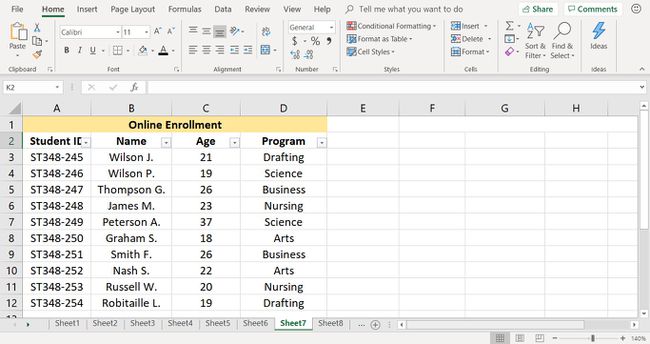
Before you can start creating Excel files, you'll need a library that understands the Excel file format. PHPExcel is an older but reliable library, and its successor, PhpSpreadsheet by PhpOffice, is currently the best choice due to continued updates and support. Here’s how to get set up:
- Install PhpSpreadsheet:
Using Composer, run the following command in your project directory:
composer require phpoffice/phpspreadsheet - Include the library in your PHP script:
require 'vendor/autoload.php';
🛠 Note: Always ensure that you're using the latest version of the library for compatibility and security reasons.
Creating Your First Excel Sheet

Here's a step-by-step guide to create a simple Excel sheet:
- Initialize the Spreadsheet:
use PhpOffice\PhpSpreadsheet\Spreadsheet; use PhpOffice\PhpSpreadsheet\Writer\Xlsx; $spreadsheet = new Spreadsheet(); $sheet = $spreadsheet->getActiveSheet(); - Set Header:
$sheet->setCellValue('A1', 'Header 1')->setCellValue('B1', 'Header 2'); - Populate Data:
$sheet->setCellValue('A2', 'Data 1')->setCellValue('B2', 'Data 2'); - Save the File:
$writer = new Xlsx($spreadsheet); $writer->save('example.xlsx');
Adding Formatting

You can enhance your Excel sheet with formatting to make it more visually appealing or to highlight specific data:
- Font Styles: Change the font, make it bold, italic, or set its size.
- Cell Background: Add color to cells for emphasis or to categorize data.
- Borders: Define borders around cells for clarity.
Here's an example of how to apply some of these formatting options:
use PhpOffice\PhpSpreadsheet\Style\Alignment;
use PhpOffice\PhpSpreadsheet\Style\Border;
sheet->getStyle('A1:B1')->getFont()->setBold(true);
sheet->getStyle(‘A2’)->getFill()->setFillType(\PhpOffice\PhpSpreadsheet\Style\Fill::FILL_SOLID)->getStartColor()->setARGB(‘FF0000’);
$sheet->getStyle(‘A1:B2’)->applyFromArray(
[
‘borders’ => [
‘allBorders’ => [
‘borderStyle’ => Border::BORDER_THIN,
‘color’ => [‘rgb’ => ‘808080’]
]
]
]
);
Generating Multiple Sheets

If your data is extensive or needs to be organized in different categories, you can create multiple sheets within the same Excel file:
spreadsheet->createSheet();
spreadsheet->setActiveSheetIndex(1);
sheet = spreadsheet->getActiveSheet();
$sheet->setCellValue(‘A1’, ‘Second Sheet Header’);
Advanced Excel Features

PHP also allows you to incorporate more advanced Excel features:
- Formulas: Insert Excel formulas directly into your PHP script.
- Charts: Add graphical representations of data.
- Conditional Formatting: Highlight data based on conditions.
Formulas

You can use PHP to set formulas in cells:
$sheet->setCellValue(‘C2’, ‘=A2+B2’);
Charts
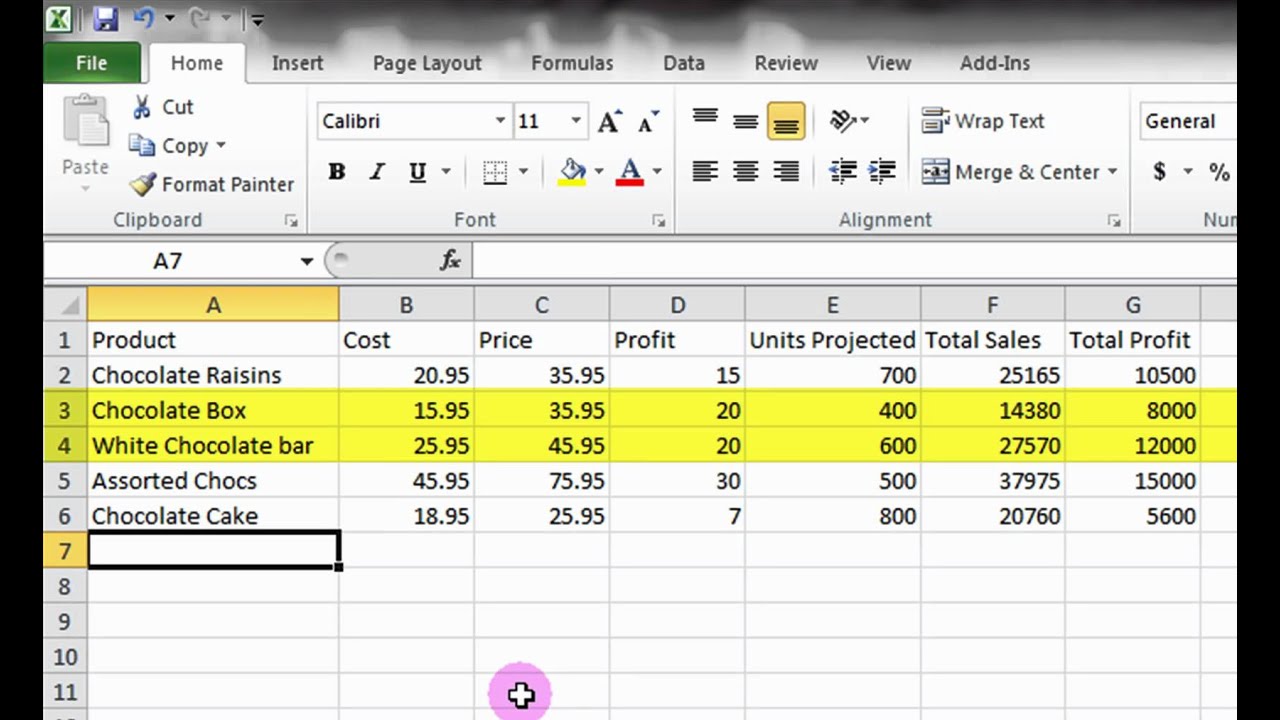
Creating charts involves more steps but can be done with PHP. Here’s a basic example for a bar chart:
chart = new \PhpOffice\PhpSpreadsheet\Chart\Chart();
chart->setTitle(‘Sample Chart’);
chart->setTopLeftPosition('E2');
chart->setBottomRightPosition(‘L16’);
dataSeriesLabels = [['worksheet' => sheet->getTitle(), ‘range’ => ‘A1:B1’]];
xAxisTickValues = [['worksheet' => sheet->getTitle(), ‘range’ => ‘A2:A5’]];
dataSeriesValues = [['worksheet' => sheet->getTitle(), ‘range’ => ‘B2:B5’]];
chart->addSeries(new \PhpOffice\PhpSpreadsheet\Chart\DataSeries(
\PhpOffice\PhpSpreadsheet\Chart\DataSeries::TYPE_BARCHART,
\PhpOffice\PhpSpreadsheet\Chart\DataSeries::GROUPING_CLUSTERED,
range(0, count(dataSeriesValues) - 1),
dataSeriesLabels,
xAxisTickValues,
$dataSeriesValues
));
sheet->addChart(chart);
Wrapping Up

In this guide, we've covered the basics of creating Excel files with PHP, starting from setup to adding advanced features like charts and formatting. PHP, coupled with PhpSpreadsheet, provides a robust toolkit for generating dynamic Excel spreadsheets, making it an excellent choice for automating data reporting and manipulation tasks.
Can I create an Excel file without using any external libraries?

+
Yes, it’s technically possible to create simple Excel files using PHP’s built-in functions to generate XML or CSV files that can be opened by Excel. However, for comprehensive control and ease of use, a library like PhpSpreadsheet is recommended.
How can I protect sheets or cells within the Excel file?

+
PhpSpreadsheet provides options to protect sheets or cells by setting passwords or restricting edit permissions. For example, you can use $sheet->getProtection()->setPassword('password'); to protect a sheet.
Can I add images or custom shapes to my Excel sheets with PHP?

+
Yes, you can add images using the setImageResource() method of the Drawing class. However, custom shapes might require more advanced manipulation of Excel’s XML structure, which is beyond the basic capabilities of most libraries.



