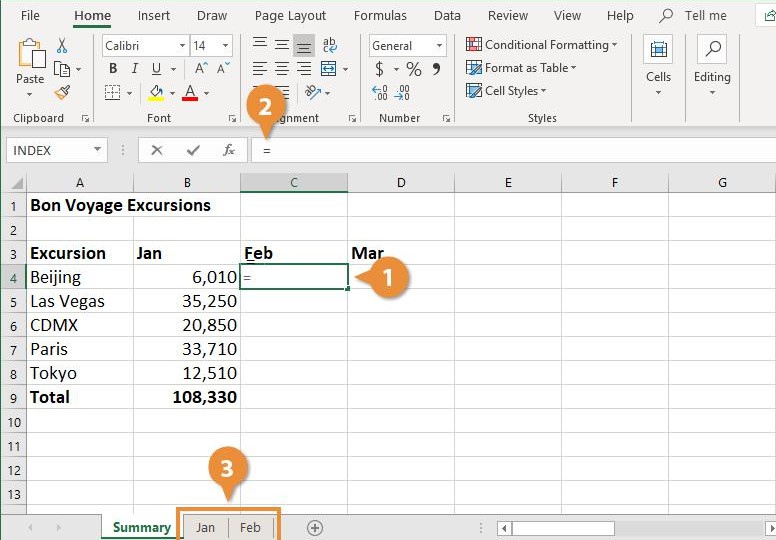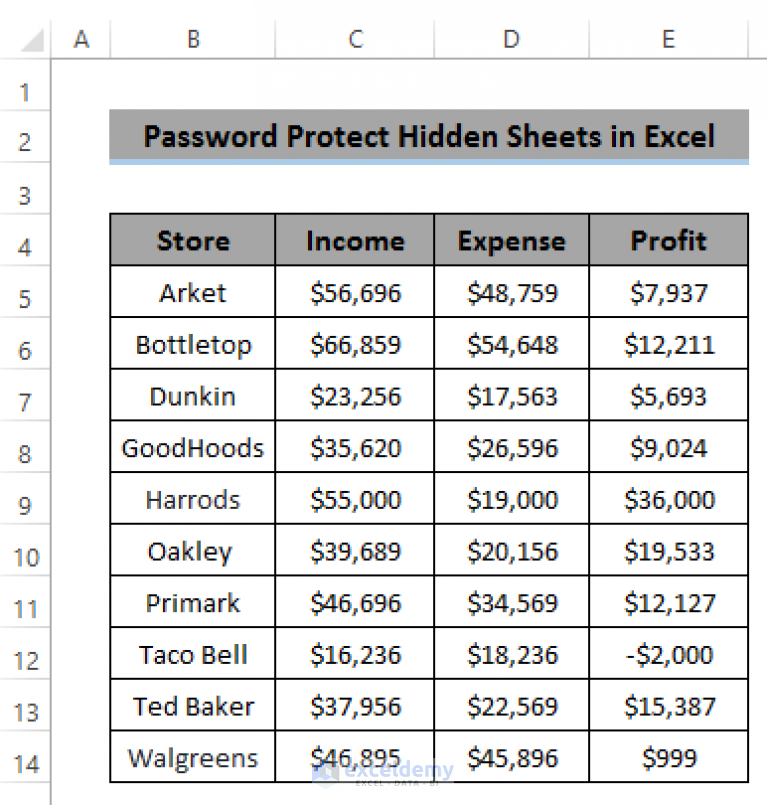Easily Insert Tick Marks in Excel Sheets

Mastering Microsoft Excel can streamline your data handling tasks, making your spreadsheets more organized and insightful. One of the fundamental skills in Excel involves using tick marks or checkboxes to mark off tasks, highlight status, or indicate selection. Here, we will explore several techniques to easily insert tick marks in Excel sheets, ensuring your data entry is both intuitive and visually appealing.
Method 1: Using Symbols

Let’s start with the simplest way to add a tick mark in Excel, which is using built-in symbols.
- Place the cursor in the cell where you want to add the tick.
- Press Alt + 0 + 2 + 5 on your numeric keypad (make sure Num Lock is on). If you don’t have a numeric keypad, you might need to use the “Character Map” utility on Windows or insert from the “Symbol” menu.
- Alternatively, go to the Insert tab, select Symbol, choose Wingdings font, and pick the tick mark symbol.
💡 Note: Depending on your Excel version, you might find the tick mark under different font sets like "Arial Unicode MS."
Method 2: Inserting Checkboxes

For a more interactive experience, you can insert checkboxes that users can toggle to mark completed tasks or select options.
- Go to the Developer tab (if not visible, you may need to enable it under File > Options > Customize Ribbon).
- Click on Insert > Form Controls, and then select Checkbox.
- Draw the checkbox where you want it on your sheet.
- Right-click the checkbox to customize its appearance or link it to a cell for further automation.
✏️ Note: Remember to format the linked cell's value to display "✓" or "✗" to reflect the checkbox state.
Method 3: Using Conditional Formatting

To add visual appeal and interactivity, you can use conditional formatting to change the appearance of cells based on specific conditions.
- Select the cell(s) you want to format.
- Go to the Home tab, select Conditional Formatting, then New Rule.
- Choose Use a formula to determine which cells to format and enter a formula like
=A1=“Completed”assuming “A1” is the cell you want to check. - Click Format, then the Font tab and select Wingdings with the tick symbol as the font character.
| Cell Value | Condition | Result |
|---|---|---|
| Completed | Equals "Completed" | ✓ |
| In Progress | Does not equal "Completed" | - |

📌 Note: Ensure the text in the cells matches exactly the text used in your conditional formatting formula.
Method 4: Inserting Pictures and Shapes

If you’re looking for custom tick marks or branding, Excel allows you to insert custom images or shapes.
- Go to the Insert tab, choose either Pictures to insert a saved image or Shapes for a basic icon.
- Resize and position the tick mark as needed. For shapes, you can format them to look like check marks.
Method 5: Using Unicode Characters

Unicode offers a wide range of characters, including many types of tick marks.
- Go to the Insert tab, select Symbol, and search for “tick” or “check” in the Unicode subset.
- Insert the desired tick mark by double-clicking it.
🎨 Note: Unicode characters can be used universally, making your Excel sheets versatile for international use.
Final Thoughts

Incorporating tick marks in Excel can not only improve your data organization but also enhance the user experience, especially when shared or presented to others. Whether you prefer simple symbols, interactive checkboxes, or custom visuals, Excel provides a variety of methods to meet your needs. Remember to experiment with different techniques to find the one that best suits your workflow and data presentation goals.
How do I keep my tick marks consistent across my Excel sheet?

+
Maintain consistency by copying and pasting the same symbol or using the same font set for conditional formatting. You can also lock the cells containing tick marks to prevent accidental changes.
Can I automate tick mark insertion based on certain criteria?

+
Yes, you can use conditional formatting or VBA macros to automatically insert or display tick marks when certain conditions are met in your Excel sheet.
Do tick marks affect data sorting or filtering?

+
Yes, if you sort or filter based on text, tick marks can influence the result. Ensure you sort or filter by the linked cell’s value if using checkboxes.