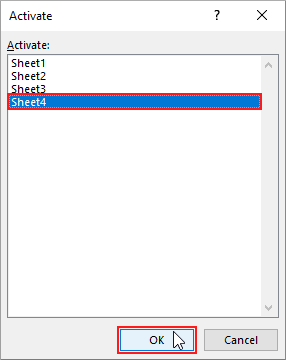Effortlessly Insert Hyperlinks to Excel Sheets: A Quick Guide

An Introduction to Hyperlink Insertion

Excel, Microsoft's powerful spreadsheet software, is a tool that professionals across various industries use daily. Whether you are compiling financial reports, managing project timelines, or just organizing data, hyperlinks can significantly enhance the usability and interactivity of your Excel sheets. This guide will walk you through the process of inserting hyperlinks into your Excel spreadsheets, making navigation seamless for users.

Why Use Hyperlinks in Excel?

Hyperlinks in Excel offer multiple benefits:
- Quick Access: Navigate to other sheets, external files, or websites directly from your cell.
- Data Organization: Manage data by linking related sheets or documents.
- Enhanced User Experience: Make spreadsheets more interactive and user-friendly.
- SEO for Spreadsheets: Although spreadsheets aren't traditionally SEO optimized, hyperlinks can act as internal navigation within your document, improving the usability, which indirectly benefits SEO by making the document more navigable and user-friendly.
Steps to Insert a Hyperlink
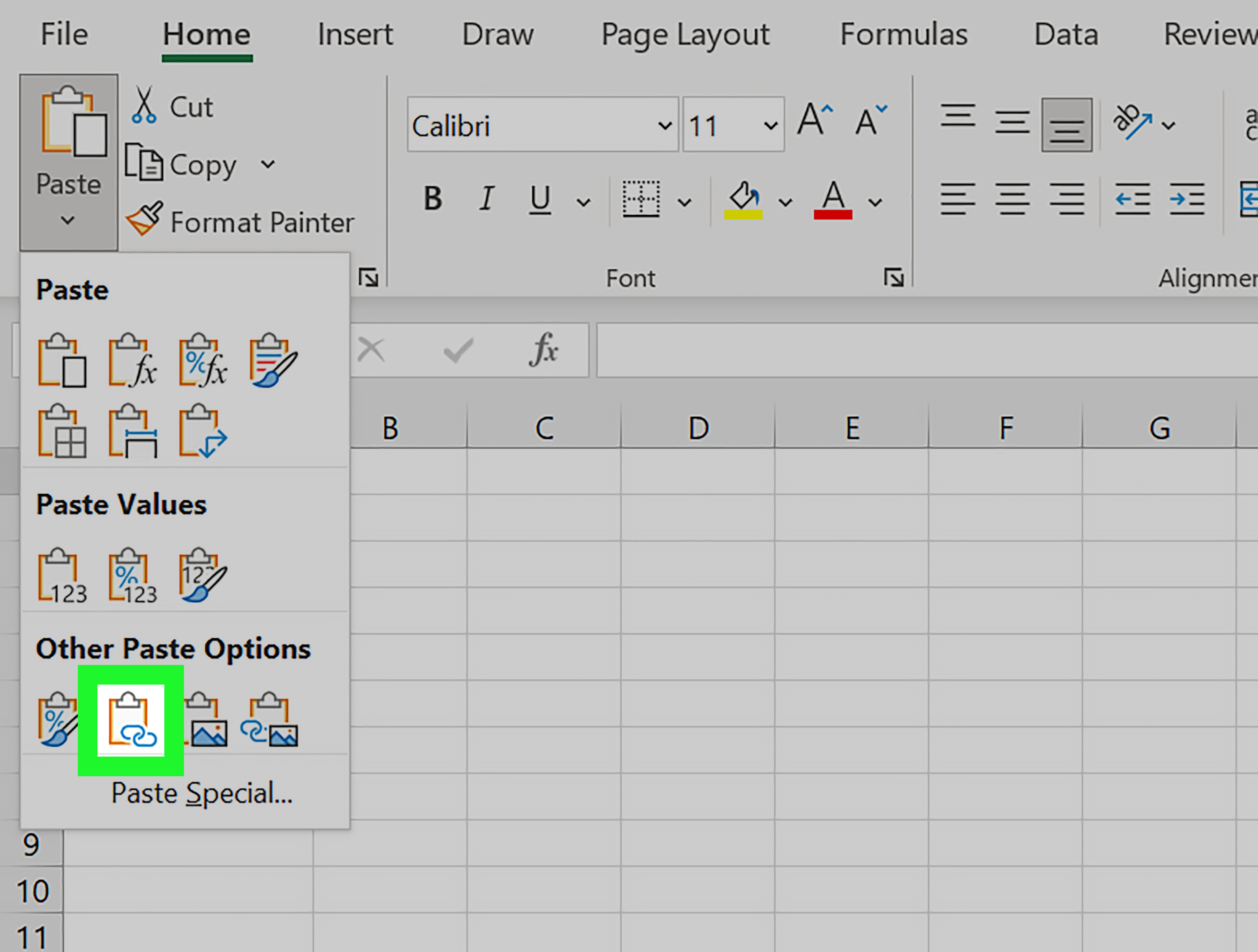
Using the Hyperlink Feature

Here’s how you can add a hyperlink:
- Select the Cell: Click on the cell where you want the hyperlink.
- Right-click and Choose Hyperlink: From the context menu, select "Hyperlink."
- Set the Link: A dialog box appears. Here, you can:
- Link to an existing file or webpage.
- Create a new document to link to.
- Link to an email address.
- Enter the URL or Path: If you're linking to an external file or website, input the URL or file path.
- Add a Friendly Name (Optional): This name appears instead of the URL/path. It helps in making the hyperlink more readable.
- Click OK: The hyperlink is now added to your Excel sheet.

💡 Note: When linking to another sheet or cell within the same workbook, use the dropdown or type directly into the "Address" box to select the destination.
Using Keyboard Shortcuts
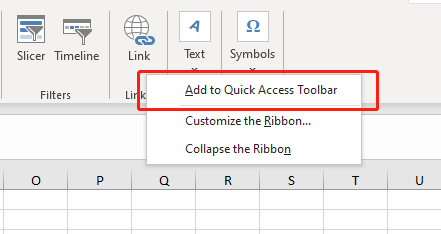
For those who prefer speed:
- Select the cell.
- Press Ctrl+K on your keyboard.
- Follow the same steps as above for setting the link.
Creating Hyperlinks with Formulas

Excel's HYPERLINK function can also be used for dynamic hyperlink creation:
=HYPERLINK("URL or File Path", "Friendly Name")
Here’s an example:
=HYPERLINK("https://example.com", "Visit Example Site")
Using Hyperlinks for Navigation
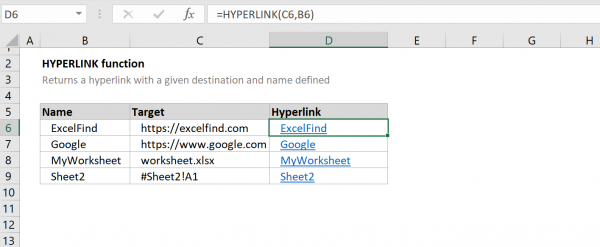
Hyperlinks can turn your spreadsheet into a navigational hub:
- Linking to Internal Sheets: Use "Place in This Document" to link to other sheets or specific cells within the workbook.
- Linking to External Documents: Link to other files or documents stored on your computer or network.
- Linking to Web Pages: Make your spreadsheet an interactive portal by linking to relevant websites or online resources.

🔗 Note: Use absolute file paths when linking to external documents to avoid issues with file location changes.
| Type of Hyperlink | Example | Use Case |
|---|---|---|
| Internal Sheet | =HYPERLINK("#Sheet2!A1", "Go to Sheet2") | Link to a specific cell in another sheet. |
| External File | =HYPERLINK("C:\documents\report.docx", "View Report") | Link to an external document. |
| Web Page | =HYPERLINK("https://www.microsoft.com", "Microsoft Site") | Link to a URL. |
| Email Address | =HYPERLINK("mailto:example@example.com", "Send Email") | Link to an email address to create a new email message. |

Managing Hyperlinks
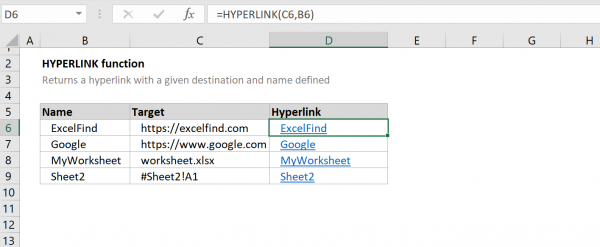
Managing and maintaining hyperlinks in Excel can be straightforward:
- Editing Hyperlinks: Right-click on the cell with the hyperlink and select "Edit Hyperlink."
- Removing Hyperlinks: Use the "Remove Hyperlink" option or click "Clear" on the Home tab.
- Updating Hyperlinks: For broken links or changes in file locations, you can simply edit the hyperlink as needed.
💡 Note: Keeping your hyperlinks up-to-date is crucial for maintaining the integrity and usability of your spreadsheets.
The seamless integration of hyperlinks into your Excel worksheets not only organizes your data better but also makes it easier for others to understand and navigate through your work. Hyperlinks empower you to create an interactive spreadsheet environment where data isn’t just presented but can be easily accessed and explored. By following these steps and tips, you can optimize your use of Excel for a more efficient workflow.
Can I use hyperlinks to link to another workbook?

+
Yes, you can link to another workbook by providing the file path or URL of the external workbook.
Is there a way to make hyperlinks relative?
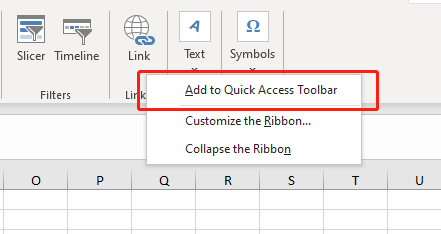
+
Excel uses absolute paths by default, but you can make hyperlinks relative by storing the workbook and linked files in the same directory.
What happens if a hyperlink is broken?
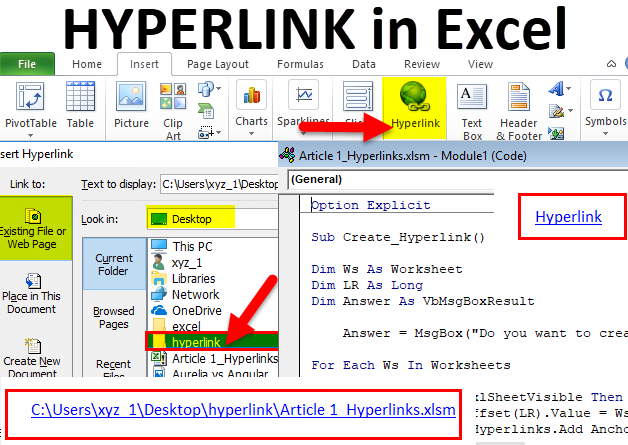
+
If a hyperlink is broken due to a changed file location or deleted web page, the link will not work, and Excel might prompt an error message.