Mastering Multiple Sheet Pasting in Excel: Easy Guide

Microsoft Excel is one of the most powerful tools in a business or data analyst's arsenal, allowing users to organize, manipulate, and analyze data efficiently. However, when dealing with multiple sheets, managing data transfer between them can become cumbersome. This guide will walk you through the process of pasting data across multiple sheets in Excel, enhancing your productivity and reducing the risk of errors.
Understanding Excel Sheets
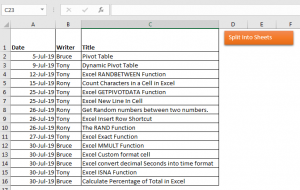
Before diving into the specifics of multiple sheet pasting, let's briefly cover what an Excel sheet is:
- An Excel workbook is the file you work in, which can contain multiple sheets or 'worksheets'.
- A worksheet is a grid of rows and columns where you enter and organize your data.
Why Multiple Sheet Pasting?

Multiple sheet pasting is beneficial when:
- You need to replicate data across sheets for consistency.
- You're updating various sheets with similar data points.
- Creating monthly, quarterly, or annual reports where data structures are similar but contain different values.
Techniques for Pasting Data Across Multiple Sheets

Manual Pasting

The simplest way to paste data between sheets is by manually copying and pasting:
- Select the range of cells you want to copy.
- Press Ctrl+C or right-click and choose ‘Copy’.
- Go to the destination sheet, select where you want to paste, and press Ctrl+V or choose ‘Paste’ from the right-click menu.
Using Excel Formulas
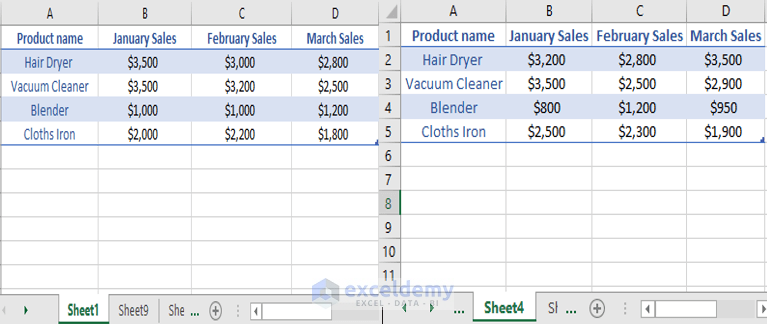
If you need to dynamically update data across sheets, formulas can help:
- =SheetName!CellReference: Use this to refer to a cell in another sheet directly.
- For example, to reference cell A1 from Sheet2 in Sheet1, you would write:
=Sheet2!A1. - Here’s a table to illustrate how you might structure this:
| Sheet1 | Formula |
|---|---|
| A1 | =Sheet2!A1 |
| B1 | =Sheet3!B2 |

🔍 Note: When using formulas, changes in the source cells automatically update in the destination cells.
Excel’s Power Query

For more complex data manipulation:
- Use Power Query to load data from multiple sheets into one, where you can then perform your analysis or data manipulation.
- After setting up your data queries, you can paste the results back into different sheets.
Macros or VBA

Automate the copying and pasting process with macros:
- Open the Visual Basic Editor (Alt+F11).
- Insert a new module, and write your VBA code to automate pasting.
- Here’s a simple macro to paste data from Sheet1 to Sheet2:
Sub CopyPasteMultipleSheets()
Sheets(“Sheet1”).Range(“A1:B10”).Copy Destination:=Sheets(“Sheet2”).Range(“A1”)
End Sub
Best Practices

- Use Named Ranges: Makes formulas easier to understand and manage.
- Check for References: Before deleting or renaming sheets, ensure no formulas in other sheets depend on them.
- Consistent Data Formatting: Keep the data formats consistent across sheets to avoid errors in analysis or reporting.
- Use External References: If data needs to be shared across multiple workbooks, consider using external references (
’[WorkbookName.xlsx]SheetName’!Range).
To conclude, managing data across multiple sheets in Excel requires understanding basic sheet navigation, mastering copy-paste techniques, and leveraging Excel’s advanced features like Power Query or VBA for automation. By following the outlined steps and best practices, you can streamline your data management tasks, reduce errors, and save time. Whether you’re compiling reports, sharing data with colleagues, or conducting detailed analysis, knowing how to effectively paste data across multiple sheets will undoubtedly elevate your Excel proficiency.
How do I paste data from one sheet to multiple sheets at once?

+
Select the range you want to copy, copy it using Ctrl+C, then use the ‘Group’ feature to select multiple sheets. Paste into one of the selected sheets, and Excel will paste the data into all sheets in the group.
Can I automate this process with Excel?

+
Yes, you can automate repetitive tasks like pasting across sheets using Excel VBA (Visual Basic for Applications). Create a macro to define the copy-paste operation and execute it whenever needed.
What happens if I accidentally paste data over existing content?

+
Excel does not provide a built-in undo function for pasting over multiple sheets. Therefore, it’s advisable to back up your data or work cautiously. If you paste over data, you’ll need to manually correct it or use earlier saved versions of your workbook.



