Insert Data into Excel Sheets with PHP: Simplified Guide

Excel is widely recognized as the go-to software for data management due to its versatility in handling various types of data. However, managing spreadsheets manually can become tedious, especially when dealing with large datasets. This guide will explore how PHP can be used to automate the insertion of data into Excel spreadsheets, offering a simplified and efficient workflow.
Why Use PHP for Excel Data Insertion?

PHP, being a server-side scripting language, is ideal for automating tasks such as data manipulation due to its ability to interact directly with files and databases. Here are some reasons to leverage PHP for Excel data insertion:
- Automation: PHP scripts can automate repetitive tasks, reducing human error and increasing efficiency.
- Integration: PHP can easily connect to databases, web APIs, or other data sources to gather information for Excel.
- Scalability: PHP’s inherent design allows for processing large volumes of data seamlessly.
- Cross-Platform Compatibility: PHP runs on various operating systems, making it versatile for different environments.
✅ Note: While Excel files can be created and manipulated using PHP, the focus here is specifically on inserting data.
Getting Started with PHP and Excel

Before diving into the code, let’s set up the environment:
- Install PHPExcel Library: PHPExcel (now merged into PhpSpreadsheet) is a library designed for reading, writing, and manipulating Excel files in PHP. You can install it via Composer:
- PHP Environment: Ensure you have a functioning PHP environment, like Apache with PHP or a development environment like WAMP or XAMPP.
- Excel Compatibility: Although PHPExcel supports older formats, focus on .xlsx format for compatibility with modern Excel versions.
$ composer require phpoffice/phpspreadsheet
Inserting Data into an Excel File with PHP

Here’s a step-by-step guide on how to insert data into an Excel file using PHP:
1. Creating or Opening an Excel File

use PhpOffice\PhpSpreadsheet\Spreadsheet; use PhpOffice\PhpSpreadsheet\Writer\Xlsx;
spreadsheet = new Spreadsheet(); sheet = $spreadsheet->getActiveSheet();
This code initializes a new Spreadsheet object and sets the active sheet where you’ll be inserting data.
2. Setting Up Headers

If you’re structuring your data into a table-like format, setting up headers first might be beneficial:
sheet->setCellValue('A1', 'ID');
sheet->setCellValue(‘B1’, ‘Name’);
sheet->setCellValue('C1', 'Age');
sheet->setCellValue(‘D1’, ‘Email’);
3. Inserting Rows of Data
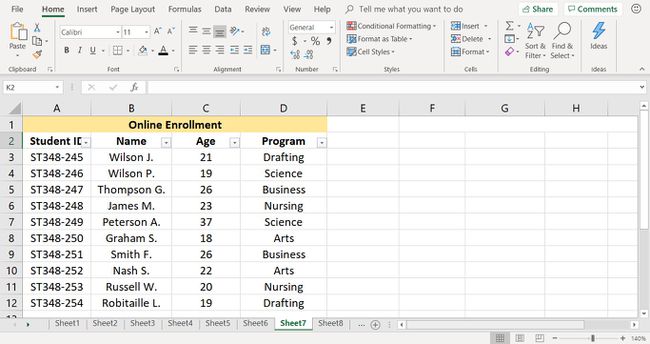
Let’s assume we have an array of data to insert into the Excel sheet:
$data = [ [‘1’, ‘Alice Johnson’, ‘34’, ‘alice@example.com’], [‘2’, ‘Bob Smith’, ‘45’, ‘bob@example.com’], // … more data here … ];$row = 2; // Start from the second row as we’ve set headers in row 1
foreach (data as value) { col = 'A'; foreach (value as cell) { sheet->setCellValue(col . row, cell); col++; } $row++; }
This code snippet loops through an array, populating rows in the sheet, starting from the second row where headers end.
4. Styling the Excel Sheet

Enhance readability by applying styles:
$styleArray = [ ‘font’ => [ ‘bold’ => true, ], ‘alignment’ => [ ‘horizontal’ => \PhpOffice\PhpSpreadsheet\Style\Alignment::HORIZONTAL_CENTER, ], ];
sheet->getStyle('A1:D1')->applyFromArray(styleArray);
Here, we bold and center-align the headers for better visibility.
5. Saving the File
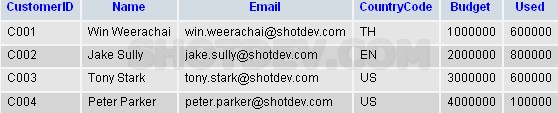
Finally, we save the file:
writer = new Xlsx(spreadsheet);
$writer->save(‘output.xlsx’);
⚠️ Note: The output file name must have the .xlsx extension for Excel to recognize it correctly.
Additional Features

- Automatic Column Width: Use
$sheet->getColumnDimension('A')->setAutoSize(true);to ensure your columns adjust to fit their content. - Formulas and Calculations: PHPExcel can insert and calculate Excel formulas.
- Merging Cells: You can merge cells to create headers or highlight data.
In summary, PHP offers a powerful and straightforward way to insert data into Excel sheets. By leveraging libraries like PhpSpreadsheet, you can automate this process, saving time and reducing errors. The steps outlined above can help you start integrating this functionality into your PHP applications, making data management a breeze.
Can PHP handle all Excel file formats?

+
Yes, with PHPExcel or PhpSpreadsheet, you can work with various Excel file formats like .xls, .xlsx, .ods, etc. However, for modern applications, sticking with .xlsx is recommended for compatibility.
Do I need Excel installed on the server to use PHP for Excel manipulations?

+
No, PHP libraries like PhpSpreadsheet allow manipulation of Excel files without Excel being installed on the server.
How can I handle large datasets in PHPExcel?

+
For very large datasets, consider using PHPExcel’s memory optimization techniques like cache to disk or memcache, or process the data in chunks.
Can I apply custom styles to cells?

+
Yes, you can apply various styles like font changes, alignment, borders, backgrounds, and more using the PhpSpreadsheet style features.



