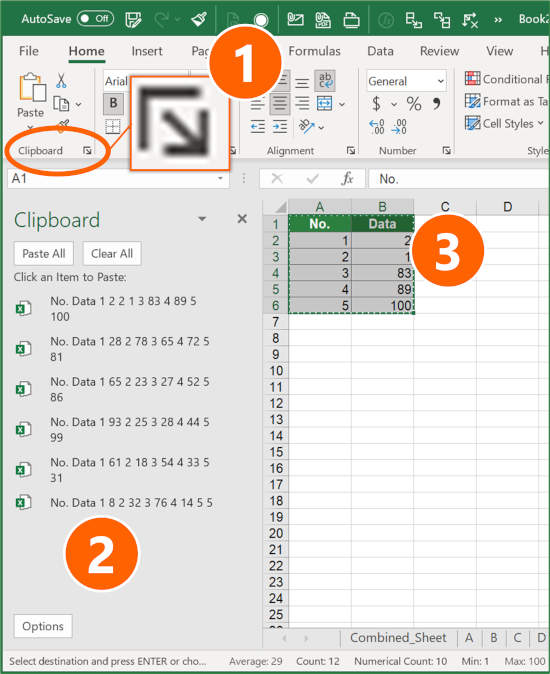5 Easy Ways to Identify Products in Excel Sheets

If you work with data, chances are you've had to use Microsoft Excel to analyze and manage information, especially when identifying products or items. This robust tool can significantly simplify the process with several easy-to-learn features and techniques. Here are five straightforward methods to help you quickly and efficiently identify products in your Excel sheets:
1. Use Conditional Formatting

Conditional formatting is one of Excel’s most versatile features for data visualization. It allows you to apply specific formatting like color, shading, or font changes to cells based on certain conditions.
- How to Apply: Select the data range you want to format, then navigate to the Home tab, click on Conditional Formatting, and choose from options like:
- Highlight Cell Rules
- Top/Bottom Rules
- Data Bars
- Color Scales
- Example: To highlight product names containing “Tech”, apply a new rule with a formula like =ISNUMBER(SEARCH(“Tech”,A1)) and choose a formatting style.
📝 Note: Overuse of conditional formatting can slow down your workbook, so use it judiciously.
2. Filter Your Data

Filtering helps you display only the data that meets specific criteria, making it easier to identify products without altering the original dataset.
- How to Apply: Click on the Data tab and then choose Filter. Arrows will appear in the column headers; click them to:
- Select from text filters, date filters, or number filters.
- Sort data in ascending or descending order.
- Example: If you’re looking for all products made by “Tech Inc.”, filter the company column for “Tech Inc.”
3. Implement Data Validation

Data validation ensures that the data entered into your Excel sheet adheres to specific rules, reducing errors and facilitating easier identification of products.
- How to Apply: Go to the Data tab, select Data Validation, and set up rules like:
- List (to create dropdown menus from predefined lists)
- Custom (using formulas to limit entries)
- Example: To restrict product categories, you can use data validation to list only allowed categories.
4. Employ VLOOKUP or INDEX-MATCH Functions

These functions are crucial for matching data across different sheets or columns, enabling you to identify products by searching for a specific attribute.
- VLOOKUP: Search for a product ID in one column to retrieve its corresponding details from another column.
- INDEX-MATCH: More flexible than VLOOKUP, useful for dynamic column referencing.
| Function | Usage |
|---|---|
| VLOOKUP | =VLOOKUP(lookup_value, table_array, col_index_num, [range_lookup]) |
| INDEX-MATCH | =INDEX(array, MATCH(lookup_value, lookup_array, [match_type])) |
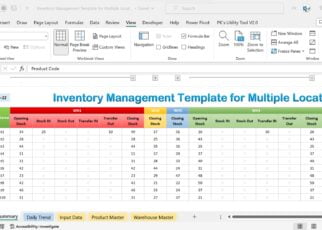
📝 Note: VLOOKUP is slower for large datasets; consider using INDEX-MATCH for better performance.
5. Use Pivot Tables

Pivot tables provide a summary view of your data, which is invaluable when identifying trends or specific products within large datasets.
- How to Create: Select your data range, go to the Insert tab, and choose Pivot Table.
- Key Features:
- Drag and drop fields to analyze data from different perspectives.
- Summarize data by sum, count, average, or other statistics.
- Filter and sort data within the pivot table.
- Example: Create a pivot table to see which product categories generate the most sales.
In summary, Excel offers multiple avenues for identifying products in your data. From conditional formatting to pivot tables, each method serves a unique purpose. The choice of method depends on the complexity of your data and what information you wish to extract. Remember that the power of Excel lies in its flexibility; combining these methods can yield even more powerful results for data analysis and management. Whether you're a novice or an experienced data analyst, mastering these techniques will streamline your product identification process, ensuring accuracy and efficiency in your work.
What is the fastest method to find a specific product in Excel?
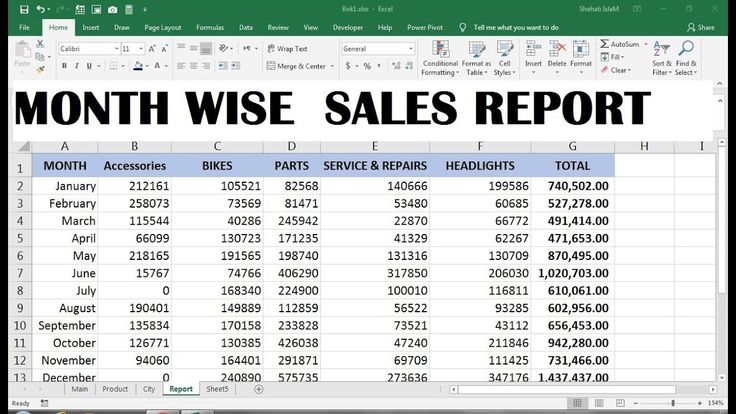
+
The fastest method often involves filtering your data or using a pivot table for overview. If you know the exact value, you can also use VLOOKUP or INDEX-MATCH for quick results.
Can I use Excel to manage inventory?

+
Yes, Excel is widely used for inventory management. It can help track stock levels, sales, and product categories using functions like VLOOKUP, pivot tables, and conditional formatting for at-a-glance status updates.
How do I prevent data entry errors in my Excel product list?

+
Use data validation to set rules for cell entries, like creating dropdown lists for product categories or using custom formulas to validate input.