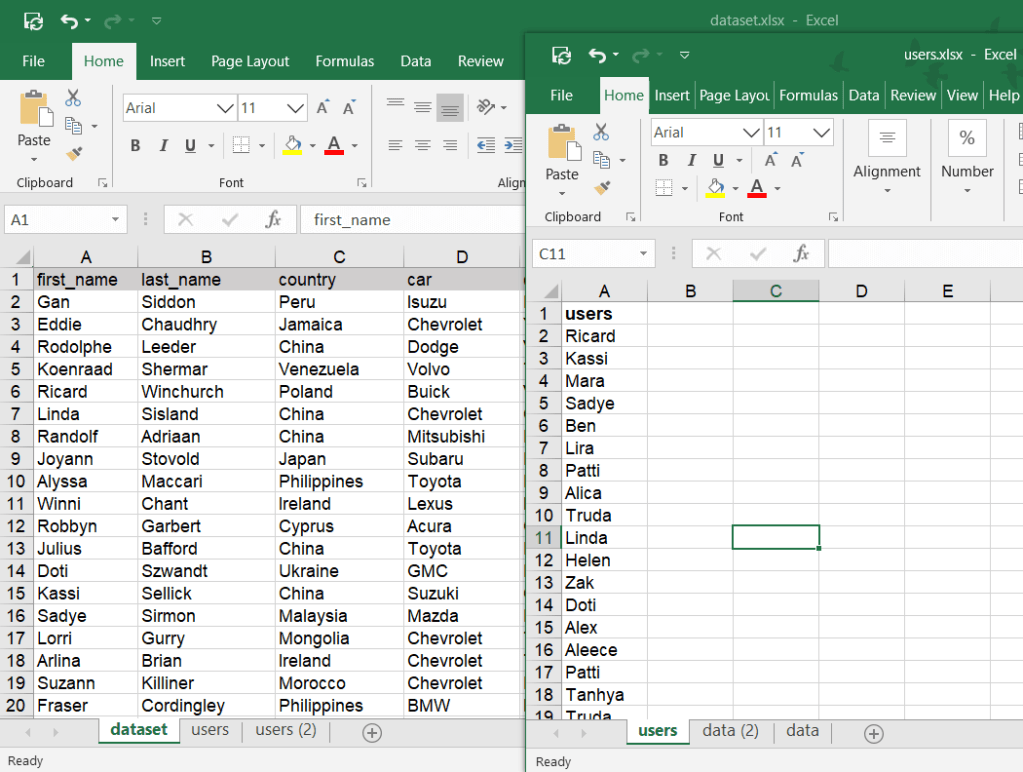5 Ways to Shrink Excel Sheet to One Page Print
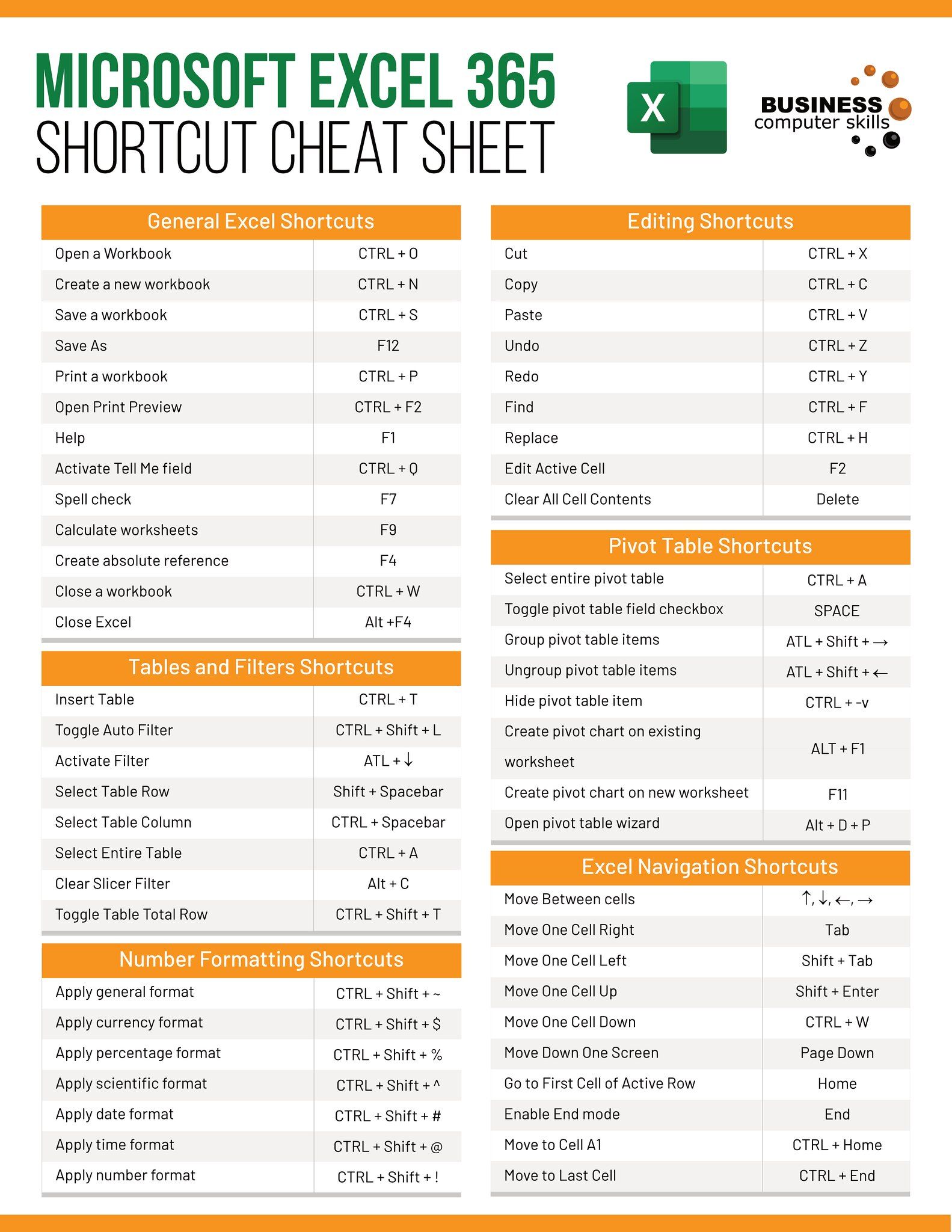
In today's data-driven world, managing and presenting large datasets in a clear, concise manner is a crucial skill. One common challenge many face is printing an Excel sheet that spans several pages when you desire it to fit onto a single page. Whether you're preparing for a meeting, creating a report, or simply need a more manageable printed document, knowing how to shrink an Excel sheet to fit on one page can save both time and paper. This comprehensive guide will walk you through 5 effective ways to achieve this, ensuring your data looks clean and professional when printed.
Adjusting Margins

One of the simplest adjustments you can make to fit your Excel sheet on one page is modifying the page margins. Here’s how:
- Go to the ‘Page Layout’ tab on the Ribbon.
- Click on ‘Margins’ and select ‘Custom Margins.’ Here, you can manually set the top, bottom, left, and right margins.
- Reduce these margins, but keep in mind that setting them too small might make your document appear crowded.
- Use the ‘Print Preview’ feature to check how your adjustments affect the layout.
By reducing the margins, you effectively increase the printable area on each page, potentially allowing more data to fit onto one page.
📝 Note: Before reducing margins, ensure your printer supports the new margin settings to avoid any printing issues.
Scaling the Print Size

If adjusting margins isn’t enough, you can use Excel’s scaling feature to shrink or enlarge your worksheet:
- Again, go to the ‘Page Layout’ tab.
- Locate the ‘Scale to Fit’ group. Here you’ll find options to adjust the scale of your print.
- Adjust the ‘Width’ and ‘Height’ dropdowns to ‘1 page’ each. Excel will then automatically scale down your sheet to fit within a single page.
This feature is quite handy for when you need a quick solution, but be aware that overly small print can be difficult to read.
📝 Note: Preview your worksheet in print mode after scaling to check readability. If the text is too small, consider other methods or increase the scale percentage slightly.
Using Page Break Preview
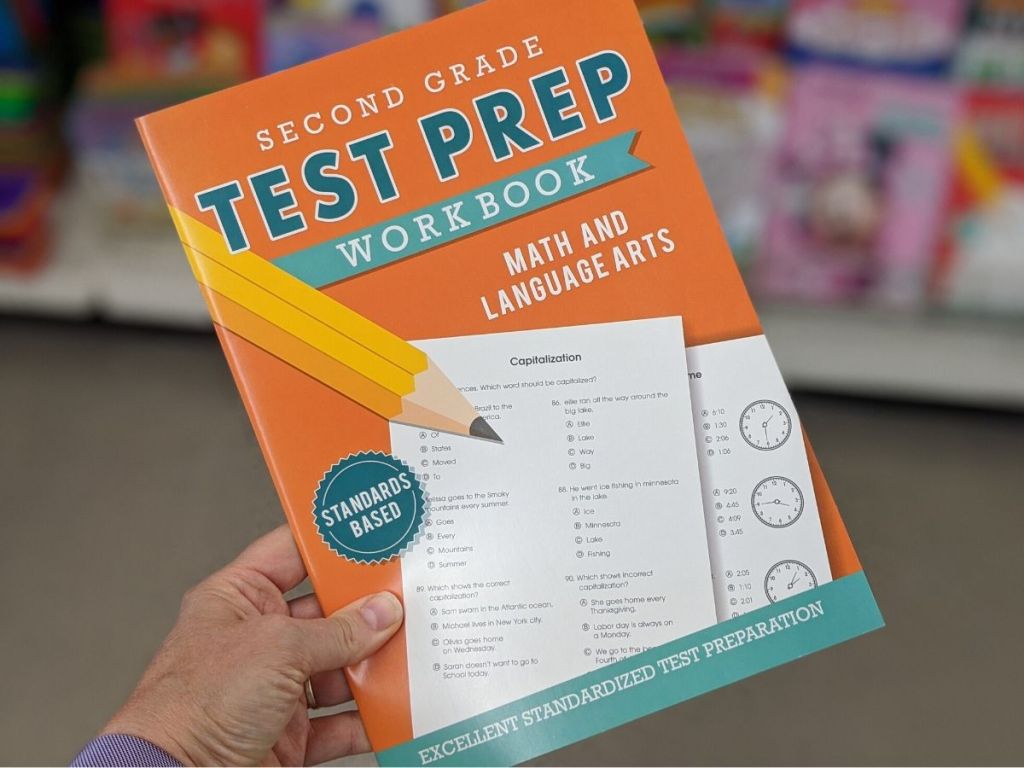
For more precise control over what prints on each page, the Page Break Preview mode can be very useful:
- On the ‘View’ tab, click on ‘Page Break Preview.’ This mode visually shows you where pages will break.
- You can adjust column widths or row heights to minimize the number of pages needed.
- Drag the blue lines representing page breaks to manually fit more data onto a single page.
This hands-on approach gives you a clear visual of your print layout, allowing for strategic adjustments to fit all data onto one page.
📝 Note: Be cautious with this method as it might significantly alter the structure of your data, potentially affecting its readability or context.
Portrait vs. Landscape Orientation

Switching between portrait and landscape orientations can sometimes make a significant difference in how much data fits onto one page:
- Go to ‘Page Layout’ and click on ‘Orientation.’
- Choose between ‘Portrait’ (vertical) and ‘Landscape’ (horizontal).
- Landscape orientation often allows for wider tables to fit better, reducing the number of pages required.
Depending on your data’s structure, this simple change could be all that’s needed to shrink your printout.
📝 Note: Preview your document after changing orientation to ensure all critical data remains clear and organized.
Reducing Font Size and Hiding Rows/Columns
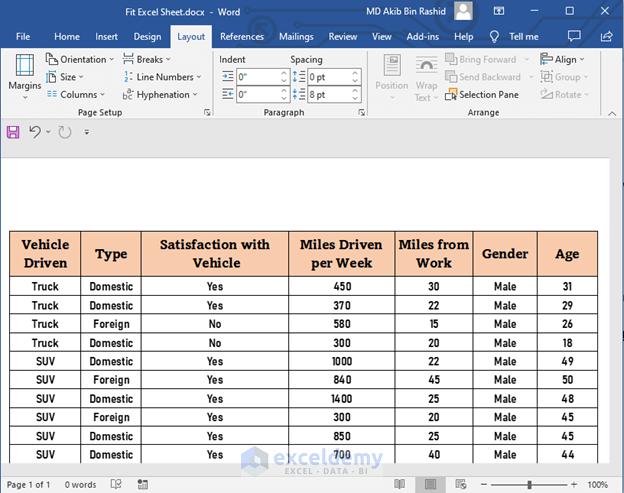
If none of the above methods work, consider reducing the font size or hiding unnecessary data:
- Select the range or entire sheet where you want to decrease the font size.
- Go to the ‘Home’ tab, find ‘Font,’ and choose a smaller size from the dropdown menu.
- To hide rows or columns, right-click the row number or column letter, and select ‘Hide.’
This method should be used judiciously as overly small font sizes can make documents hard to read, and hiding data might obscure important information.
📝 Note: Always use this method as a last resort and ensure the reduced readability doesn’t compromise the document’s purpose.
In wrapping up, fitting an Excel sheet to a single page can significantly streamline your document management, saving time and resources. Whether you’re adjusting margins, scaling print size, or manipulating data visibility, these methods offer practical solutions tailored to various needs. Remember, the key is balance—ensuring that while your document fits on one page, it remains legible and informative. With these techniques, your Excel documents will not only look cleaner but will also be more printer-friendly, making your reports and presentations more professional and effective.
Why does my Excel sheet print on multiple pages?
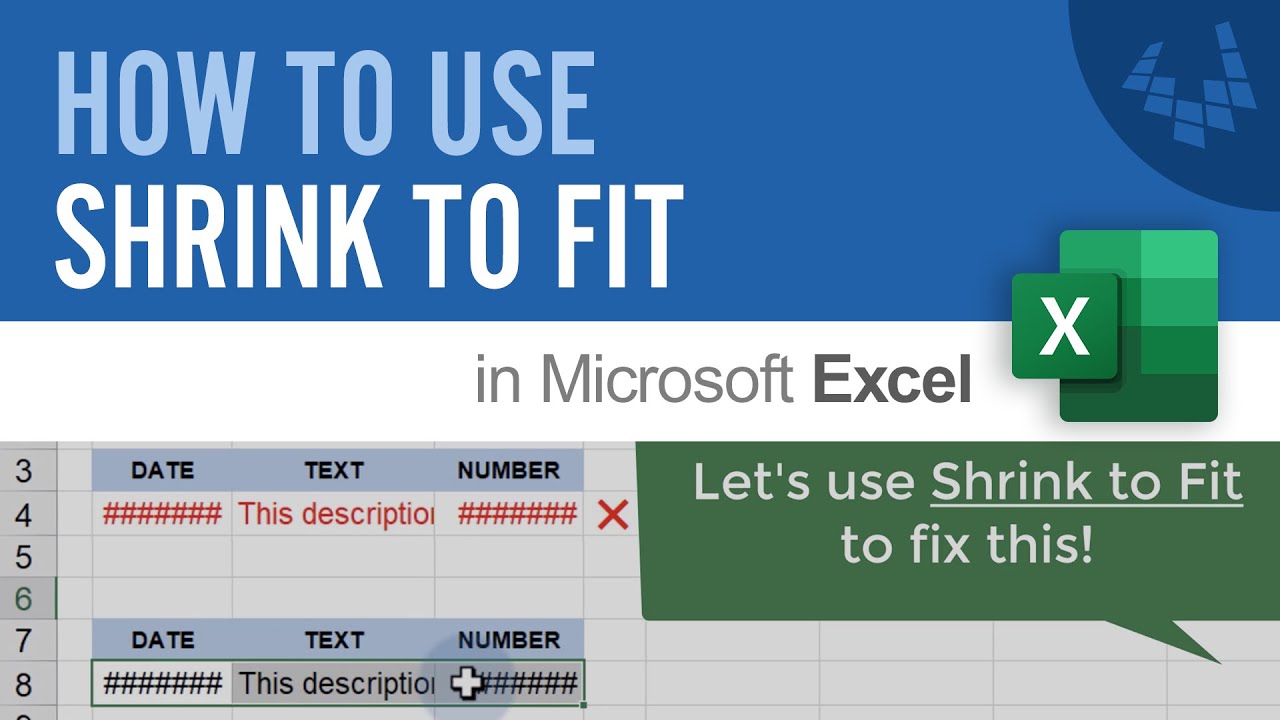
+
Excel sheets print on multiple pages because the content exceeds the default print area of your printer, which is determined by page size and margins.
Can I preview my Excel sheet before printing?

+
Yes, use the ‘Print Preview’ feature under ‘File’ > ‘Print’ to see how your document will appear when printed.
Is reducing the font size the only way to fit everything on one page?

+
No, there are several methods like adjusting margins, scaling the print size, changing orientation, or hiding non-essential data to fit content on one page.