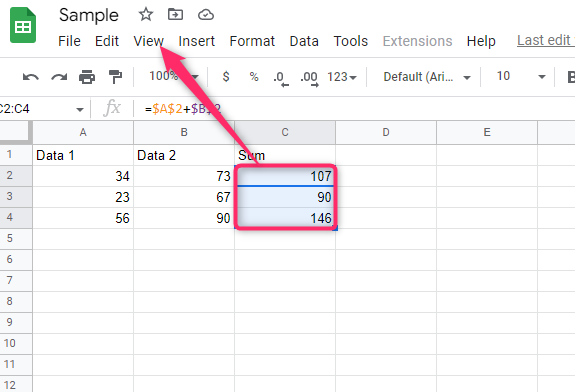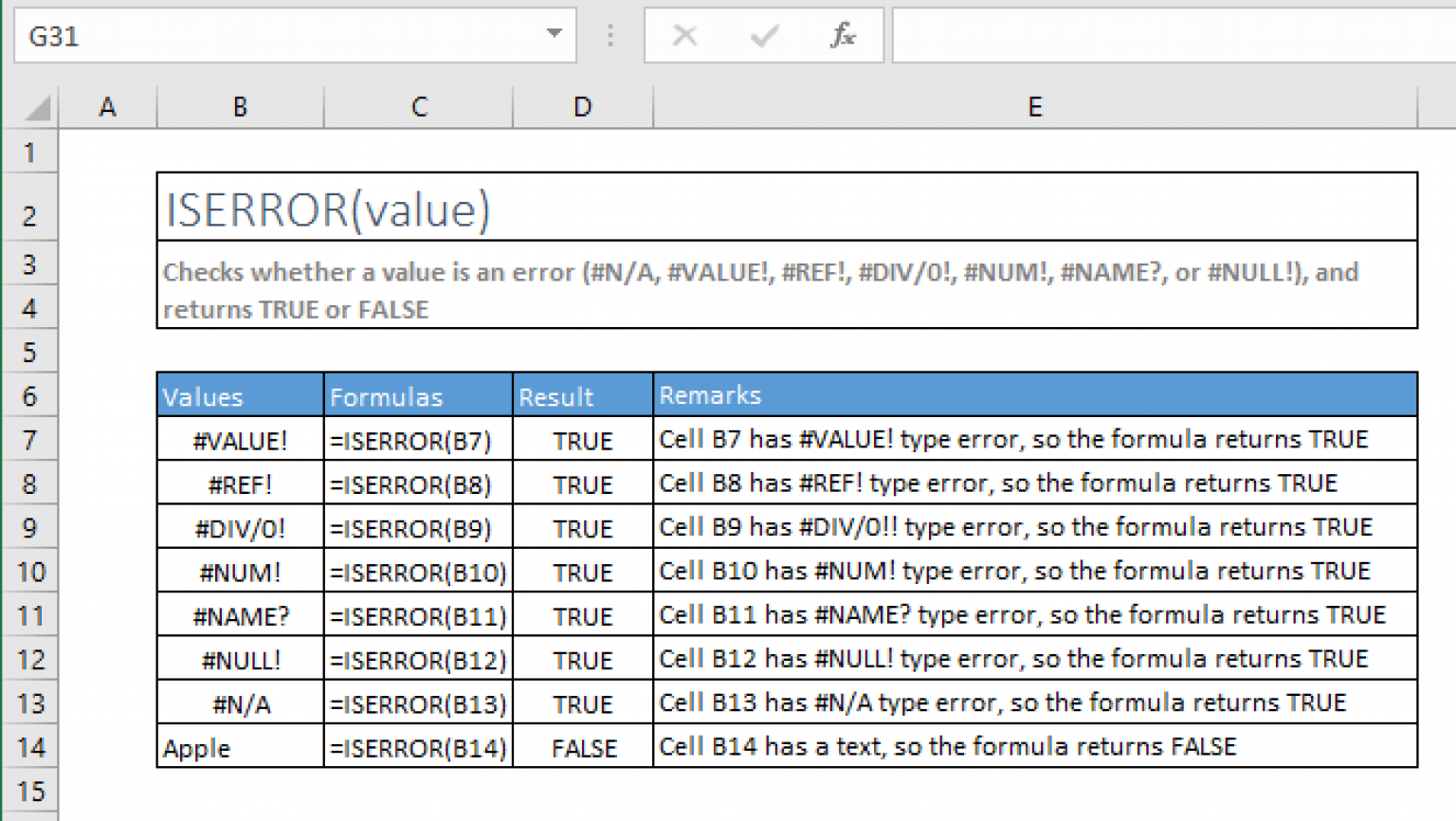Find Excel Sheet Names with C: Easy Guide

Working with Excel workbooks often involves navigating through multiple sheets, each potentially holding different data sets crucial for various reports, analyses, or processes. If you're a developer or even a power user looking to automate tasks in Excel, one common need is to quickly identify and list out all the sheet names within a workbook. This guide will walk you through a simple yet effective method to find and retrieve sheet names using C# programming language.
Why Use C# to Access Excel?

C# is renowned for its robust library support, particularly with Excel Interop or EPPlus, which allows developers to interact seamlessly with Microsoft Excel files. This can be particularly useful for:
- Automating repetitive Excel tasks
- Generating or modifying Excel sheets programmatically
- Extracting data for further processing or reporting
Setting Up Your Environment

Before diving into the code, ensure you have:
- Visual Studio Installed
- Microsoft.Office.Interop.Excel or EPPlus libraries
🛠 Note: Ensure that you reference the appropriate DLL in your project if using Excel Interop.
How to Retrieve Sheet Names

Here is a step-by-step guide on how to retrieve sheet names from an Excel file using C#:
1. Install Required Libraries

If you are using Excel Interop:
PM> Install-Package Microsoft.Office.Interop.Excel
Or if you prefer EPPlus:
PM> Install-Package EPPlus
2. Write the Code

Here’s a simple example using EPPlus:
using OfficeOpenXml;
using System;
using System.IO;
class Program
{
static void Main(string[] args)
{
// Path to your Excel file
string filePath = Path.Combine(Directory.GetCurrentDirectory(), "example.xlsx");
// Load the file
using (var package = new ExcelPackage(new FileInfo(filePath)))
{
foreach (var worksheet in package.Workbook.Worksheets)
{
Console.WriteLine(worksheet.Name);
}
}
}
}
3. Explanation of Code

- Loading the Excel file: We use
ExcelPackageto open the workbook. - Looping through worksheets: Each worksheet object has a
Nameproperty that gives us the sheet name.
4. Handling Large Workbooks

For workbooks with a very large number of sheets:
- Consider using
fororforeachloop based on performance needs. - Monitor system resources as Excel files can be resource intensive.
💡 Note: EPPlus has better performance for large Excel files due to its file system-based approach compared to Excel Interop’s COM-based interaction.
Alternative Approach with Excel Interop

Here’s how you can retrieve sheet names using Excel Interop:
using Excel = Microsoft.Office.Interop.Excel;
using System;
using System.Collections.Generic;
class Program
{
static void Main()
{
Excel.Application excelApp = new Excel.Application();
Excel.Workbook workbook = excelApp.Workbooks.Open(@"C:\your\path\example.xlsx");
List<string> sheetNames = new List<string>();
foreach (Excel.Worksheet sheet in workbook.Sheets)
{
sheetNames.Add(sheet.Name);
}
workbook.Close();
excelApp.Quit();
foreach (var name in sheetNames)
{
Console.WriteLine(name);
}
}
}
Post-Processing

Once you’ve retrieved the sheet names, you might want to:
- Sort them alphabetically or in the order they appear in the workbook.
- Use them in your application for data extraction, reporting, or further manipulation.
- Save the list for future reference or display purposes.
To wrap it up, finding Excel sheet names programmatically with C# is not only useful for productivity but also demonstrates the power of programming to automate and enhance daily office tasks. With tools like Excel Interop and EPPlus at your disposal, developers can efficiently manage Excel data, making life easier for themselves and their organizations.
What’s the difference between Excel Interop and EPPlus?
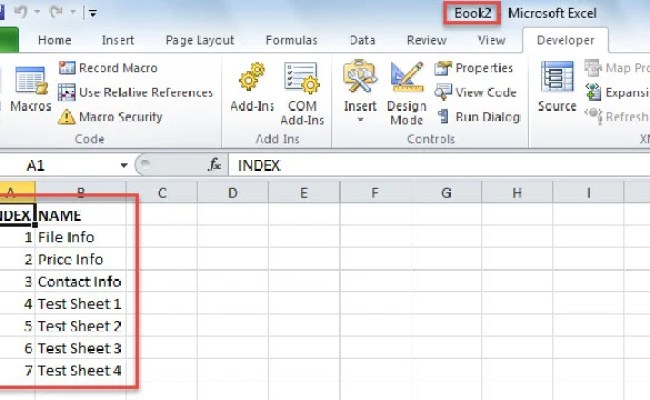
+
Excel Interop uses COM objects to interact with Excel directly, requiring Excel to be installed on the machine running the code. EPPlus, on the other hand, reads and writes Excel files through the file system, not requiring Excel installation and offering better performance for large files.
Can I use this method on any version of Excel?

+
EPPlus supports .xlsx files from Excel 2007 onwards. Excel Interop works with versions you have installed on your system but depends on compatibility between versions.
Do I need to worry about opening the Excel file while the application is running?

+
Yes, Excel Interop can lead to file lock issues if not handled properly. You should always close the workbook and quit the Excel application to release the file.
Is it possible to work with Excel files from other applications?

+
Yes, using libraries like EPPlus or other third-party Excel libraries, you can access and manipulate Excel files without Excel installed, from any application that supports .NET libraries.