5 Ways to Find Matching Data in Two Excel Sheets

When dealing with large datasets in Excel, you often need to compare, merge, or find matches between two different sheets. Whether you're reconciling financial records, updating client lists, or merging data from different sources, Excel offers several methods to identify matching entries. Here are five effective ways to match data in Excel:
1. Using VLOOKUP


VLOOKUP is one of the most commonly used functions for finding matches in Excel. Here’s how you can use it:
- Identify a common identifier in both sheets.
- In the sheet where you want to find the match, enter this formula:
=VLOOKUP(A2, [Sheet2!A2:B100], 2, FALSE)
Replace A2 with the cell containing the lookup value, [Sheet2!A2:B100] with the range from the second sheet, and 2 with the column number from which you want to return data.
2. INDEX and MATCH Combination


For more flexibility than VLOOKUP, the combination of INDEX and MATCH can be used:
- Use MATCH to locate the position of your lookup value in the column:
=MATCH(A2, [Sheet2!A:A], 0) - Then use INDEX to return the corresponding value from another column:
=INDEX(Sheet2!B:B, MATCH(A2, Sheet2!A:A, 0))
⚠️ Note: Ensure the lookup value in MATCH is exactly the same as the value you’re searching for to avoid false negatives due to case sensitivity or extra spaces.
3. Conditional Formatting

If you want to visually find matches without formulas, Conditional Formatting can highlight the matches:
- Select the range you want to highlight.
- Go to Home > Conditional Formatting > New Rule.
- Choose “Use a formula to determine which cells to format.”
- Enter this formula:
=ISERROR(VLOOKUP(A1, [Sheet2!A:A], 1, FALSE))=FALSE - Select a format to highlight the matches.
4. Power Query (Excel 2010 and Later)

For more advanced data manipulation, Excel’s Power Query feature can merge two sheets:
- Open Power Query from the Data Tab.
- From the second sheet, load data into Power Query.
- Use the Merge Queries feature to combine based on common columns.
- Select the join kind (Left Outer, Right Outer, Full Outer, Inner, etc.) based on your needs.
🔎 Note: Power Query provides an excellent user interface for complex data operations but requires Excel 2010 or newer versions.
5. Excel Macros

Automate the process with a VBA macro:
- Open the VBA editor by pressing Alt + F11.
- Create a new module and write a macro to loop through cells in both sheets and compare values.
Sub CompareSheets()
Dim ws1 As Worksheet, ws2 As Worksheet
Set ws1 = ThisWorkbook.Sheets(“Sheet1”)
Set ws2 = ThisWorkbook.Sheets(“Sheet2”)
‘Write your comparison logic here
End Sub
💡 Note: Macros can be powerful but require knowledge of VBA; they are not recommended for beginners unless you’re prepared to learn or have some basic programming experience.
In summary, Excel provides multiple methods to find matching data between sheets, each with its own advantages:
- VLOOKUP for straightforward lookups in a smaller dataset.
- INDEX and MATCH for more flexible lookups in any direction.
- Conditional Formatting for visual matching.
- Power Query for more complex operations on larger datasets.
- Macros for automation, suitable for repetitive tasks.
Each of these methods caters to different needs and levels of Excel proficiency, ensuring that users can find and manage matching data effectively.
What is the main difference between VLOOKUP and INDEX-MATCH?
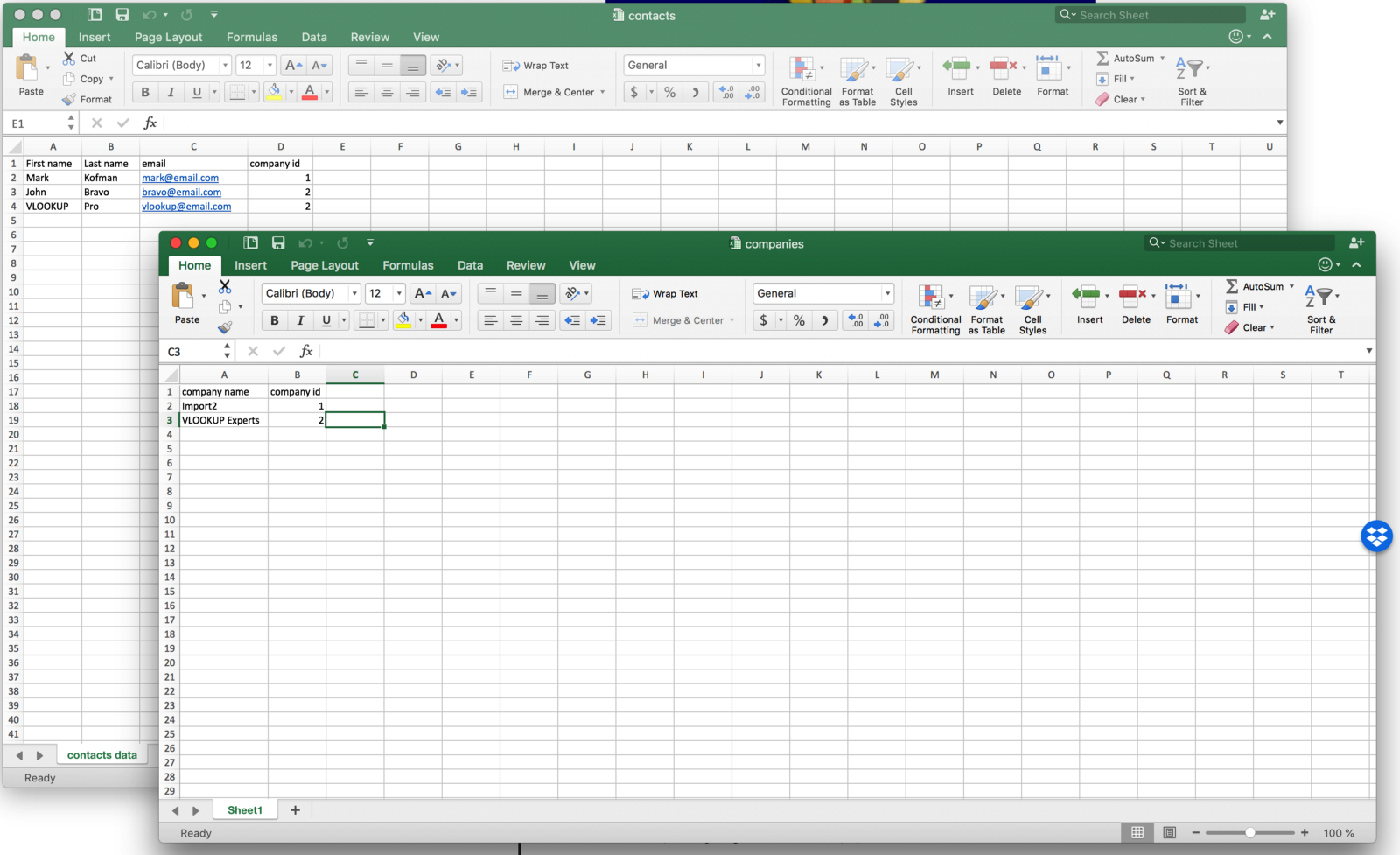
+
VLOOKUP can only look to the right of the lookup column, whereas INDEX-MATCH can look in any direction and is generally more flexible.
Can I use VLOOKUP with two columns?

+
Yes, you can use VLOOKUP with two columns by combining them into a single key, but INDEX-MATCH might be more efficient for this task.
What’s the best method for comparing large datasets?
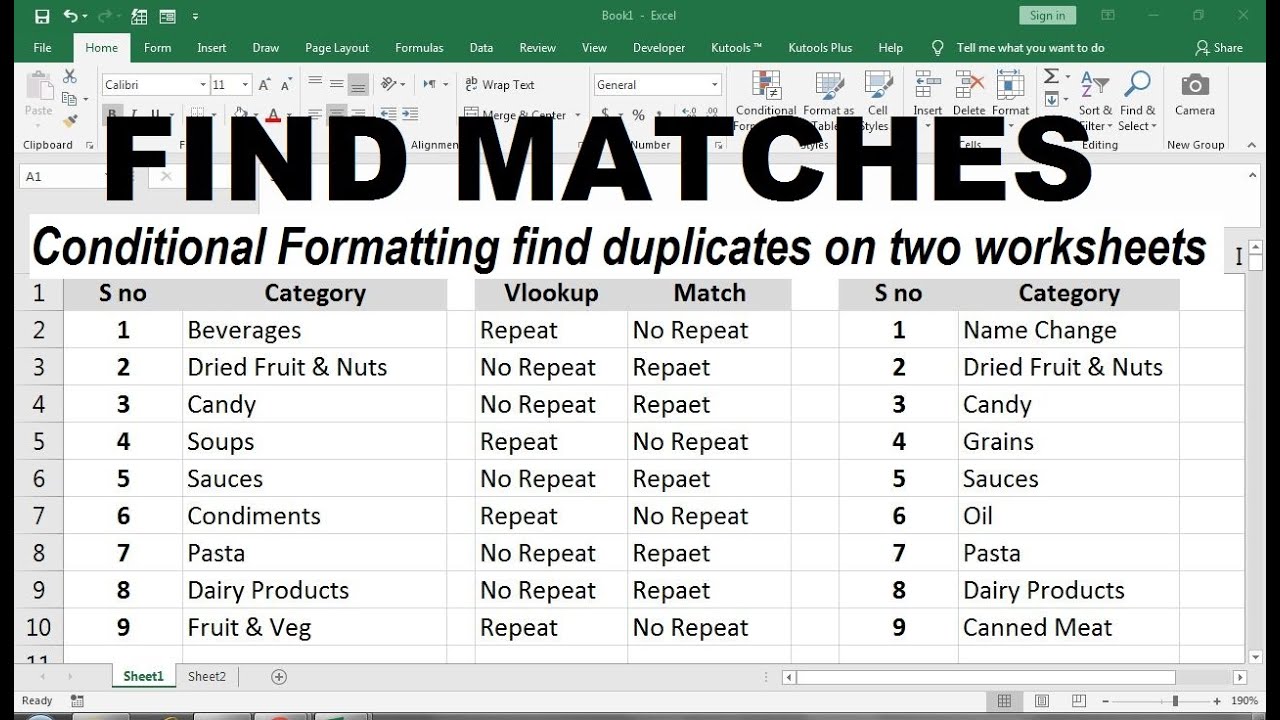
+
For large datasets, using Power Query or writing a macro might be more efficient as they can handle more data with less performance impact.
Is there a way to automate the process of finding matches?
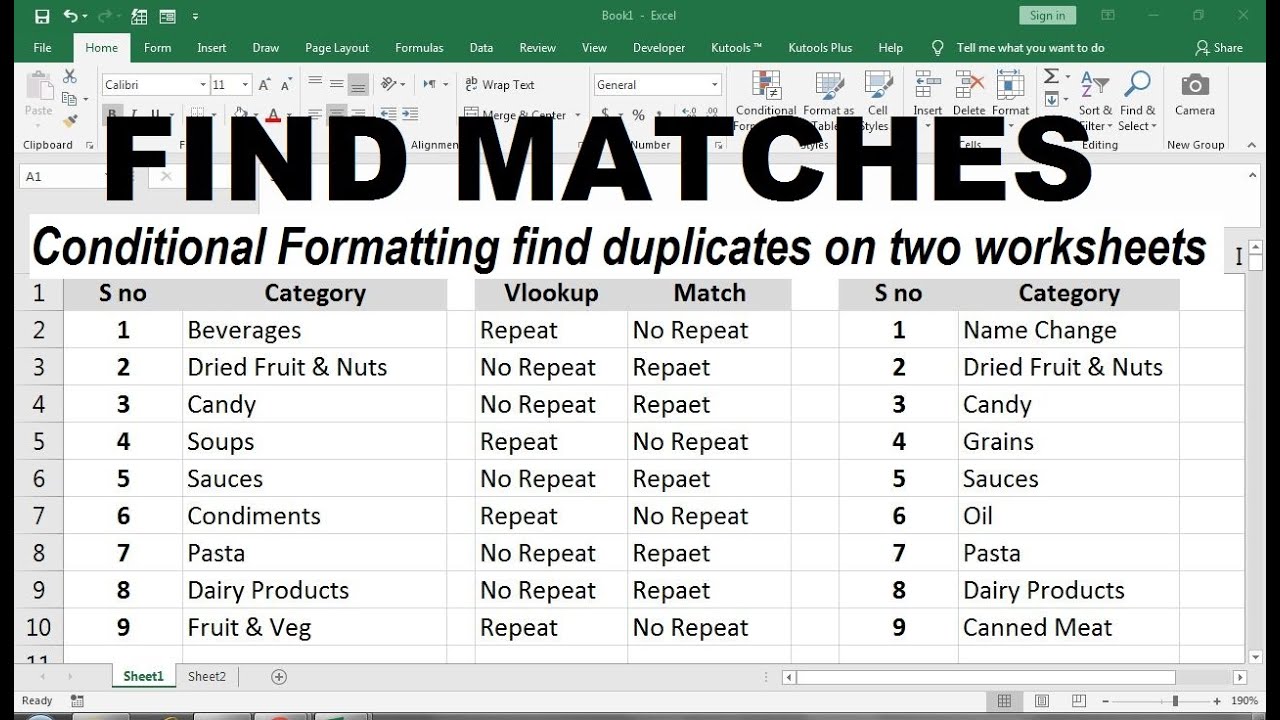
+
Yes, VBA macros allow you to automate complex tasks like finding matches between sheets, provided you are comfortable with coding.
Can Excel handle mismatched or fuzzy data comparison?

+
Excel itself doesn’t natively support fuzzy matching, but you can use third-party add-ins or combine functions to achieve similar results.