Fill Excel Sheet with Dates Easily: Step-by-Step Guide

Mastering Microsoft Excel can dramatically enhance your productivity and efficiency, especially when it comes to handling dates. Dates are a fundamental element in many business spreadsheets, from tracking project timelines to managing financial deadlines. In this comprehensive guide, we will explore how to fill an Excel sheet with dates quickly and accurately, making your data management tasks smoother. This tutorial is tailored for both beginners and seasoned Excel users looking to streamline their workflow with dates.
Understanding Date Formats in Excel


Excel is versatile when it comes to handling dates, recognizing a variety of formats such as:
- MM/DD/YYYY (01/12/2023)
- DD-MM-YYYY (12-01-2023)
- Month DD, YYYY (January 12, 2023)
Understanding how Excel interprets these formats can save you from confusion and potential errors when entering or analyzing dates.
Filling a Range of Dates Using AutoFill
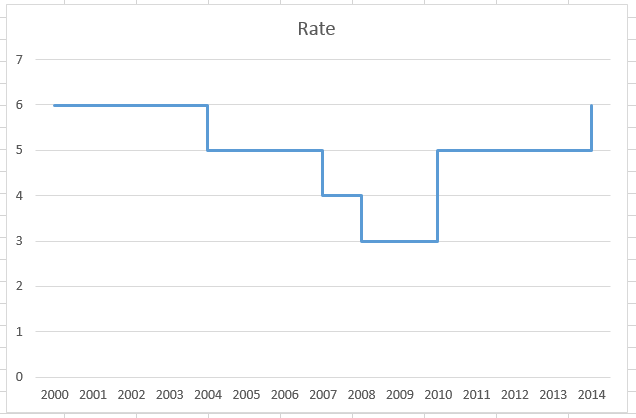

The AutoFill feature in Excel is an incredibly useful tool for quickly populating cells with a series of dates. Here’s how you can use it:
- Enter the initial date in the first cell of your series.
- Click and drag the fill handle (the small square in the bottom right corner of the cell) down or across the cells you want to fill.
- If you need a continuous series (like increasing by 1 day), just release the mouse. For custom intervals or patterns, right-click and choose ‘Fill Series’ or ‘Fill Days’ from the context menu.
- Using the SEQUENCE Function:
=SEQUENCE(rows, columns, start, step)
Example:=SEQUENCE(5, 1, DATE(2023,1,1), 7)
will generate 5 dates starting from Jan 1, 2023, each date a week apart. - Using the EDATE Function:
=EDATE(start_date, months)
This formula can be used to add or subtract months from a date, useful for calculating billing cycles or anniversaries. - Data Validation: Use Excel’s data validation rules to ensure correct date entry.
- Formatting Shortcuts: Learn the Excel shortcuts for quick formatting (Ctrl+1 for the format cells dialog).
- Macros: Automate repetitive date-filling tasks with simple VBA macros.
- Utilize the full power of Excel’s date handling capabilities.
- Implement proper formatting for clarity in your spreadsheets.
- Explore Excel’s functions and features to optimize your date-related tasks.
- Wrong date interpretation due to different regional settings.
- Date overflow or underflow when arithmetic operations are performed on dates.
- Issues with formatting, causing dates to appear as numbers or vice versa.
- Using Excel macros to fill dates with custom patterns.
- Employing SEQUENCE or EDATE functions for dynamic date series.
- Implementing the AutoFill feature with right-click options for specific patterns.
Using Excel Formulas for Dynamic Date Filling


If your needs are more complex or you require a dynamic range of dates, Excel’s formulas can come to the rescue:
📅 Note: The SEQUENCE function is available in Excel 365 and Excel 2019, ensuring compatibility with newer versions.
Handling Time Series Data with Dates

| Scenario | Excel Formula or Feature |
|---|---|
| Monthly Reports | EDATE Function |
| Weekly Project Milestones | SEQUENCE Function |
| Business Quarters | Custom Fill |
| Fiscal Year | Custom Formula |

Tips for Efficient Date Management in Excel

🛠 Note: Macros can greatly improve efficiency in repetitive tasks but ensure you're familiar with Excel VBA.
Wrap-up of Date Filling in Excel

Filling an Excel sheet with dates is not just a matter of entering data; it’s about ensuring that data is consistent, accurate, and usable for further analysis. With the techniques outlined above, from understanding date formats to using AutoFill and formulas, you are now equipped to manage dates in Excel with precision. Remember to:
How do I enter dates in different formats in Excel?

+
Excel will try to interpret the date format you enter, but to avoid ambiguity, use cell formatting or the TEXT function to specify the format. For example, to display the date in “DD-MMM-YYYY”, format the cell or use the formula:
=TEXT(A1, “DD-MMM-YYYY”)
Can Excel recognize dates entered in various languages?

+
Yes, Excel’s date recognition is language-independent to some extent, but for precise control over dates, especially in multilingual environments, you should use the appropriate date format as per Excel’s default settings or specify using the TEXT function.
What are some common errors when dealing with dates in Excel?

+
Common errors include:
How can I automate the date filling process?

+
Automate by:



