Effortlessly Import Data from Another Excel Sheet

When working with large datasets or managing intricate spreadsheets, one often needs to transfer or import data from one Excel sheet to another. This process can significantly boost productivity and streamline workflow in various business environments. Here’s an in-depth look at how to effortlessly import data between Excel sheets, complete with steps, tips, and additional insights.
Why Import Data?
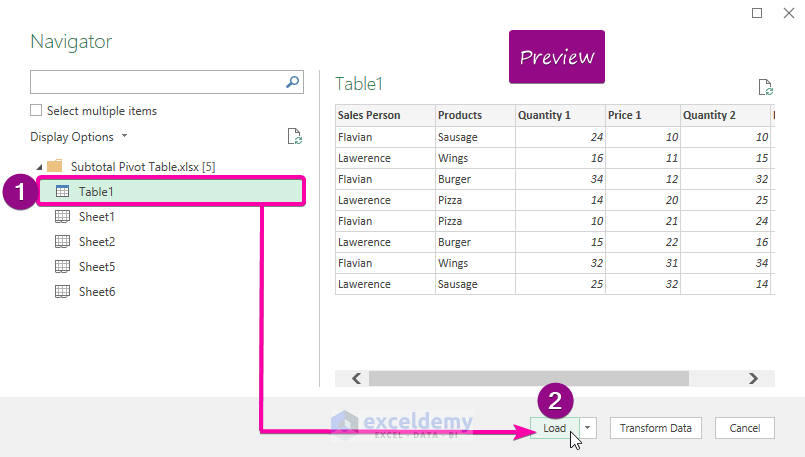
Importing data from one Excel sheet to another helps:
- Consolidate information from multiple sources into a single, comprehensive dataset.
- Maintain accurate records by pulling updates from other sheets.
- Automate data entry, reducing manual errors and labor.
- Enhance data analysis by integrating data for easier comparison or analysis.
Steps to Import Data Between Excel Sheets

1. Prepare Your Data
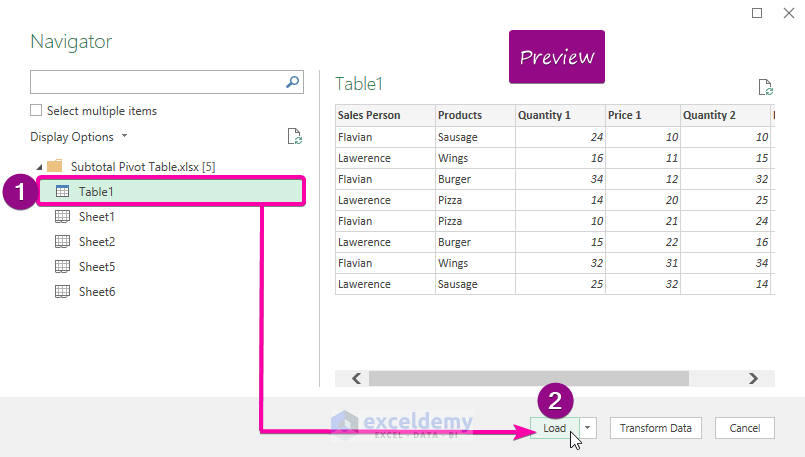
Before you start importing, ensure your data in the source sheet:
- Has clear headers for identification.
- Is organized logically with columns and rows properly aligned.
- Has no extraneous or merged cells to avoid confusion.
🚦 Note: Meticulous preparation can make the importing process seamless and efficient.
2. Use Excel's Built-in Tools

Excel provides several methods to import data:
Using Get & Transform (Power Query)
This feature is particularly useful for complex data manipulation:
- Select Data > Get Data > From File > From Workbook.
- Navigate to and open the workbook containing your source sheet.
- Choose the sheet or data range you wish to import.
- Utilize the Query Editor for transformations like sorting, filtering, or cleaning data before loading it into your target sheet.
Copy and Paste
A simpler method:
- Select the range of cells or the entire sheet from your source workbook.
- Copy with Ctrl + C or right-click and select Copy.
- Navigate to the destination workbook or sheet, select the cell where you want to start pasting, and use Ctrl + V or choose Paste.
Consolidate or Link Data
For advanced data integration:
- Use Data > Consolidate to sum or calculate data across multiple sheets.
- Create links between sheets by using formulas like
=Sheet1!A1to dynamically reflect changes in the source.
3. Apply Additional Techniques

Use External Data Range
If your data source is static:
- Select Data > Get External Data > From Workbook.
- Choose your data range or table from the source workbook.
Automate with Macros
For repetitive tasks:
- Open the Visual Basic Editor with Alt + F11.
- Write a macro using VBA (Visual Basic for Applications) to automate the import process.
🗼 Note: Macros can significantly save time but require knowledge of VBA scripting.
Important Considerations

When importing data:
- Check for Overwrites: Ensure you're not overwriting existing data unintentionally.
- Data Integrity: Verify that data types are correctly imported to avoid formatting issues.
- Performance: Large datasets might slow down Excel. Consider optimizing your data by splitting or summarizing.
| Source Sheet | Destination Sheet | Common Challenges | Solutions |
|---|---|---|---|
| Table A | Sheet 1 | Data misalignments | Use Named Ranges |
| Table B | Sheet 2 | Formatting loss | Reapply formatting post-import |
| Table C | Sheet 3 | Corrupt data | Data validation |

By carefully considering these aspects, you ensure that the data import process is seamless and efficient, preserving the accuracy and usability of your spreadsheets.
Wrapping Up

Importing data from one Excel sheet to another not only reduces manual work but also facilitates more dynamic and interconnected data management. Whether you opt for simple copy-paste methods, use Excel's advanced data tools like Power Query, or automate with macros, each method serves different needs and complexities in your data management tasks. By mastering these techniques, you can enhance productivity, maintain data integrity, and uncover insights that would be harder to achieve otherwise. Remember, the key to a smooth import process lies in preparation, understanding the tools at your disposal, and maintaining data consistency across sheets.
Can I import data from multiple Excel workbooks at once?

+
Yes, Excel’s Power Query can load data from multiple workbooks through a process called query merging. This allows you to consolidate data from different sources into one cohesive dataset in your target workbook.
How do I refresh data in a linked Excel sheet?

+
Linked data automatically updates when the source is changed. However, for external connections or queries, you can manually refresh the data by selecting the linked cells and choosing Data > Refresh All.
What are the risks of overwriting data when importing?

+
The main risk is accidentally overwriting existing data in the destination sheet. Always ensure you’re importing into a sheet or range that doesn’t contain critical data, or use the Consolidate tool which lets you choose how to combine data.



