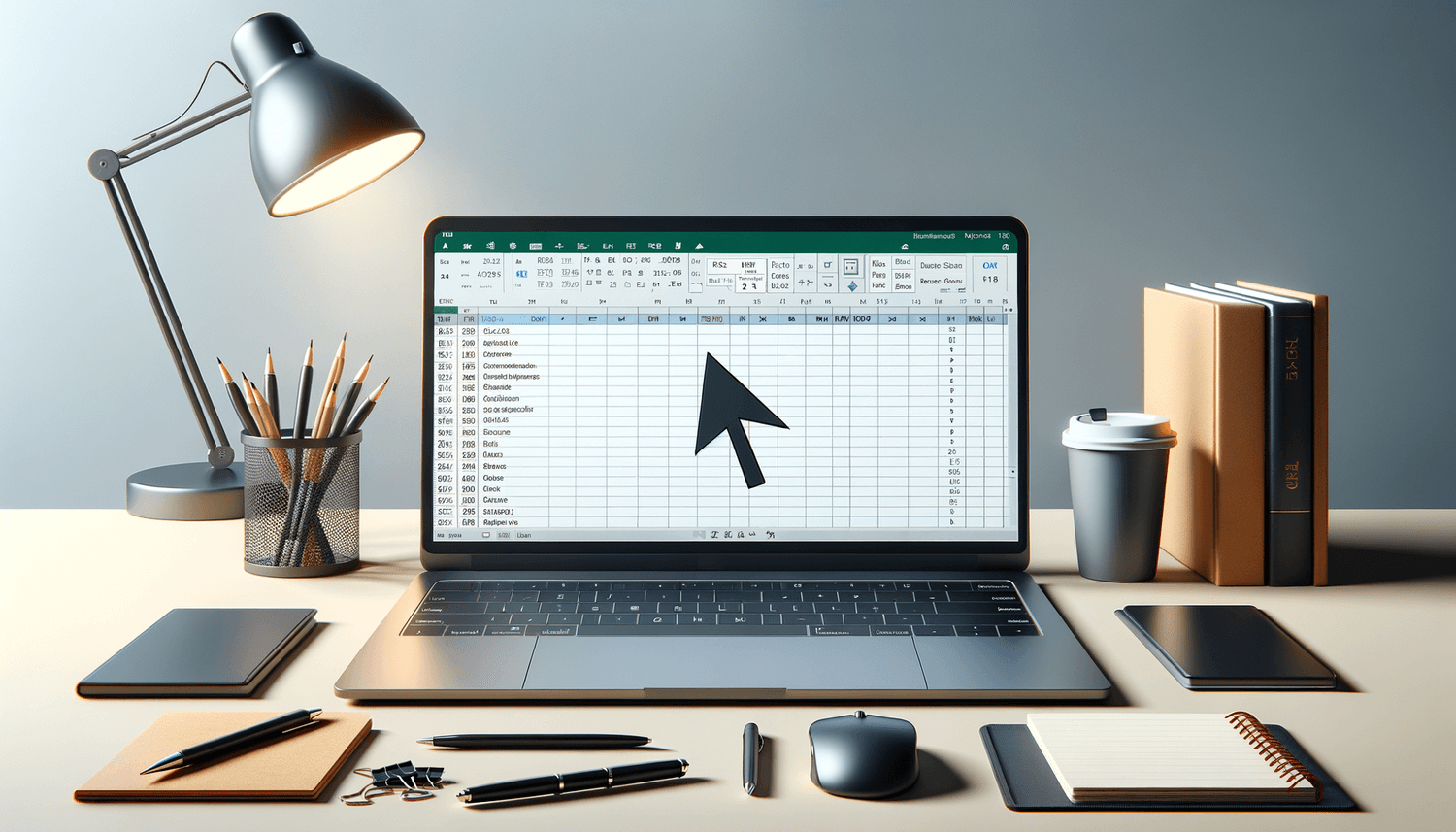5 Easy Steps to Enable Macros in Excel 2007

Microsoft Excel is a powerful tool for data analysis and automation through macros. Macros are sequences of instructions that automate repetitive tasks, saving time and reducing errors. For users working with Excel 2007, enabling macros is not as straightforward as in newer versions, but it can be done with a few easy steps. Here’s how you can get started with macros in Excel 2007:
Step 1: Accessing Macro Settings

To begin enabling macros, open Excel 2007. You’ll see the Office Button at the top-left corner; click on it to open the menu. From this menu, select Excel Options at the bottom.
Step 2: Configuring Trust Center Settings

Within the Excel Options window, navigate to the Trust Center section. Here, click on Trust Center Settings to open a new dialog box where you can adjust various security settings related to macros.
Step 3: Adjust Macro Settings

In the Trust Center, look for the Macro Settings category. You will find several options:
- Disable all macros without notification: This is the default setting, which blocks all macros from running.
- Disable all macros with notification: Macros are disabled, but you will receive a notification asking if you want to enable them.
- Disable all macros except digitally signed macros: Only macros that are digitally signed by a trusted publisher will be enabled.
- Enable all macros (not recommended; potentially dangerous code can run): This option runs all macros without any prompts, which is not advisable for security reasons.
Choose the second or third option to safely enable macros. Remember, it’s safer to only enable macros from trusted sources.
Step 4: Trusting Access to the VBA Project Object Model
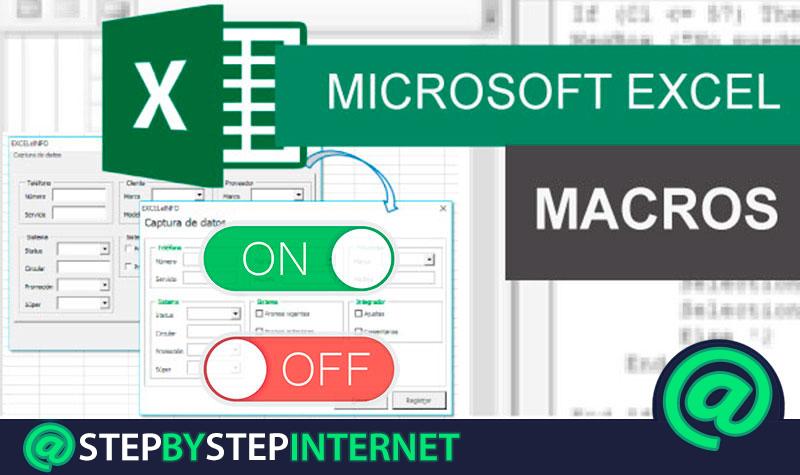
Before you enable macros, ensure that Excel can interact with the Visual Basic for Applications (VBA) environment. In the Trust Center, go to the Macro Settings, and check the box that says, “Trust access to the VBA project object model.” This step is necessary if you plan on developing or modifying macros through the VBA editor.
Step 5: Enabling Macros for Specific Workbooks

After setting up your macro settings, save your Excel file as an Excel Macro-Enabled Workbook (.xlsm). You can do this by going to File > Save As and choosing “Excel Macro-Enabled Workbook” from the file type dropdown.
Here’s a quick reference table for file types:
| File Type | Description |
|---|---|
| .xlsx | Excel Workbook (No macros) |
| .xlsm | Excel Macro-Enabled Workbook |

🔐 Note: Always ensure your macros come from a trusted source to avoid security risks.
The process of enabling macros in Excel 2007, while slightly more involved than in later versions, sets the foundation for a powerful automation tool within your spreadsheets. Whether you're automating data entry, analysis, or other repetitive tasks, macros can significantly boost your productivity. Remember, the key is to balance efficiency with security, only enabling macros from trusted sources and maintaining vigilance against potential security threats.
What are the risks of enabling macros in Excel?

+
Enabling macros can pose risks as they can contain malicious code capable of damaging your system or data if sourced from untrustworthy locations.
Can I enable macros for just one file?

+
Yes, you can enable macros for individual files. Just ensure the file is saved with the .xlsm extension and adjust the Trust Center settings accordingly.
How do I check if a macro is digitally signed?

+
You can check if a macro is digitally signed when you receive a notification to enable macros. Excel will inform you if the macro is digitally signed by a trusted publisher.