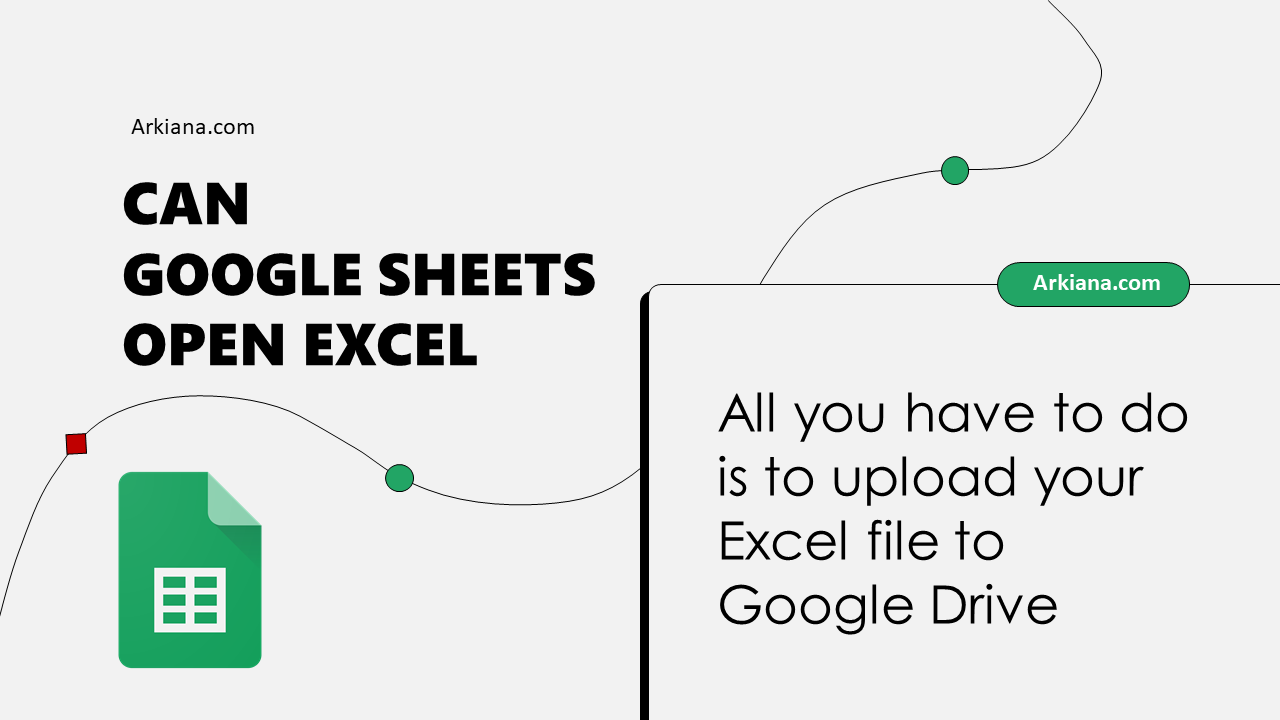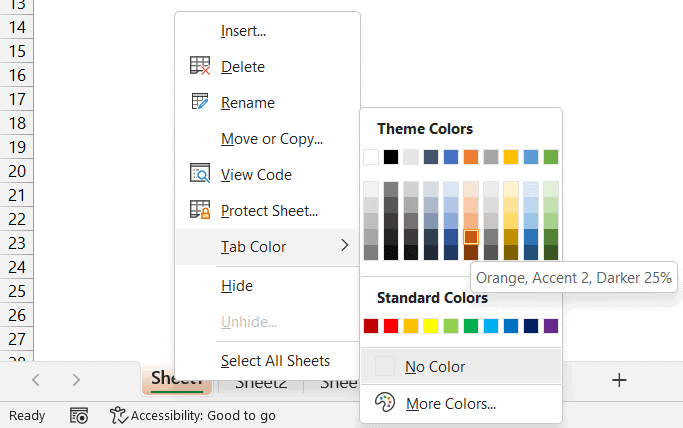VLOOKUP Between Two Sheets: Excel Made Easy

Mastering Excel isn't just about knowing how to manipulate data within one sheet; often, you're faced with the challenge of managing and analyzing data spread across multiple sheets. One of the most powerful functions for such tasks is VLOOKUP, which stands for Vertical Lookup. In this comprehensive guide, we will delve into how to perform a VLOOKUP between two sheets, making your Excel experience far simpler and more efficient.
Understanding VLOOKUP

VLOOKUP is an Excel function designed to search for a value in the first column of a table or range, then return a value in the same row from another column you specify. Here’s how the syntax looks:
=VLOOKUP(lookup_value, table_array, col_index_num, [range_lookup])- lookup_value: The value you are looking for.
- table_array: The range containing the data you're searching within.
- col_index_num: The column number in the range containing the return value.
- range_lookup: TRUE or FALSE - specifying whether you want an approximate or exact match.
Setting Up Your Sheets

Before we dive into the VLOOKUP between two sheets, ensure your data is organized:
- Your source sheet (Sheet1) should contain the lookup values.
- Your destination sheet (Sheet2) will house the data you want to retrieve.
- Make sure each sheet has headers to clearly define column roles.
Performing VLOOKUP Between Two Sheets

Here’s how to apply VLOOKUP when dealing with data in two different Excel sheets:
- Select your destination sheet where you want to pull data into.
- Start with the VLOOKUP function in the cell where you want your retrieved data to appear.
- Reference the lookup value from the source sheet. Let's say it's in A2 in Sheet1:
=VLOOKUP(A2,'Sheet1'!A:B,2,FALSE) - In this example, A2 is the lookup value from Sheet1, and we're looking for an exact match in the first column (A) of Sheet1, returning a value from the second column (B).
⚠️ Note: If your lookup values are not the first column in the range, VLOOKUP won’t work; you'll need to rearrange your data or use another function like INDEX and MATCH.
Common Issues and Solutions

Here are some common pitfalls and how to resolve them:
- Sheet Names: Ensure that you correctly reference the sheet names. If a sheet name contains spaces, enclose the name in single quotes, like ‘Sheet 1’.
- Exact Match vs. Approximate Match: Use FALSE or 0 for an exact match to avoid unexpected results.
- #N/A Error: This error indicates that VLOOKUP can’t find the lookup value. Check for typos, leading/trailing spaces, or if the value exists in the source sheet at all.
- Formula Compatibility: Older Excel versions might not accept structured references for VLOOKUP; ensure compatibility across all users.
Advanced Tips for VLOOKUP

To get the most out of VLOOKUP:
- Dynamic References: Use named ranges or dynamic named ranges for the table_array to make your formulas more readable and update automatically.
- Array Formulas: Combine VLOOKUP with array formulas to return multiple values at once.
- Error Handling: Incorporate IFERROR or IFNA to handle #N/A errors gracefully, providing a default value or a message instead.
Beyond VLOOKUP: When to Use Other Lookup Functions

While VLOOKUP is powerful, it’s not always the best tool for every job:
- INDEX and MATCH: Provides more flexibility with column changes and is generally faster.
- XLOOKUP: A newer function in Excel, offering an easier syntax and both vertical and horizontal lookups.
- HLOOKUP: Use this when your lookup data is arranged horizontally.
💡 Note: Excel's capabilities have evolved. XLOOKUP, introduced in Office 365, is an alternative worth considering due to its simplicity and added features.
In summary, VLOOKUP between two sheets is a fundamental Excel skill that enhances data management across multiple worksheets. By understanding its mechanics, addressing common issues, and knowing when to opt for alternative functions, you can harness the full power of Excel for data analysis and reporting. As you practice these techniques, you'll find that manipulating data across sheets becomes not just a task but an efficient and seamless process.
Can VLOOKUP search for data in multiple columns?

+
No, VLOOKUP is designed to look up values in the first column of the specified range and return a value from a specified column within that range. If you need to search multiple columns, consider using INDEX and MATCH or the new XLOOKUP function.
What if my lookup value is not in the first column?

+
If your lookup value is not in the first column of your table array, VLOOKUP won’t work as intended. You should either rearrange your data or use alternative functions like INDEX and MATCH.
Why does VLOOKUP return #N/A?

+
The #N/A error indicates that VLOOKUP can’t find the lookup value within the specified range. Common reasons include typos, mismatched data types, or the lookup value not being present in the first column of the table array.